Can FFmpeg convert MKV to MP4?
Introduction

In the ever-evolving landscape of digital media, the ability to adapt and convert video formats is not just a matter of convenience but a fundamental necessity. As users navigate through an ocean of multimedia content, the need for versatile and powerful tools to manage this content becomes paramount. Among these tools, FFmpeg stands out not only for its robustness but also for its pivotal role in the manipulation and conversion of video files. This introduction aims to shed light on FFmpeg’s capabilities, specifically focusing on the conversion of MKV (Matroska Video) files to MP4 format, a common requirement for compatibility with a broad array of devices and platforms.
FFmpeg, at its core, is a comprehensive, cross-platform solution to record, convert, and stream audio and video. It is a command-line tool, devoid of the graphical user interfaces found in many consumer-grade applications, but it compensates for this with unparalleled flexibility and functionality. The question of whether FFmpeg can convert MKV to MP4 is more than just a query about format compatibility; it is an inquiry into the capabilities of open-source software in providing solutions that rival or even surpass proprietary alternatives.
-
Versatility and Compatibility: FFmpeg’s ability to handle an extensive array of codecs and formats makes it an indispensable tool for professionals and enthusiasts alike. Its versatility ensures that users can not only convert MKV to MP4 but also perform a wide range of video and audio manipulation tasks with ease.
-
Open Source and Community-Driven: As an open-source project, FFmpeg benefits from the contributions of developers around the world. This collective effort ensures continuous improvement and adaptation to the newest codecs and formats, making it a cutting-edge tool in the realm of media processing.
-
Performance and Efficiency: Leveraging FFmpeg for converting MKV to MP4 is not just about achieving the desired output format; it's also about optimizing the process for performance and efficiency. Through command-line parameters, users can control various aspects of the conversion process, ensuring the output meets their specific needs in terms of file size, quality, and compatibility.
-
Accessibility and Education: While the command-line interface of FFmpeg may seem daunting at first, it offers a valuable learning opportunity. Users who invest time in mastering its commands gain deep insights into video formats, codecs, and the technical aspects of media processing. This knowledge is invaluable in a world where digital media plays a central role in communication, entertainment, and education.
As we delve deeper into the specifics of converting MKV to MP4 using FFmpeg, it's important to consider not just the "how" but also the "why" behind the process. Understanding the technicalities of video formats, the reasoning behind choosing MP4 over MKV, and the implications of such choices on accessibility, compatibility, and user experience is crucial. This exploration serves as the foundation for a comprehensive analysis of FFmpeg's capabilities and the broader implications of media format conversion in today’s digital landscape.
Understanding FFmpeg
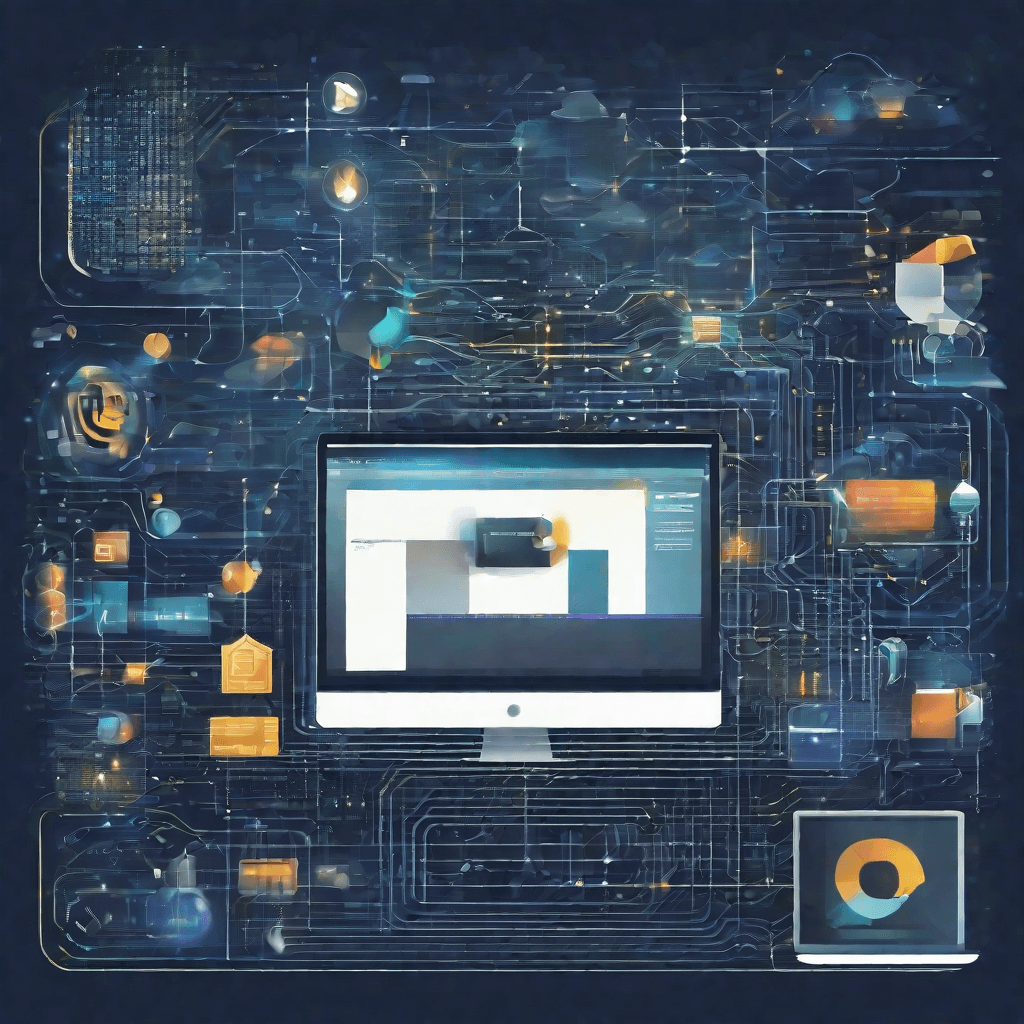
At its core, FFmpeg represents the pinnacle of free and open-source software for handling multimedia files. It's a powerful suite of libraries and programs for handling video, audio, and other multimedia files and streams. But to truly appreciate its capabilities and understand its impact, we need to delve deeper into its components, functionality, and the underlying technology that makes it an invaluable tool in the multimedia processing world.
The Components of FFmpeg
FFmpeg is not a single application but a collection of software that can record, convert, and stream digital audio and video in numerous formats. Its major components include:
- ffmpeg: The command-line tool that allows users to convert multimedia files between formats.
- ffplay: A simple media player utilizing the SDL library and the FFmpeg libraries.
- ffprobe: A command-line utility for analyzing and gathering information from multimedia streams.
- libavcodec: A library containing all of FFmpeg’s codecs, both for decoding and encoding.
- libavformat: This library is responsible for multiplexing and demultiplexing multimedia streams into the format specified by the user.
The Power of FFmpeg
FFmpeg is incredibly powerful for several reasons:
- Versatility: It supports a vast array of codecs and formats, making it a one-stop solution for all multimedia processing needs.
- Speed: Utilizing highly optimized code written in C, FFmpeg performs tasks rapidly, efficiently handling even high-resolution video files.
- Cross-platform: Whether you’re running Windows, macOS, or Linux, FFmpeg works seamlessly, ensuring broad accessibility.
- Customization: Beyond pre-set conversions, FFmpeg allows for a high degree of control over the output, including resolution, bitrate, and more, making it ideal for both novices and experts.
The Technology Behind FFmpeg
Digging into the technology, FFmpeg's prowess is underpinned by its codec library (libavcodec), which is arguably the most comprehensive collection available in any software. Its ability to decode, encode, transcode, mux, demux, stream, filter, and play almost anything that humans and machines have created is no small feat. The secret lies in the community-driven model that continually enhances its capabilities and ensures it stays ahead of the curve in supporting new formats.
Furthermore, FFmpeg leverages multi-threading and hardware acceleration to boost its performance. This means it can take full advantage of multi-core processors and dedicated graphics hardware to speed up processing tasks, which is particularly valuable when dealing with high-definition video content.
The Practical Applications of FFmpeg
The utility of FFmpeg isn’t confined to the realm of tech enthusiasts or video professionals alone. Its applications are wide-ranging:
- Format Conversion: Easily converting files from one format to another, such as the often-needed MKV to MP4 conversion.
- Streaming: Facilitating live streaming by encoding in real-time and pushing the output to streaming servers.
- Video Editing: Offering basic cutting, merging, and transcoding without the need for a full-fledged editing suite.
- Media Analysis: Providing detailed insights into multimedia files, aiding in quality control, and troubleshooting encoding issues.
FFmpeg embodies the essence of open-source software by offering an unparalleled depth of functionality completely free of charge. Its robustness and flexibility make it an indispensable tool in the digital media landscape, powering websites, applications, and even other open-source projects. Understanding FFmpeg is not just about recognizing its technical specifications but also appreciating its substantial impact on the democratization of video production and manipulation.
The Importance of Video Formats
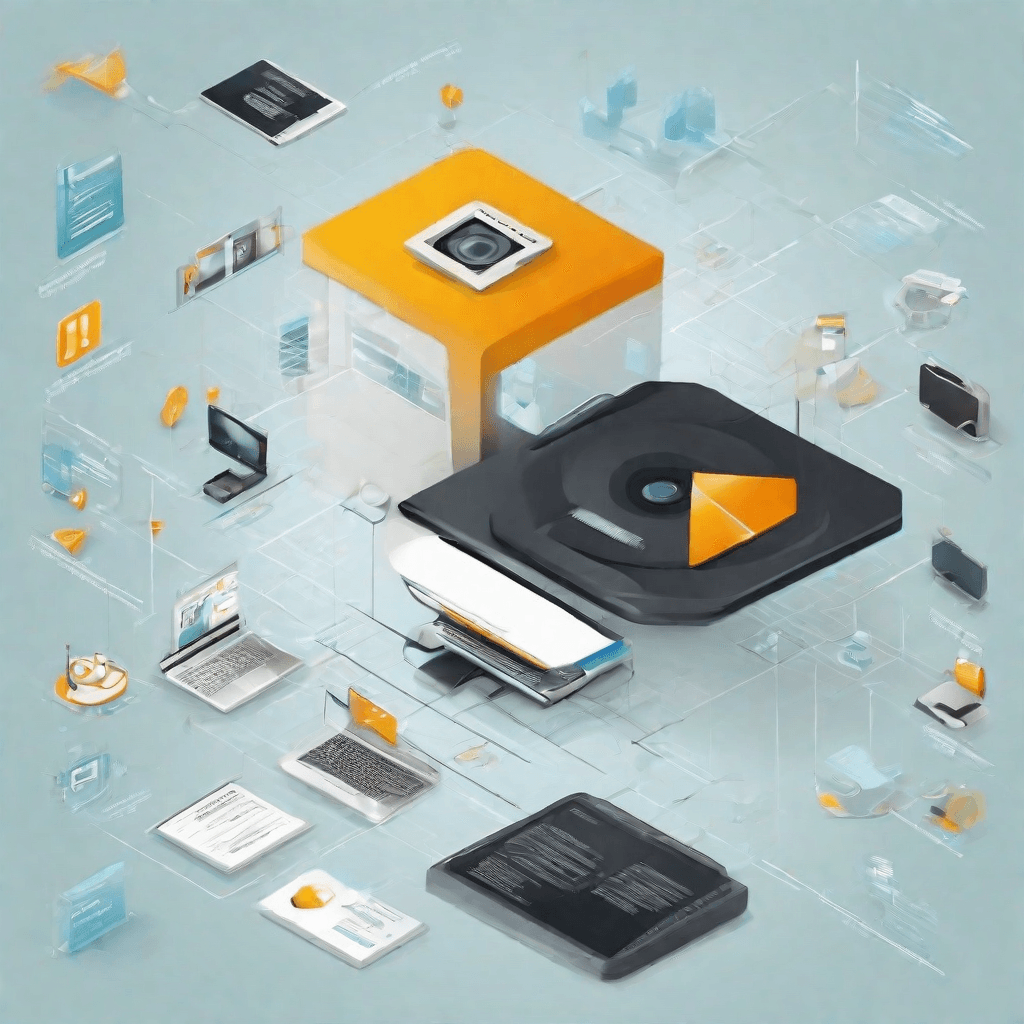
In the domain of digital media, video formats play a critical role in defining the accessibility, quality, and versatility of video content. These formats act as containers that hold video, audio, and sometimes text (such as subtitles) in a file. Choosing the right video format is akin to selecting the appropriate vessel for a journey, where the wrong choice can lead to unnecessary obstacles or limitations.
Why Video Formats Matter
The implications of video formats extend far beyond mere compatibility issues. They influence various aspects of content creation, distribution, and consumption:
-
Compatibility and Accessibility: Different devices and platforms support different video formats. A video in an incompatible format might not play on a given device, limiting its accessibility to the audience. For creators and distributors, ensuring content is in a widely accepted format can significantly increase its reach.
-
Quality and Compression: Video formats also determine the possible quality of a video, balancing file size and visual fidelity through compression algorithms. Formats like MP4 are renowned for maintaining high quality with relatively small file sizes, making them ideal for streaming over the internet.
-
Editing and Post-Production: Some formats are more suited to video editing and post-production processes than others. Formats like ProRes or DNxHD offer high quality and are designed to preserve detail for editing, but result in large file sizes. Others, like H.264, are highly compressed, making them challenging to edit without quality loss.
-
Archiving and Preservation: For long-term storage, the choice of video format can affect the future accessibility of content. Using open standards and widely supported formats ensures that videos remain accessible as technology evolves.
Strategic Considerations
Understanding the landscape of video formats is crucial for businesses and content creators aiming to effectively engage with their target audience. Here are some strategic considerations:
-
Platform-Specific Requirements: Different platforms may favor different video formats, impacting how content is distributed. For example, social media platforms have specific guidelines for optimal video formats and qualities, influencing engagement and reach.
-
Target Audience Preferences: Audience demographics can dictate device preference, and by extension, compatible video formats. Tailoring content to the preferred formats of your target audience can enhance viewership.
-
Content Type and Purpose: The nature of the content itself can guide format choice. High-definition feature films might prioritize quality and choose a format accordingly, whereas a short, viral video may prioritize broad compatibility and smaller file sizes for faster loading times.
The Role of FFmpeg
In navigating the complexities of video formats, tools like FFmpeg emerge as invaluable resources. FFmpeg’s ability to convert between virtually any video formats empowers users to optimize their content for the intended context, whether it’s high-quality archival, efficient online streaming, or editing. The next section, "FFmpeg's Role in Format Conversion," will delve into how FFmpeg facilitates these conversions, offering a practical lens through which to understand the theoretical implications discussed here.
By emphasizing the importance of video formats in the digital era, we underscore the significance of strategic decision-making in content distribution and consumption. It's not merely about producing content but doing so in a manner that maximizes its reach, relevance, and impact. The choice of a video format, therefore, becomes a strategic decision, one that reflects an understanding of the medium's technical constraints and the audience's evolving preferences.
FFmpeg's Role in Format Conversion

In the digital arena, FFmpeg stands as a pivotal tool in the realm of media processing, especially when it comes to the conversion of video formats. Its significance can hardly be overstated, as it underpins not just individual projects but also the workflows of major content platforms. To fully appreciate FFmpeg's value in format conversion, it's essential to dive into its capabilities, the challenges it addresses, and its broader impact on the digital media landscape.
-
Versatility and Power: At its core, FFmpeg is a collection of libraries and tools capable of handling a vast array of video, audio, and other multimedia formats. Its versatility is unparalleled—supporting everything from mainstream formats like MP4 and MKV to more obscure or specialized ones. This flexibility makes it an indispensable tool for developers, content creators, and media professionals who regularly deal with a diverse range of media types.
-
Conversion Efficiency: One of FFmpeg's most celebrated features is its efficiency in converting media files from one format to another. This efficiency is not just about speed—though FFmpeg is notably fast—it's also about the preservation of quality. The tool provides detailed control over bitrates, codecs, and other parameters, allowing for fine-tuned conversions that maintain the integrity of the original media as closely as possible.
-
Open Source Advantage: As an open-source project, FFmpeg benefits from the collective expertise of developers worldwide. This collaborative approach not only ensures that the tool stays on the cutting edge of media processing technologies but also that it remains free and accessible. The open-source nature fosters innovation and adaptation, allowing FFmpeg to quickly integrate support for new formats and technologies as they emerge.
-
Challenges in Format Conversion:
- Compatibility Issues: Despite its vast capabilities, FFmpeg users may occasionally encounter compatibility issues, either due to the sheer diversity of media formats or the complex licensing surrounding certain codecs.
- Technical Complexity: FFmpeg's power comes with a steep learning curve. Its command-line interface, while flexible, can be daunting for newcomers, potentially limiting its accessibility to those without technical expertise or the willingness to learn.
-
Strategic Implications for Content Distribution: FFmpeg's role extends beyond the technical realm into strategic considerations for content distribution. By enabling efficient format conversion, FFmpeg facilitates content creators' ability to reach wider audiences across multiple platforms, each with its own format requirements. This capability is crucial in a digital landscape where audience reach and engagement are paramount.
-
Future-Proofing Content: In an era of rapid technological change, FFmpeg serves as a key tool for future-proofing content. Its ongoing evolution ensures that it remains capable of handling new and emerging formats, thereby protecting the long-term viability of content in an ever-changing digital ecosystem.
FFmpeg embodies the intersection of technical prowess and strategic importance in the digital media landscape. Its role in format conversion is not just a matter of technical necessity but also a strategic asset for anyone looking to navigate the complexities of modern content creation and distribution. As digital formats continue to evolve, FFmpeg's flexibility, efficiency, and open-source model ensure it remains at the forefront of media processing technology, ready to address both the current needs and future challenges of the digital world.
Technological and Strategic Insights
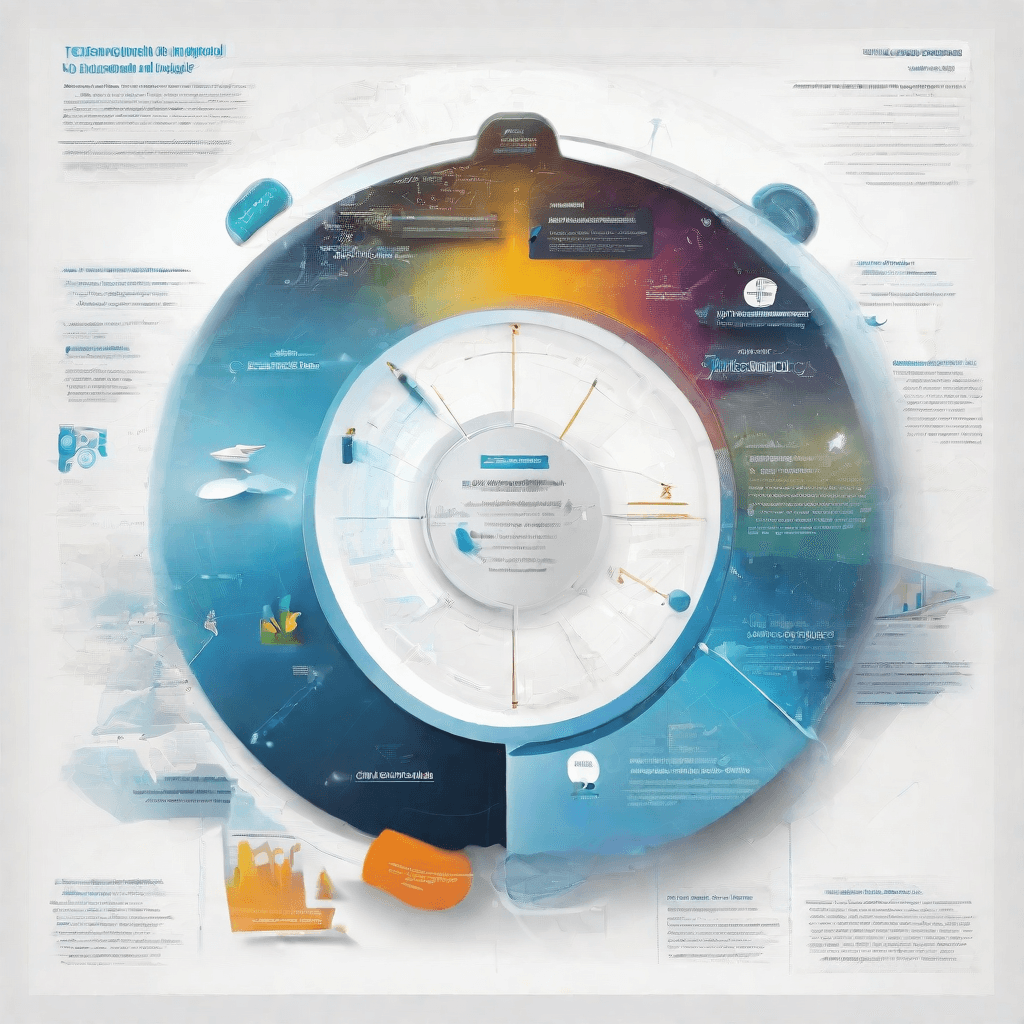
As we delve deeper into the strategic significance of FFmpeg's capability to convert MKV to MP4, it's imperative to grasp not just the technical prowess but also the broader implications of this functionality. This conversion process is more than a mere file format transformation; it symbolizes the seamless integration of diverse multimedia formats into the digital ecosystem. Key insights into this technological advancement reveal both opportunities and challenges for content creators, consumers, and technology platforms.
-
Interoperability as a Strategic Asset: FFmpeg's ability to bridge different media formats like MKV and MP4 underlines the importance of interoperability in today's digital age. This feature is not just a technical capability but a strategic asset that enables content to be more accessible and consumable across various platforms and devices. For content creators, this translates into a wider audience reach, whereas, for consumers, it ensures a smoother and more flexible consumption experience.
-
Catalyst for Innovation in Content Distribution: The seamless conversion process acts as a catalyst for innovation, particularly in the realms of content distribution and streaming services. As these platforms navigate the complexities of codec support and device compatibility, FFmpeg's conversion capabilities provide a critical backend solution that supports a diverse range of media formats. This versatility fosters an environment conducive to introducing new features and services that can adapt to the evolving multimedia landscape.
-
Enhancing Quality and Efficiency: The nuanced control FFmpeg offers over conversion parameters—such as bitrate, resolution, and codec selection—highlights a relentless pursuit of quality and efficiency. For strategic decision-makers, understanding these parameters is crucial for optimizing content delivery in terms of both quality and bandwidth usage. In contexts where data usage and streaming quality are pivotal, FFmpeg's detailed customization options become indispensable tools in striking the right balance.
-
Ethical and Legal Considerations: With great power comes great responsibility. The ease of format conversion raises important ethical and legal considerations regarding content rights and distribution. Content creators and distributors must navigate these waters carefully, ensuring compliance with copyright laws and respecting intellectual property rights. FFmpeg, while a powerful tool, underscores the necessity for ethical usage policies and practices in the digital content creation and distribution ecosystem.
-
Future-Proofing Content: As we look to the future, the role of FFmpeg in converting MKV to MP4 goes beyond immediate practicality—it is about future-proofing content in a rapidly changing digital environment. The continuous evolution of media formats and codecs demands adaptability, and FFmpeg's capabilities embody this principle. By supporting a wide array of formats and offering scalable conversion capabilities, it ensures that content remains accessible and relevant, regardless of future technological shifts.
The strategic insights afforded by FFmpeg's ability to convert MKV to MP4 highlight a complex interplay between technology, content, and consumption. This feature not only demonstrates FFmpeg’s intrinsic value as a multimedia framework but also emphasizes the broader implications for the digital media landscape. As platforms and content creators strive to meet the ever-evolving demands of the digital age, technologies like FFmpeg represent critical enablers that drive innovation, enhance user experiences, and ensure the longevity of digital content in an increasingly interconnected world.
Conclusion
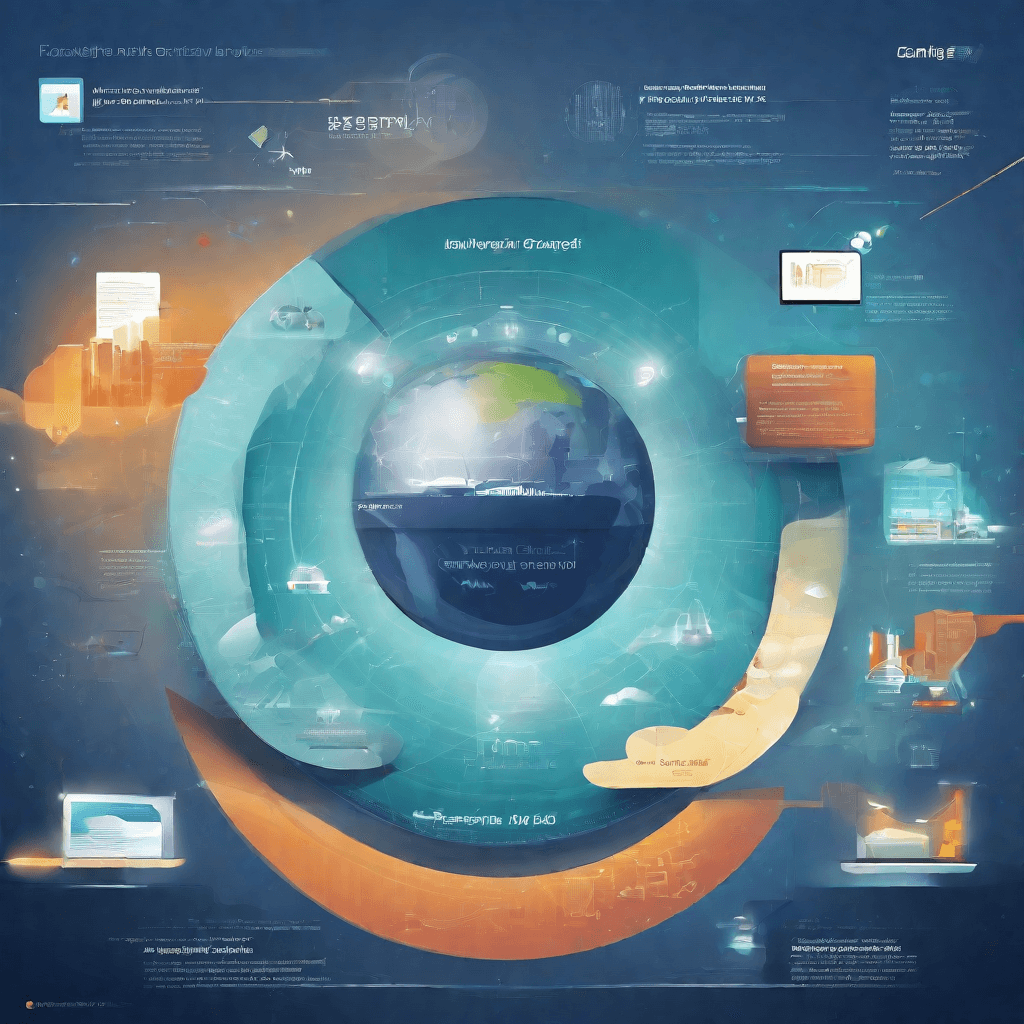
In this conclusive section of our exploration, we've seen how FFmpeg, a powerful yet underappreciated tool, demonstrates significant implications beyond mere format conversion. As we embrace the end of our journey from the understanding of FFmpeg's capabilities to its strategic positioning within the tech ecosystem, let's distill the insights gathered and project the future trajectory of video processing tools.
-
Ubiquity of Video Content: The ascent of video content across platforms underscores a critical demand for tools like FFmpeg. As content creators and platforms vie for user engagement, the agility offered by FFmpeg in handling various formats becomes invaluable.
-
Open Source as a Strategic Lever: FFmpeg's open-source nature has seeded a fertile ground for innovation. This framework not only democratizes access to high-caliber video processing capabilities but also fosters a community-driven model for advancement. The strategic implications are multifaceted:
- For developers, it serves as a canvas for experimentation, potentially leading to novel applications and services.
- For businesses, leveraging such a tool can significantly reduce operational costs related to video processing, offering a competitive edge in a content-driven digital economy.
-
Adaptability and Future Proofing: The digital landscape is perennially in flux, with codecs and formats evolving in response to the twin pressures of technological advancement and user expectations. FFmpeg's adaptability—rooted in its extensive codec support and active development community—ensures it remains pertinent. This attribute is not just a technical advantage but a strategic imperative for staying ahead in the game.
-
The API Economy and Integration Opportunities: Beyond standalone use, FFmpeg's potential as a backbone for various applications and services in the burgeoning API economy is profound. Integration into broader ecosystems, from cloud services to social media platforms, highlights its strategic value as a utility layer that enhances capabilities without necessitating reinvention.
-
Ethical and Legal Considerations: As we leverage tools like FFmpeg, the importance of navigating the complex terrain of copyright laws and ethical considerations becomes evident. The strategic use of such tools necessitates a balanced approach, ensuring that innovation does not come at the expense of creators’ rights.
In synthesizing these insights, it becomes clear that FFmpeg embodies more than just a technical solution—it represents a strategic asset in the digital content and technology landscape. Its role in enabling and accelerating video content production, dissemination, and consumption highlights a broader narrative about the power of open-source tools in driving innovation and shaping the future of digital experiences.
As we look to the horizon, the trajectory of FFmpeg and similar technologies will undoubtedly be shaped by their ability to adapt, integrate, and responsibly serve the ever-evolving needs of creators, platforms, and users alike. The journey of FFmpeg mirrors the broader dynamics of technological evolution: a testament to the ingenuity of collective problem-solving and the endless possibilities spawned by open collaboration.