How do I convert MKV to MP4 for free?
Introduction
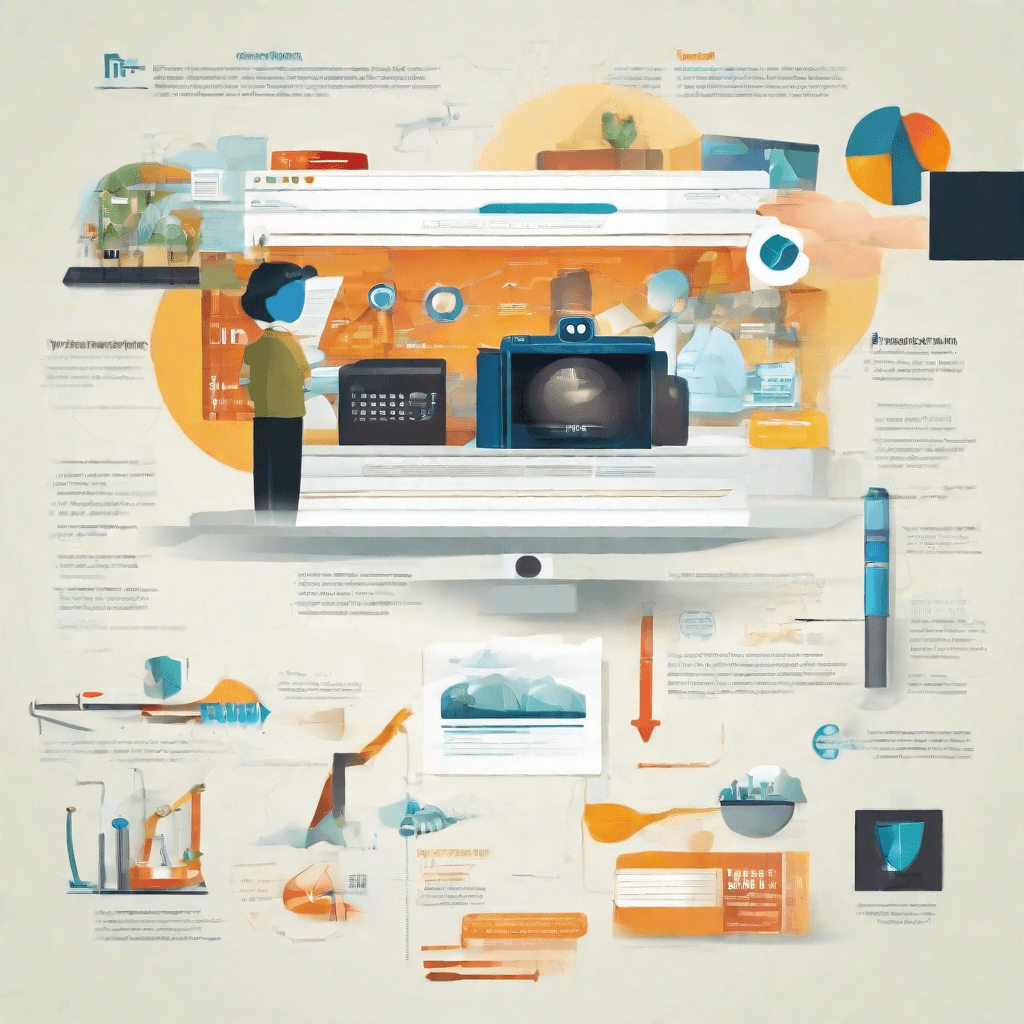
In today's digital age, media consumption is not just widespread; it's a fundamental aspect of our daily lives. From streaming our favorite TV shows to sharing videos across a multitude of platforms, digital media is omnipresent. Within this realm, video formats play a crucial role in determining the quality, compatibility, and accessibility of content. Two formats, in particular, have risen to prominence: MKV and MP4. While both serve the purpose of storing and playing video content, their capabilities, use cases, and support across devices and platforms diverge significantly.
This article embarks on a journey to dissect these two pivotal video formats, shedding light on their intrinsic properties, differences, and ultimately, how one can seamlessly convert from MKV to MP4. Such an exploration is not merely technical but unfolds the broader context of digital media's evolution, its impact on content creation, consumption, and distribution.
-
Historical Context: Understanding the lineage and technological advancements that led to the development of MKV (Matroska Video) and MP4 (MPEG-4 Part 14) formats is essential. It offers insight into their design philosophy, intended use cases, and how they have been shaped by the demands of both creators and consumers of video content.
-
Technical Specifications: At the heart of each format lies a complex set of specifications that dictate everything from file size and video quality to compatibility with various devices and software. By delving into these technicalities, we can better appreciate the strengths and limitations inherent to MKV and MP4.
-
Ecosystem and Compatibility: Beyond the formats themselves, the ecosystem in which they operate plays a significant role in their utility and prevalence. This encompasses software support, hardware compatibility, and the platforms on which these formats are most commonly used and distributed.
-
Use Cases and Preferences: The choice between MKV and MP4 is not merely a technical decision; it's also driven by practical considerations related to the end use of the video content. Whether it's for professional broadcasting, personal archiving, or online sharing, each format offers distinct advantages and drawbacks.
-
The Conversion Conundrum: Despite their differences, there exists a common need to convert between MKV and MP4. This necessity stems from the diverse requirements of different playback devices, platforms, and the desire to strike a balance between quality and compatibility.
As we proceed, this article aims not only to inform but also to provide the tools and knowledge needed to navigate the complex landscape of video formats. Whether you're a content creator, a media enthusiast, or someone looking to ensure your video library is as versatile and accessible as possible, understanding the intricacies of MKV and MP4 is a step toward mastering the digital media of today and tomorrow.
Understanding MKV and MP4 Formats
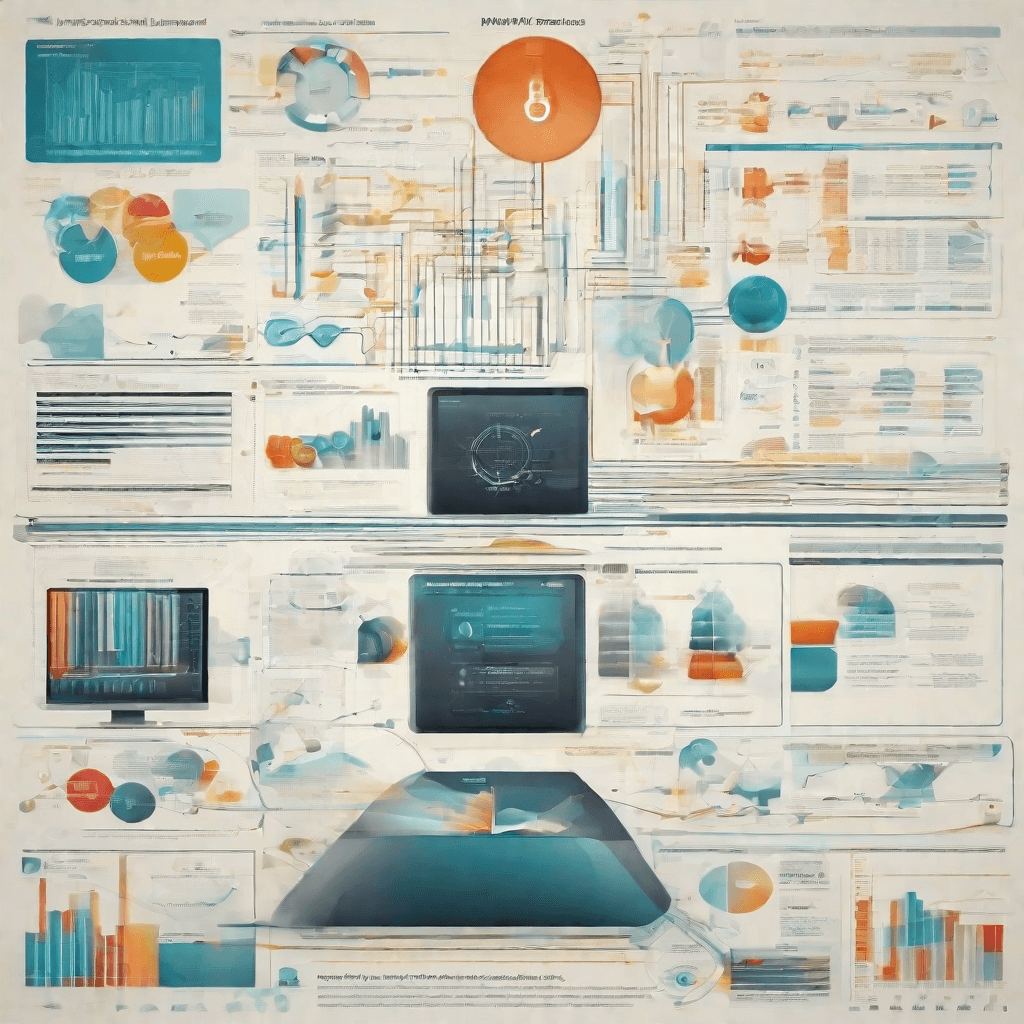
In the digital age, the proliferation of multimedia content has necessitated the development of various formats to store video and audio files efficiently. Among these, MKV (Matroska Video) and MP4 (MPEG-4 Part 14) stand out as two of the most prevalent. However, despite their common use in digital media, the differences between these formats often remain obscured to the average user. A deeper dive into their characteristics, advantages, and limitations reveals much about their roles within the broader digital ecosystem.
-
Flexibility vs. Compatibility
- MKV: Known for its flexibility, MKV is an open standard format that can store an unlimited number of videos, audio, pictures, or subtitle tracks in a single file. This makes it an ideal choice for feature-rich media presentations, including movies or TV shows that come with multiple audio tracks and subtitles.
- MP4: Prioritizes compatibility and is widely supported across various devices and platforms. This format employs the MPEG-4 encoding, balancing video quality and file size effectively, making it suitable for streaming over the internet and viewing on mobile devices.
-
Performance Considerations
- MKV files are often larger than their MP4 counterparts, primarily due to the inclusion of additional features and tracks. This can impact streaming efficiency and storage considerations, particularly for platforms aiming to deliver content to users with limited bandwidth or storage capacity.
- MP4, by contrast, focuses on providing a lean format that is optimized for fast streaming and downloading, even on less robust internet connections. This efficiency has established MP4 as a de facto standard for online video platforms and social media.
-
Use Case Scenarios
- MKV shines in environments where media richness and quality are paramount, such as archiving movies or creating backup copies of significant video productions. Its support for high-definition audio codecs and chapter points also makes it a preferred format among enthusiasts creating or consuming high-quality video content.
- MP4 finds its strength in general consumer use, especially in applications requiring broad compatibility and efficient delivery. From YouTube uploads to smartphone playback, MP4 serves as the backbone of consumer digital video consumption.
Understanding these formats' distinct features and use cases not only helps in choosing the right container for one's media but also illuminates the various trade-offs developers and content creators navigate. These decisions have far-reaching implications for content dissemination strategies and consumer engagement, influencing everything from the distribution of streaming media to the design of playback devices.
The dynamics between MKV and MP4 echo larger trends in the digital economy, where the balance between richness and accessibility, compatibility, and specialization plays out across various domains. As we move forward, the evolution of these formats and their adoption will continue to be shaped by advances in technology, shifts in consumer preferences, and the strategic priorities of content distributors. The next section, "The Role of Free Conversion Tools in the Digital Economy", will explore how these formats intersect with broader economic and technological trends, offering insights into the digital tools that bridge the gap between different media containers and the content they hold.
The Role of Free Conversion Tools in the Digital Economy
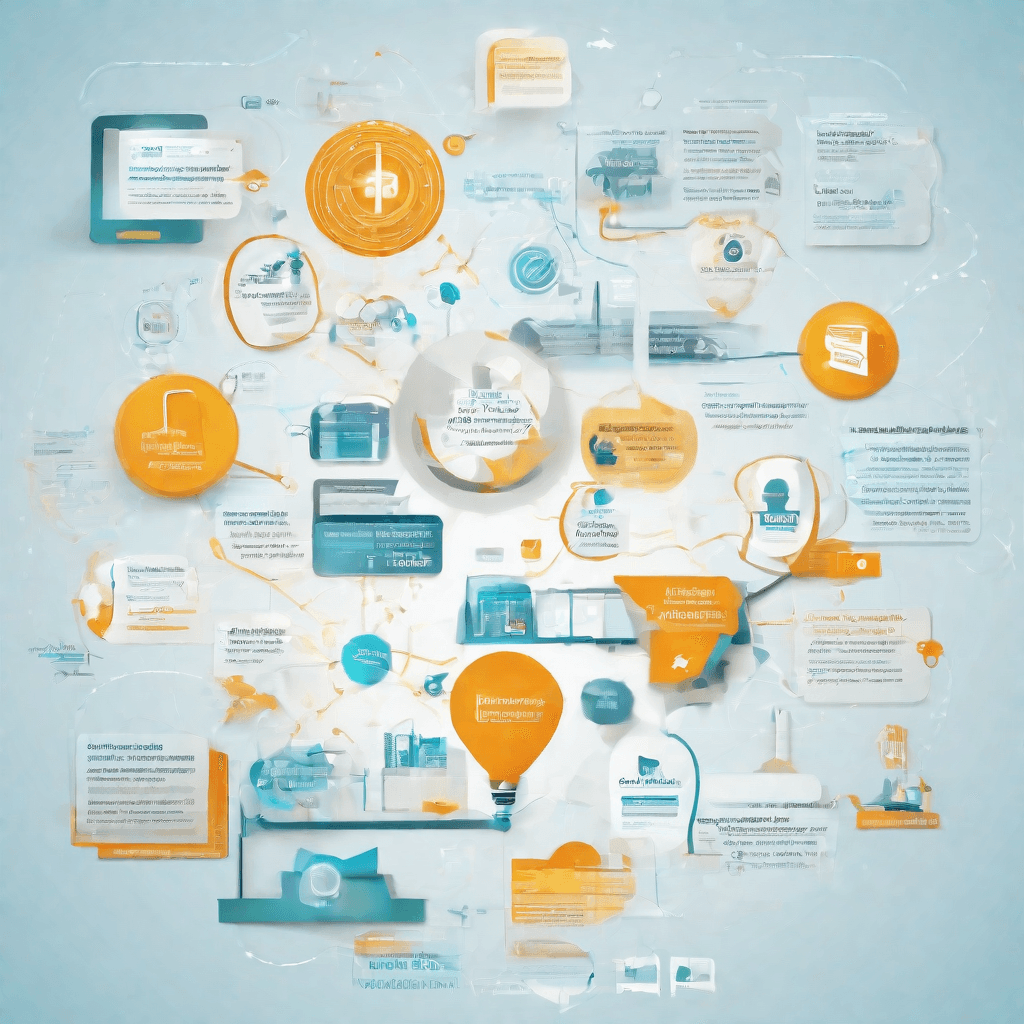
In the sprawling ecosystem of the digital economy, tools that facilitate the conversion of media formats, particularly those offered for free, play a pivotal yet often underappreciated role. With the previous section having demystified the technical nuances between the MKV and MP4 formats, we now delve into understanding what free conversion tools signify in the broader digital landscape.
The advent of these tools is not merely a convenience but a testament to the evolving nature of digital content consumption and creation. They democratize access to multimedia content, ensuring that the technical format does not become a barrier to entry for consumers and creators alike. This democratization process, however, has deeper implications for the digital economy:
-
Innovation and Competition: Free conversion tools often emerge from the peripheries of the tech world, brought to life by small teams or individual developers. Their existence fuels innovation, pushing established software giants to refine their offerings and perhaps reconsider pricing strategies. The dynamic interplay between David and Goliath in the software industry fosters a competitive environment ripe for continuous innovation.
-
Content Accessibility: One of the hallmarks of the digital age is the unprecedented access it provides to content. Tools that allow for the free conversion of video formats, for example, play a crucial role in ensuring that content is not only accessible but also in a form that is compatible with a wide array of devices. This accessibility is crucial for content creators who wish to reach the broadest possible audience, as well as for consumers seeking to engage with content across different platforms.
-
Consumer Expectations and Behavior: The availability of free tools sets a precedent in consumer expectations. Users come to anticipate not only the availability of free alternatives but also a certain level of performance and reliability. This shift in consumer behavior impacts how companies approach product development, marketing, and monetization strategies. The challenge becomes offering added value that justifies the price of premium products in a market that is accustomed to free access.
-
Monetization in the Age of Free: The economic underpinnings of offering a product for free might seem counterintuitive at first glance. However, developers of free conversion tools often employ creative monetization strategies that can include ad-supported models, donations, premium versions with advanced features, or even leveraging the tool to drive traffic to a website that offers related services or products. This approach underscores a broader trend in the digital economy: the product itself is not always the direct source of revenue; instead, it can serve as a means to other financial ends.
The strategic significance of free conversion tools extends beyond their immediate utility. They are emblematic of broader shifts in digital culture, challenging traditional business models and consumer expectations. As these tools continue to evolve, they will undoubtedly play a key role in shaping the future landscape of the digital economy, underscoring the complex interplay between technology, accessibility, and innovation.
Step-by-Step Guide to Converting MKV to MP4
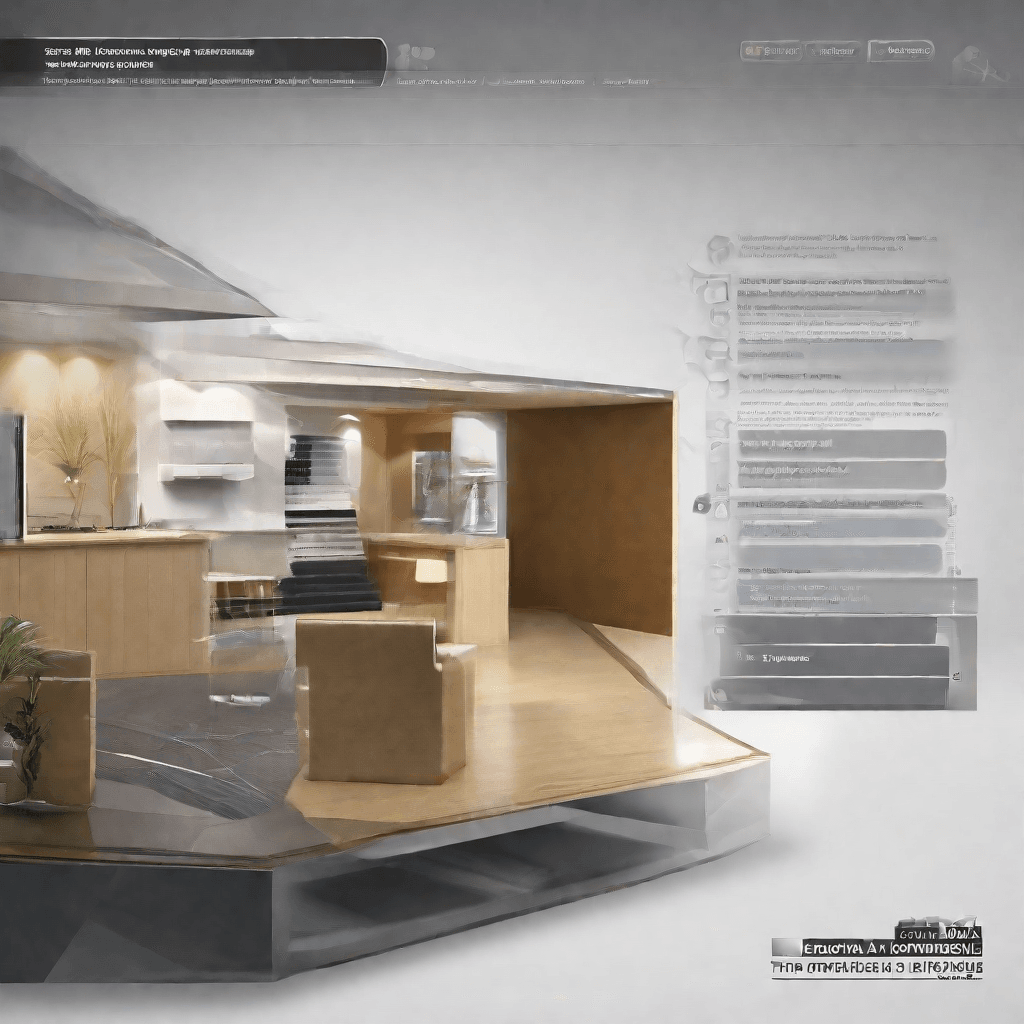
In the digital era, the ubiquity of multimedia content has necessitated the development and utilization of various file formats, each catering to specific aspects of data compression, quality, and compatibility. Among these, MKV (Matroska Video) and MP4 (MPEG-4 Part 14) stand out for their widespread use and inherent differences, thus underscoring the need for reliable conversion methods. This guide not only demystifies the conversion process from MKV to MP4 but also delves into the underpinnings of why this conversion is pivotal in the broader context of digital content consumption and distribution.
Understanding the Need for Conversion
- Compatibility: MP4's compatibility with a vast array of devices and platforms makes it the preferred format for distributing and accessing content broadly. Its ubiquitous support ensures that content creators and distributors can reach the widest possible audience without technical barriers.
- Compression and Quality Balance: While both MKV and MP4 support high-quality video content, MP4 is generally perceived to offer a better compromise between file size and quality, making it ideal for streaming and downloading purposes.
- Subtitles, Tracks, and Metadata: MKV files often contain multiple audio tracks and subtitle files, making them bulky and less streamlined for general use. Converting to MP4 often involves selecting a primary track, thereby simplifying the file for everyday consumption.
The Conversion Process
The process of converting MKV files to MP4 can be straightforward if approached methodically. Here’s a step-by-step guide that outlines the essentials:
-
Selecting the Right Tool: Begin by choosing a conversion tool that is both reliable and efficient. There are numerous free and paid software options available that cater to different technical proficiencies and specific needs.
-
Preparation: Before initiating the conversion, ensure that the MKV file is free from errors and that you have decided on the specific tracks (audio, video, and subtitles) that need to be included in the final MP4 file.
-
Conversion Settings: Upon importing the MKV file into your chosen software, select MP4 as the target format. At this stage, you can also choose to adjust the resolution, bitrate, and other settings to optimize the output file for your intended use case.
-
Executing the Conversion: With all parameters set, commence the conversion process. The duration will vary based on the file size and the specific settings chosen.
-
Quality Check and Finalization: Once the conversion is complete, it's important to review the MP4 file to ensure that the quality meets your expectations and that all chosen tracks and subtitles are correctly incorporated.
-
Distribution or Personal Use: The final MP4 file is now ready for distribution or personal consumption. Its compatibility and optimized size make it ideal for a range of platforms and devices.
The Strategic Importance of Conversion
In the broader digital landscape, the ability to efficiently convert between formats like MKV and MP4 is not merely a technical exercise but a strategic imperative. For content creators and distributors, it signifies the capacity to maximize reach, ensure a seamless user experience, and optimize storage and bandwidth usage. More importantly, it reflects an understanding of the evolving digital ecosystem, where agility in content management and distribution can significantly influence engagement and success.
By making content more accessible and easier to manage, conversion tools indirectly fuel the growth of digital platforms and contribute to the democratization of content creation and distribution. This process, seemingly technical, thus plays a crucial role in the broader narrative of digital accessibility and the economy of content consumption.
The following section, "Case Study: The Impact of Format Conversion on Content Distribution," will provide practical insights into how these theoretical advantages manifest in real-world scenarios, further illustrating the conversion's role in the digital content ecosystem.
Case Study: The Impact of Format Conversion on Content Distribution
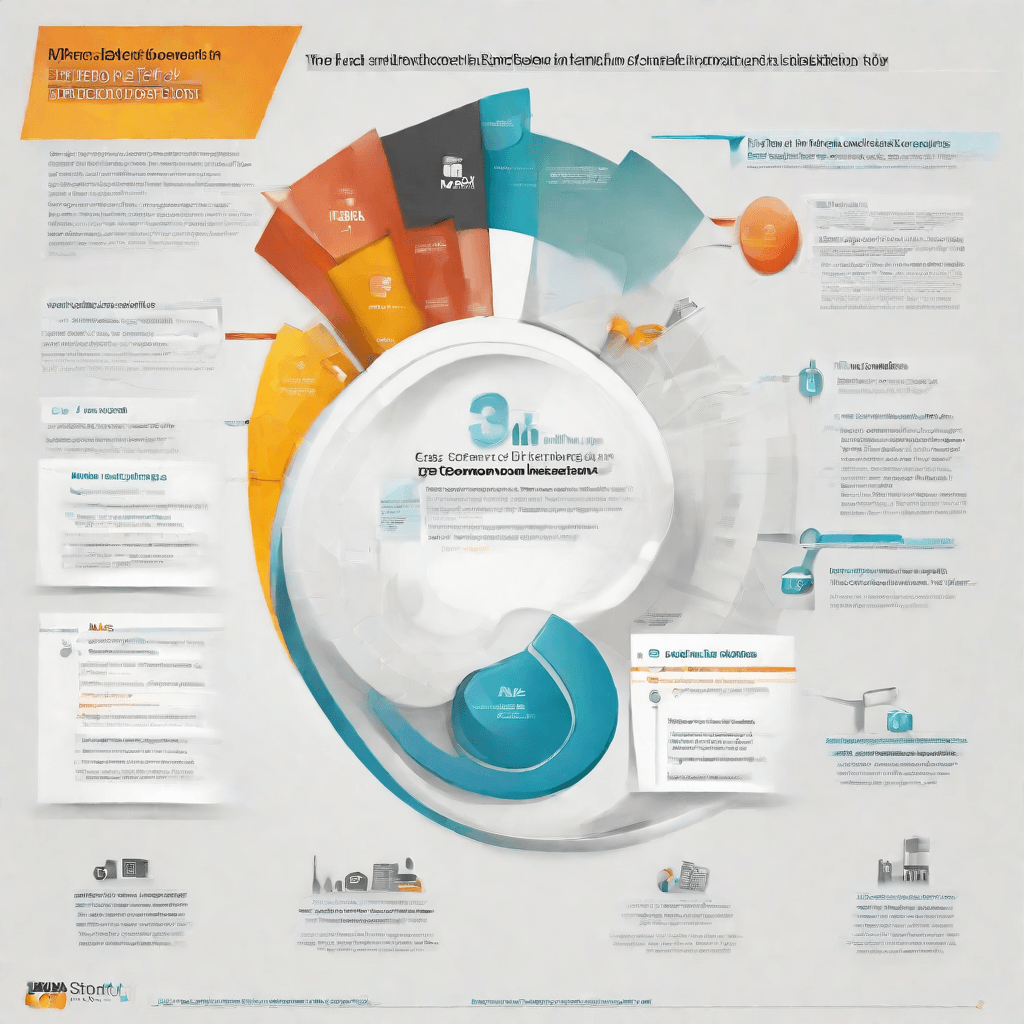
In the evolving landscape of digital media, the importance of format conversion has grown exponentially, particularly as it relates to content distribution. The transition from one media format to another, such as converting Matroska Video files (MKV) to MP4 (MPEG-4 Part 14), is not just a technical procedure; it is a strategic decision that can significantly affect how content is accessed, distributed, and consumed. This case study delves into the transformative impact that format conversion has on content distribution, using the MKV to MP4 conversion as a prime example.
The Shift Towards Universally Compatible Formats
-
Broader Accessibility: MP4's compatibility with a wide range of devices and platforms has made it the preferred choice for content creators aiming to reach a larger audience. Unlike MKV, which might not be supported by all devices directly, MP4 files can be played on almost any device without the need for additional software or conversion, thereby streamlining the distribution process and enhancing user experience.
-
Enhanced Streamability: In the age of streaming, MP4's efficient compression capabilities allow for high-quality content that is easier to stream over the internet. This has been crucial for platforms aiming to provide seamless access to videos under varying internet speeds, making MP4 a strategic asset for content distributors.
-
Social Media Compatibility: The rise of social media as a content distribution channel has further underscored the importance of using universally compatible formats. Platforms like Twitter, Facebook, and Instagram have specific requirements for video uploads, with MP4 often being the preferred or only supported format. This compatibility facilitates smoother content distribution and greater audience reach on social media platforms.
Impact on Content Creators and Distributors
-
Cost Efficiency: Converting content into a more compatible format like MP4 can significantly reduce the costs associated with content distribution. By eliminating the need for multiple versions of the same content or specialized software for different platforms, creators and distributors can achieve a more streamlined and cost-effective distribution process.
-
Strategic Content Placement: The ease of distribution provided by universally compatible formats allows for strategic content placement across multiple platforms. Creators can leverage this to maximize visibility and engagement, tailoring their distribution strategies to target audiences more effectively.
-
Focus Shift to Quality and Engagement: With technical barriers like format compatibility being minimized, content creators can shift their focus toward improving content quality and engagement strategies. This can lead to more innovative content creation practices, as the technical constraints of distribution become less of an impediment.
The MKV to MP4 Case Study: A Microcosm of Digital Evolution
The conversion from MKV to MP4 serves as a microcosm of the broader digital evolution, highlighting how technological advancements and strategic decisions in format conversion can facilitate greater efficiency and effectiveness in content distribution. It not only underscores the technical aspects of digital media management but also illuminates the strategic implications for content creators and distributors aiming to navigate the complex digital landscape.
As we move forward, understanding and leveraging format conversion will remain a key component in the distribution strategy of digital content. The decisions made at this juncture can significantly influence the accessibility, engagement, and overall success of digital media in an increasingly crowded and competitive space.
Future Trends in Media Formats and Conversion Tools
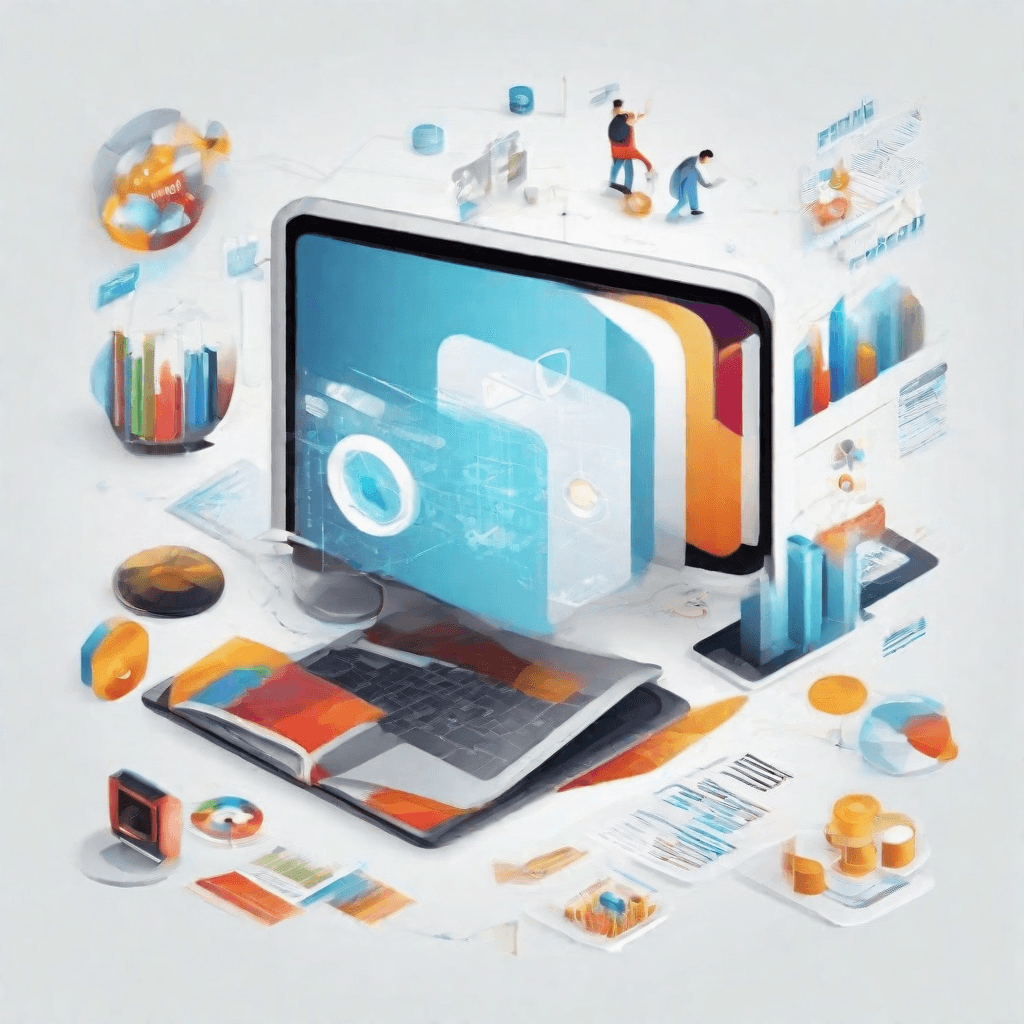
The realm of media formats and their conversion tools is an ever-evolving landscape, driven by both technological advancements and changing consumer demands. As we edge closer to the next frontier, several key trends are emerging that promise to reshape the way we create, convert, and consume digital media. Understanding these trends is crucial for content creators, marketers, and technology developers alike, as they navigate through the complex web of digital media production and distribution.
-
Rise of AI and Machine Learning: Artificial intelligence (AI) and machine learning (ML) technologies are at the forefront of revolutionizing media conversion tools. These technologies can analyze large volumes of data to optimize conversion processes, enhance video quality, and even automate the detection and conversion of media formats based on the target platform’s requirements. This intelligent automation will not only streamline workflows but also ensure that the content is delivered in the best possible format to the end-user, enhancing their viewing experience.
-
Emerging High-Efficiency Formats: As screens become capable of displaying higher resolutions and broader color spectrums, new media formats that can support these improvements efficiently are becoming crucial. Formats like AV1 are emerging as powerful contenders against traditional ones like H.264, offering significantly better compression without compromising quality. This transition to high-efficiency formats will require robust and forward-compatible conversion tools, capable of handling intricate compression algorithms and metadata more effectively.
-
Cloud-Based Conversion Services: The future of media conversion is moving towards cloud-based services, offering scalability, flexibility, and accessibility. These services leverage the cloud's computational power to perform resource-intensive conversions, freeing up local resources and enabling users to convert and access their media from anywhere. This shift is particularly beneficial for businesses and content creators who manage large volumes of media files and require consistent output quality across various formats.
-
Increased Focus on Interactivity and Personalization: As media consumption becomes more interactive and personalized, there's a growing need for conversion tools that can embed interactive elements into media files and tailor content for individual users. This could mean converting a standard video into an interactive VR experience or dynamically adjusting a video's aspect ratio and resolution based on the viewer's device. Conversion tools will need to evolve to support these complex requirements, ensuring that media formats are not just about passive consumption but offer immersive and personalized experiences.
-
Unified Conversion Standards: Currently, the media conversion landscape is fragmented with myriad formats and standards. However, there's a clear push towards establishing unified conversion standards that ensure interoperability and ease of use across different devices and platforms. This standardization is likely to be driven by industry consortia, leveraging open-source technologies and shared protocols. Adopting unified standards will simplify the conversion process, reduce compatibility issues, and promote a more seamless exchange of digital media worldwide.
These trends illustrate a future where media formats and conversion tools are more intelligent, efficient, and tailored to the evolving needs of both creators and consumers. For those in the digital media space, staying abreast of these trends will be imperative in navigating the future landscape successfully. Whether it's leveraging AI to automate conversions, adopting new high-efficiency formats, or ensuring content is interactive and personalized for the end-user, the next generation of media formats and conversion tools is set to dramatically enhance how we produce and consume digital content.
Conclusion
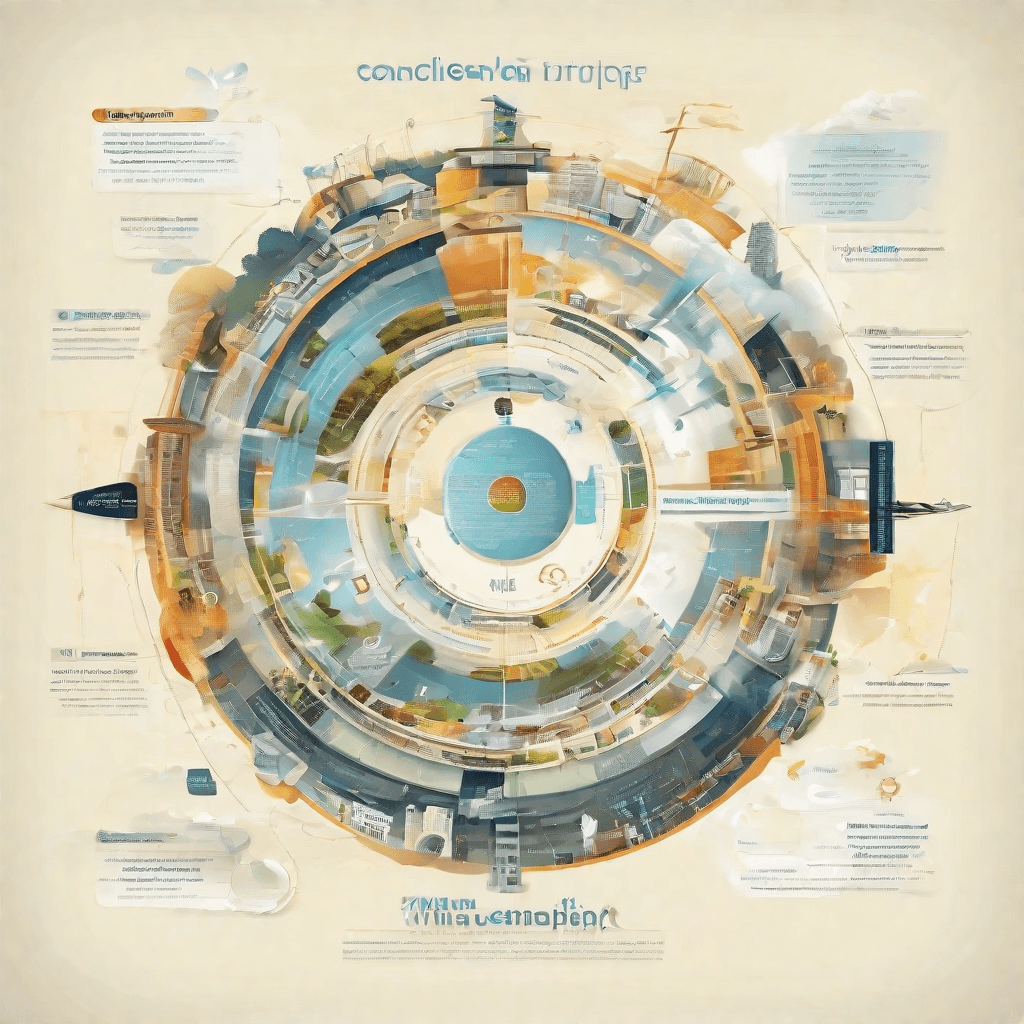
As we conclude our journey through the evolution of media formats and the pivotal role of conversion tools, several key insights emerge, drawing a clear picture of where we stand and hinting at the future trajectory of digital media consumption and production. The transformation from MKV to MP4 is not merely a technical process but a reflection of broader shifts in the digital ecosystem, encompassing user behavior, technological advancements, and market dynamics.
-
User-Centric Evolution: At the heart of media format evolution lies the end-user. The preference for MP4 over MKV underscores the demand for compatibility and ease of use. As consumers increasingly prioritize accessibility across devices and platforms, developers and content creators are compelled to align with these expectations, ensuring seamless experiences.
-
Technological Convergence: The convergence of different media technologies facilitates a more integrated and efficient digital landscape. Conversion tools are becoming increasingly sophisticated, embedding features like batch processing and cloud storage integration, which streamline the workflow for both casual users and professionals. This trend is expected to continue, blurring the lines between distinct media formats and the tools used to manage them.
-
Quality vs. Convenience: The ongoing debate between maintaining the highest possible quality and the convenience of file size and compatibility is central to the discussion about media formats. MKV, with its capacity for high-quality video and multiple audio tracks, appeals to purists and professionals. However, the widespread preference for MP4 reflects a broader trend towards convenience, driven by the rise of mobile and streaming platforms where storage and bandwidth are at a premium.
-
Future-Proofing Content: As we look towards the future, the importance of content that can withstand technological shifts becomes clear. Content creators and distributors are increasingly mindful of not only current standards but also emerging technologies such as 8K video and virtual reality. The ability to easily convert and adapt content across formats is a critical component of this future-proofing strategy.
-
Open Standards and Innovation: The evolution of media formats is closely tied to the push for open standards, which foster a more inclusive and innovative digital ecosystem. Open formats enable a broader range of developers to contribute to the advancement of technology, driving competition but also collaboration in the development of more efficient, robust conversion tools and media formats.
-
Regulatory and Legal Considerations: Legal and regulatory frameworks continue to impact the development and adoption of media formats and conversion tools. Intellectual property rights, copyright laws, and data privacy regulations shape what is possible and permissible in the digital space. As these frameworks evolve, they will play a significant role in defining the future landscape of media consumption and distribution.
In sum, the journey from MKV to MP4 for free is emblematic of the broader digital evolution, marked by a relentless march towards user-friendly, versatile, and integrated media experiences. As we stand on the cusp of new advancements in digital media, the insights gleaned from this transition will undoubtedly guide us towards a more connected, immersive, and adaptable digital future.