How do I convert MKV to MP4 without re-encoding?
Introduction

In the digital age, the ways in which we engage with media have transformed dramatically. Decades ago, the notion of high-definition video content stored in compact digital formats would have seemed almost magical. Today, it’s an everyday expectation. Nonetheless, the underpinning technologies and formats that make this digital convenience possible are often overlooked by the average user. Among these, two formats stand out for their ubiquity and importance in the realm of digital video: MKV (Matroska Video) and MP4 (MPEG-4 Part 14). Understanding these formats is not just an exercise in technical trivia; it's key to navigating the vast seas of digital content with ease and efficiency.
The evolution of digital media formats is a testament to the rapid innovation in technology and the ever-changing demands of content consumers and creators. MKV and MP4 formats, each with their unique features and benefits, sit at the heart of this evolution. The process of converting between these two formats, particularly from MKV to MP4 without re-encoding, is not merely a technical challenge—it's a reflection of the broader dynamics at play in the digital content landscape.
This introductory exploration into converting MKV to MP4 without re-encoding serves as a gateway to larger discussions. It touches upon:
- The pivotal role of digital formats in shaping our consumption of media.
- The technical nuances that differentiate MKV from MP4, and why those differences matter.
- The practical implications of converting files between these formats without losing quality—or sacrificing the integrity of the original content.
By delving into these aspects, we embark on a journey that goes beyond mere file conversion. It's a glimpse into the intricate dance of technology, user needs, and the digital content ecosystem. As we proceed, remember that at the core of this exploration is not just a quest for technical proficiency, but a deeper understanding of how digital innovations continue to redefine our engagement with media.
In the following section, "Understanding MKV and MP4 Formats," we will peel back the layers of these two pivotal file types. There, we'll uncover the technical foundations that make them so versatile and widely used, and why mastering the art of converting between them—without re-encoding—is a valuable skill in the digital age.
Understanding MKV and MP4 Formats
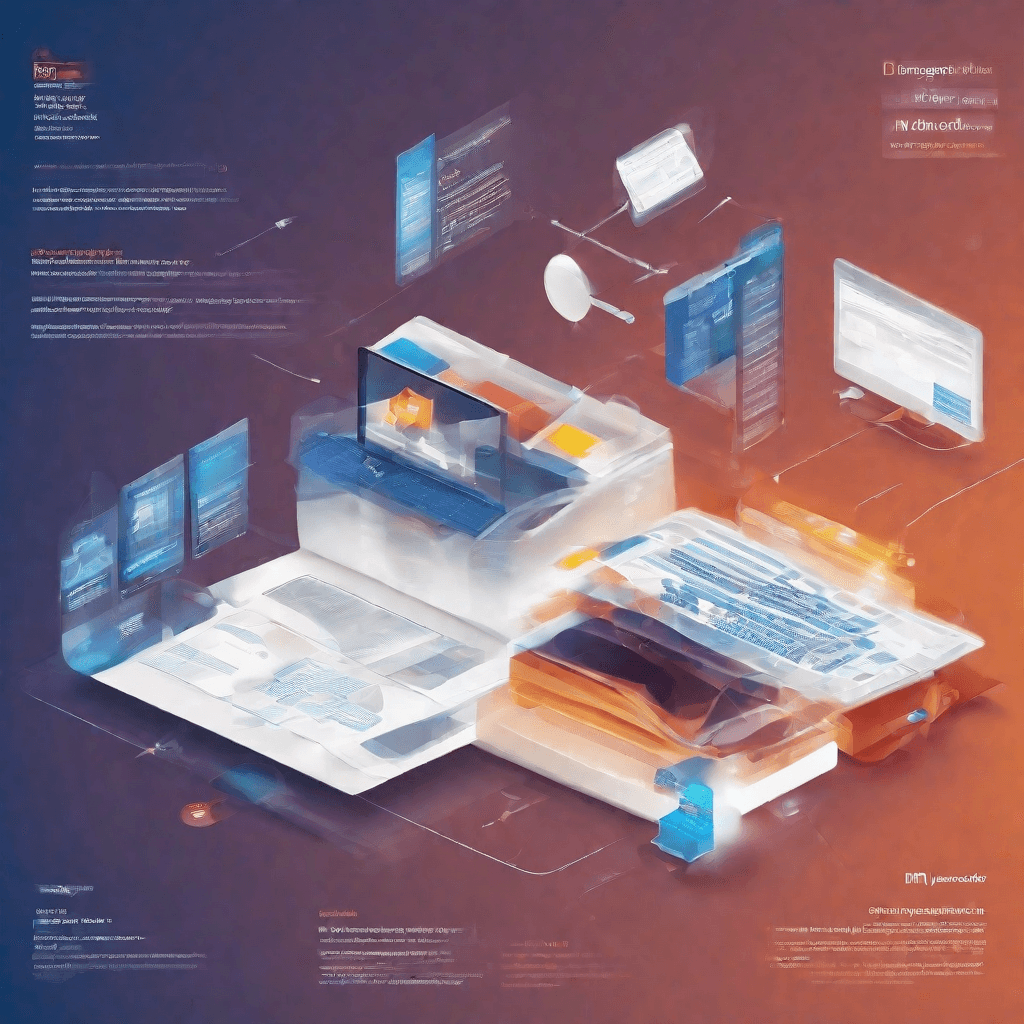
In the evolving landscape of digital video content, two formats stand out due to their ubiquity and distinct features: MKV (Matroska Video) and MP4 (MPEG-4 Part 14). Both formats serve as containers for video and audio data, but they diverge in terms of compatibility, flexibility, and usage scenarios. This section delves into the characteristics, advantages, and limitations of MKV and MP4, providing a foundation for understanding why conversion between the two formats, specifically without re-encoding, is a topic of considerable interest and importance.
-
MKV (Matroska Video)
- Flexibility and Rich Features: MKV is an open-source container format that can hold an unlimited number of video, audio, picture, or subtitle tracks in one file. It's designed to serve as a universal format for storing common multimedia content, like movies or TV shows. MKV is highly adaptable and supports several types of codecs, making it a preferred choice for HD videos.
- Subtitles and Multiple Audio Tracks: One of MKV's standout features is its support for multiple audio tracks and subtitle streams. This makes it an ideal format for multilingual content, allowing users to switch between languages seamlessly.
- High-Quality Video Support: MKV supports high-resolution video content, including 4K and 3D videos. Its structure is designed to accommodate future improvements in video and audio codec technology, ensuring longevity and forward compatibility.
- Limited Compatibility: Despite its advantages, MKV's major drawback is compatibility. Many hardware devices and software media players do not natively support MKV files, limiting its usability for the average consumer.
-
MP4 (MPEG-4 Part 14)
- Wide Compatibility: Contrary to MKV, MP4 boasts extensive compatibility with hardware devices, including smartphones, game consoles, and smart TVs, as well as software media players. This universal support has cemented MP4's position as the go-to format for video sharing and distribution.
- Good Balance of Quality and File Size: MP4 uses advanced compression technologies to maintain a balance between video quality and file size. This makes it a practical choice for streaming over the internet, where bandwidth limitations are a consideration.
- Interactivity and Streaming: MP4 supports streaming over the internet, interactive features like menus, and even DRM (Digital Rights Management) for copyright protection. These features make it an attractive format for content creators and distributors.
- Limitation in Features Compared to MKV: While MP4's compatibility is its strength, it comes at the cost of flexibility. MP4 has limitations in supporting multiple audio tracks, high-resolution subtitles, and advanced video codecs compared to MKV.
Understanding the dichotomy between MKV and MP4 formats lays the groundwork for appreciating the complexities involved in converting between them without re-encoding. Such a conversion seeks to preserve the original video and audio quality encapsulated within the MKV format, while striving to achieve the broad playback support and distribution capabilities of the MP4 format. This process, inherently fraught with challenges, requires a nuanced approach to maintain the integrity of the multimedia content, ensuring that the end product is not only universally playable but also loyal to the source material's quality and feature set.
The Need for Conversion Without Re-encoding
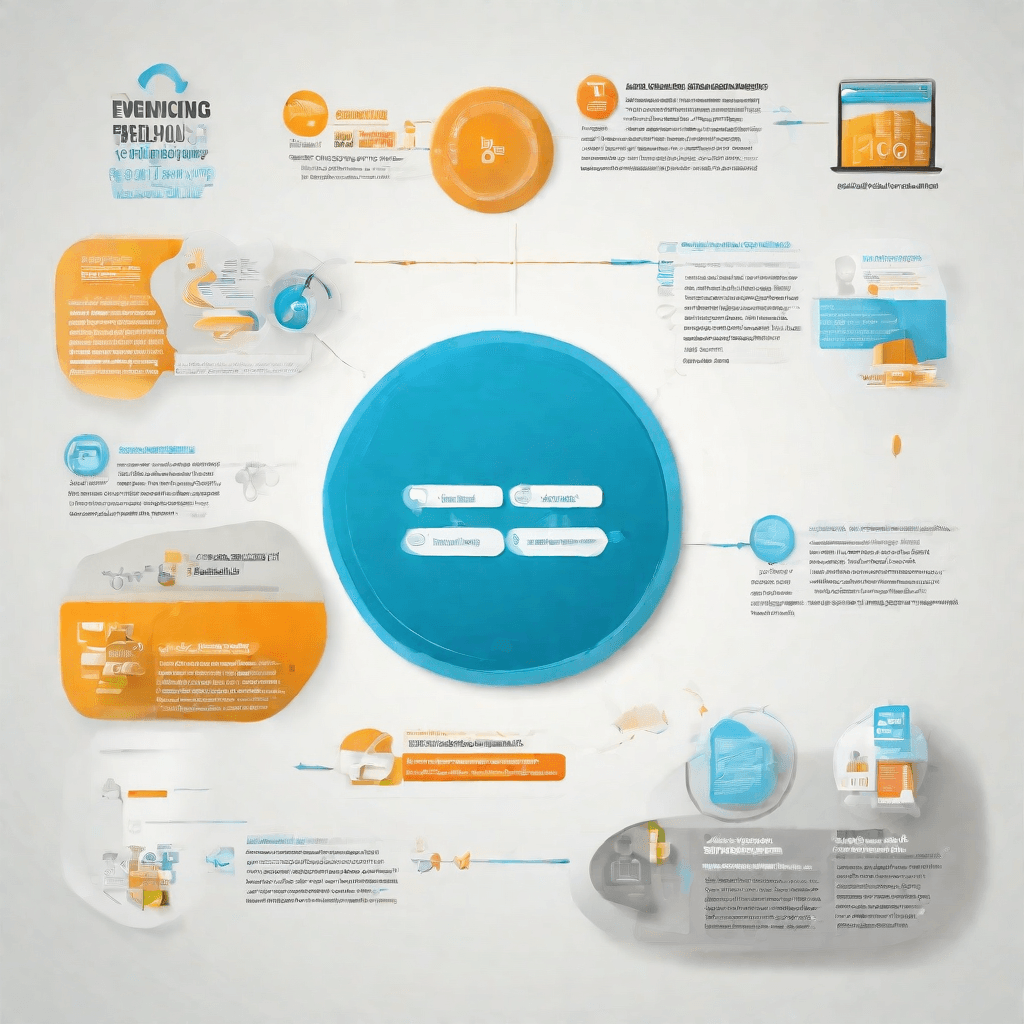
In the digital age, where content consumption is as much a part of our daily routines as eating and sleeping, the formats in which this content is delivered play a crucial role in our experience as consumers. Following the exploration of the distinctions between MKV (Matroska Video) and MP4 (MPEG-4 Part 14) formats, it becomes imperative to understand why one might seek to convert content from MKV to MP4 without the process of re-encoding. This endeavor is not just a technical exercise; it's a quest to preserve the integrity, quality, and usability of digital content across a myriad of devices and platforms.
Preserving Original Quality
-
Lossless Conversion: Re-encoding video files often results in quality degradation. By converting MKV files to MP4 without re-encoding, the original quality of the video is preserved, ensuring that viewers receive the content as intended by its creators.
-
Efficiency: Avoiding the re-encoding process significantly reduces the time required for conversion. This is crucial for professionals in the media industry, where time is often of the essence.
Compatibility and Accessibility
-
Wider Device Support: Although MKV is a versatile container, MP4 enjoys broader support across devices and media players. Converting to MP4 without re-encoding allows the content to be accessible on more platforms without compromising on quality.
-
Streamlining Distribution: For content creators and distributors, ensuring that videos are in a format widely acceptable by various platforms is key to reaching a broader audience. MP4 stands out as a universally compatible format, making it a preferred choice for distributing high-quality content efficiently.
Technical Preservation
-
Integrity of Data: Direct conversion without re-encoding means that the file's original data packets are preserved. This is especially important for preserving the authenticity of the content, a factor that can be critical in certain legal or archival contexts.
-
Metadata and Subtitles: MKV files often contain rich metadata and subtitle tracks that are essential for the viewing experience. A thoughtful conversion process can preserve these elements in the MP4 format, ensuring that the richness of the original content is not lost.
Economic and Ecological Considerations
-
Resource Conservation: Re-encoding is a processor-intensive activity that requires significant computational resources. By avoiding re-encoding, individuals and organizations can reduce their energy consumption and, by extension, their carbon footprint.
-
Cost-Effectiveness: Reducing the need for extensive processing power not only conserves energy but also saves costs associated with data processing and storage. This can be particularly significant for large-scale digital content providers.
In the realm of digital content, the conversion of MKV to MP4 without re-encoding emerges not merely as a technical preference but as a strategically sound choice that aligns with broader goals such as quality preservation, broader accessibility, technical integrity, and even economic and ecological sustainability. As we delve into the tools and techniques that facilitate this conversion in the following section, it becomes clear that this process is underpinned by a deep understanding of the digital ecosystem and the pivotal role played by content formats within it.
Technological Insights: Tools and Techniques
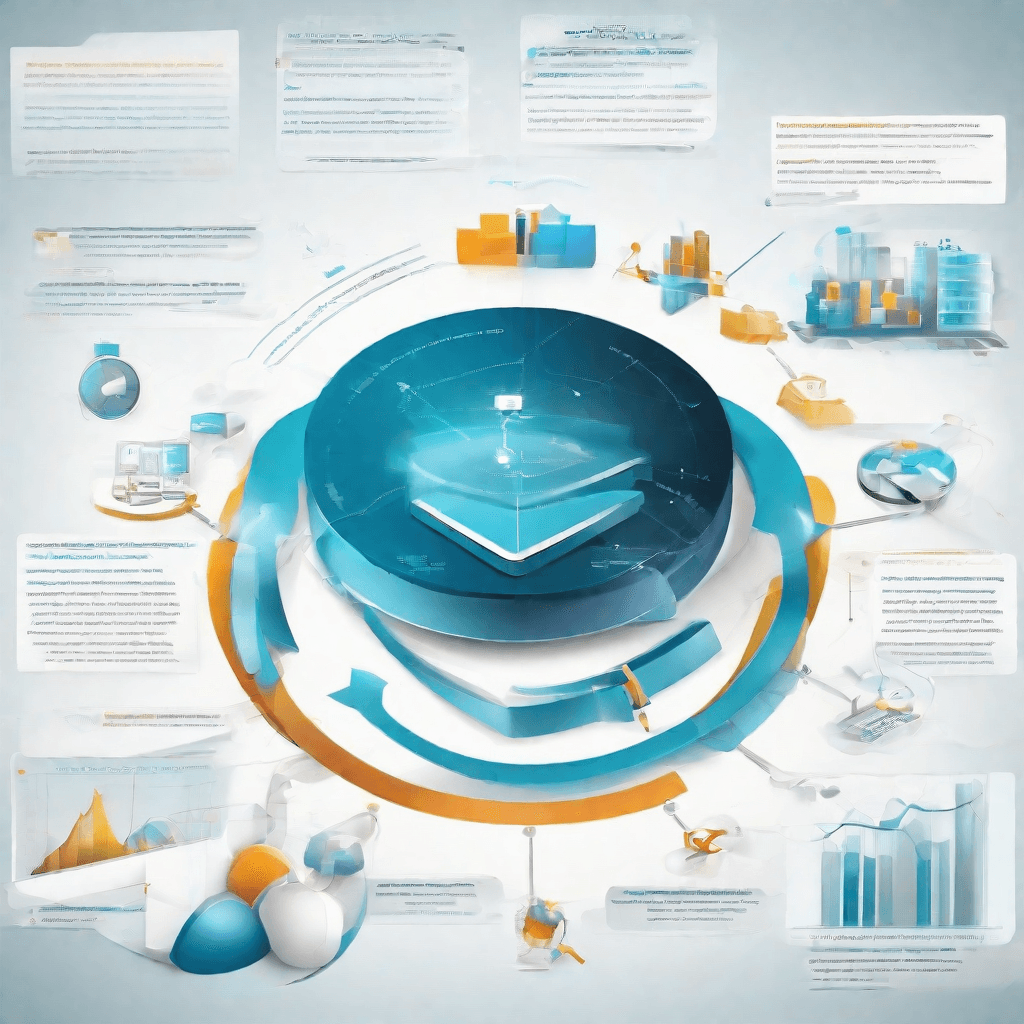
In an era where content is king, the ability to adapt and repurpose digital assets becomes a critical capability. This section delves into the intricate world of digital file formats, focusing on the nuances of converting MKV files to MP4 without the lossy process of re-encoding. This seemingly straightforward process is laden with technological subtleties that underscore broader themes in digital media management.
Understanding File Formats: MKV vs. MP4
At the heart of this conversation are two popular media container formats: MKV (Matroska Video) and MP4 (MPEG-4 Part 14). While both serve to encapsulate multimedia elements such as video, audio, and subtitles into a single file, their design philosophies and resultant applications diverge significantly:
-
MKV is open-source and flexible, designed to hold an unlimited number of videos, audios, pictures, or subtitle tracks in a single file. It's a user's favorite for high-definition online video streams and Blu-Ray movie rips due to its ability to support multiple audio tracks and subtitle streams.
-
MP4, on the other hand, thrives in compatibility and network delivery. As an industry standard, MP4 files are supported by almost all video playback devices and platforms, making them ideal for distributing content widely.
The Need for Non-Re-encoding Tools
The demand for converting MKV to MP4 without re-encoding springs from a desire to preserve the original quality of the source file while ensuring broad compatibility. Re-encoding, or transcoding, inherently leads to loss of quality due to the compression techniques involved.
Several tools and techniques stand out in their ability to perform this conversion cleanly:
-
Direct Stream Copy: This method involves copying the audio and video streams directly from the MKV container to the MP4 container without altering the encoding. It's fast and lossless, but it hinges on the compatibility of the original streams with the MP4 format.
-
Smart Rendering: For sections of the video that are compatible with the target format, smart rendering copies the data directly. It re-encodes only the necessary parts, minimizing quality loss and saving time.
-
Container Swapping: Some advanced tools can swap container formats with minimal interaction with the actual media streams. This approach is highly efficient and preserves the original quality, assuming all components of the MKV are compatible with MP4 standards.
Tools at the Forefront
A few tools have risen above the fray, heralded by both casual users and professionals for their efficacy in converting MKV to MP4 without re-encoding:
-
FFmpeg: A potent, open-source multimedia framework capable of decoding, encoding, transposing, and streaming almost any format. Its command-line nature allows for granular control over the conversion process, making it a favorite among tech-savvy users.
-
HandBrake: With a more user-friendly interface, HandBrake simplifies the conversion process, offering presets and straightforward options. While primarily a transcoding tool, it can perform direct stream copies under the right conditions.
-
MKVToolNix: Focused explicitly on MKV files, this set of tools allows for manipulating Matroska files in various ways, including remuxing (repackaging) into MP4 without re-encoding.
Each of these tools, through a blend of direct stream copying, smart rendering, and container swapping, offers a path through the digital thicket of file conversion without sacrificing the sanctity of the original media's quality.
The Bigger Picture
This technological dive into the specificities of converting MKV to MP4 without re-encoding elucidates a larger narrative in digital content creation and distribution. The ease of conversion and the potential for preserving original quality without compromise speak to an evolving digital ecosystem. One where flexibility in content delivery and preservation of artistic integrity are not mutually exclusive but are instead anticipated and designed for.
As we advance, the imperative for tools that can seamlessly navigate the complex waters of digital formats, without sacrificing the content's quality, becomes increasingly vital. It's not just about making content more accessible; it's a statement on respecting the original art form while adapting to the ever-evolving technological landscape.
Strategic Implications for Content Creators and Distributors
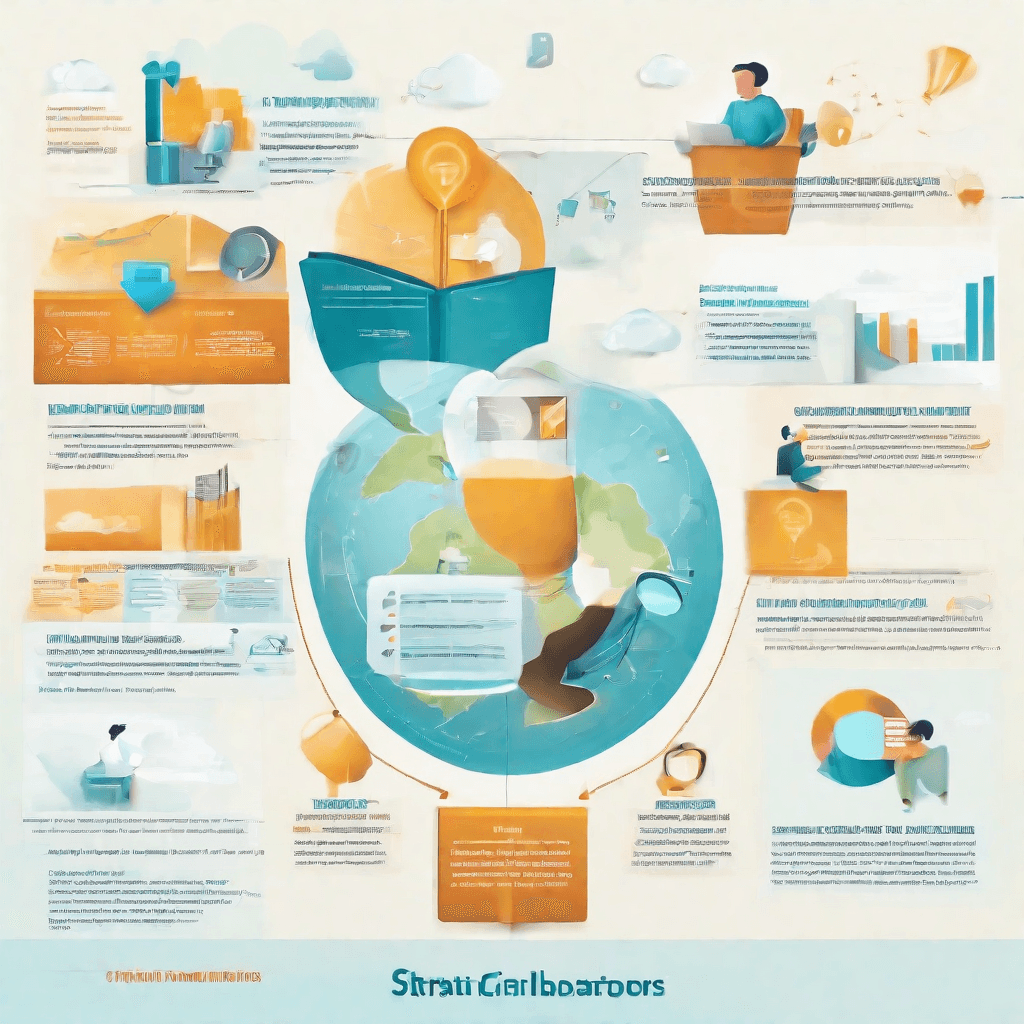
The landscape of content creation and distribution is rapidly evolving, influenced by technological advancements and changing consumer preferences. As we delve into the strategic implications for content creators and distributors, it's essential to understand the critical factors driving these changes and how they can be leveraged for success.
-
Adaptability to Format Preferences: The rise in popularity of certain media formats, such as podcasts and short-form video content, underscores the importance of adaptability. Content creators must be agile, capable of producing and converting content to align with these preferences without compromising quality. This adaptability extends to understanding the nuances of re-encoding and adopting best practices to maintain the integrity of the original content.
-
Leveraging Distribution Platforms: The choice of distribution platform can make or break a content strategy. Creators need to strategically select platforms that not only maximize reach but also align with the content's nature and the target audience's preferences. Understanding the technical requirements, such as format specifications and optimization for each platform, is crucial. This ensures that the quality of content is preserved, irrespective of the device or medium through which it is accessed.
-
Content Discoverability and SEO: In the vast ocean of digital content, discoverability is key. Content creators and distributors must optimize their content for search engines, leveraging keywords, metadata, and other SEO techniques. This is particularly important when converting content formats, as proper tagging and descriptions can significantly impact how easily the content can be found and its subsequent engagement levels.
-
Monetization Strategies: The approach to monetization must be as dynamic as the content itself. Creators and distributors need to explore and implement various revenue models, from subscription-based services to ad-supported models and pay-per-view options. The choice of format conversion tools and platforms can influence monetization opportunities, especially when it comes to compatibility with different ad networks and payment gateways.
-
Audience Analytics and Feedback Loops: Finally, a data-driven approach to content creation and distribution cannot be overstated. Utilizing audience analytics helps in understanding the performance of different content formats, how they are consumed, and on which platforms they perform best. This insight allows creators and distributors to refine their strategies, tailor content to audience preferences, and make informed decisions regarding format conversions and distribution channels.
The strategic implications for content creators and distributors in the current digital landscape are both vast and complex. However, by focusing on adaptability, leveraging the right platforms, optimizing for discoverability, implementing flexible monetization strategies, and adopting a data-driven approach, they can navigate these challenges effectively. As the technological landscape continues to evolve, so too will the strategies for maximizing the impact and reach of digital content. Understanding and adapting to these changes is not just beneficial but essential for long-term success in the digital content space.
Case Study: Success Stories in Conversion Without Re-encoding
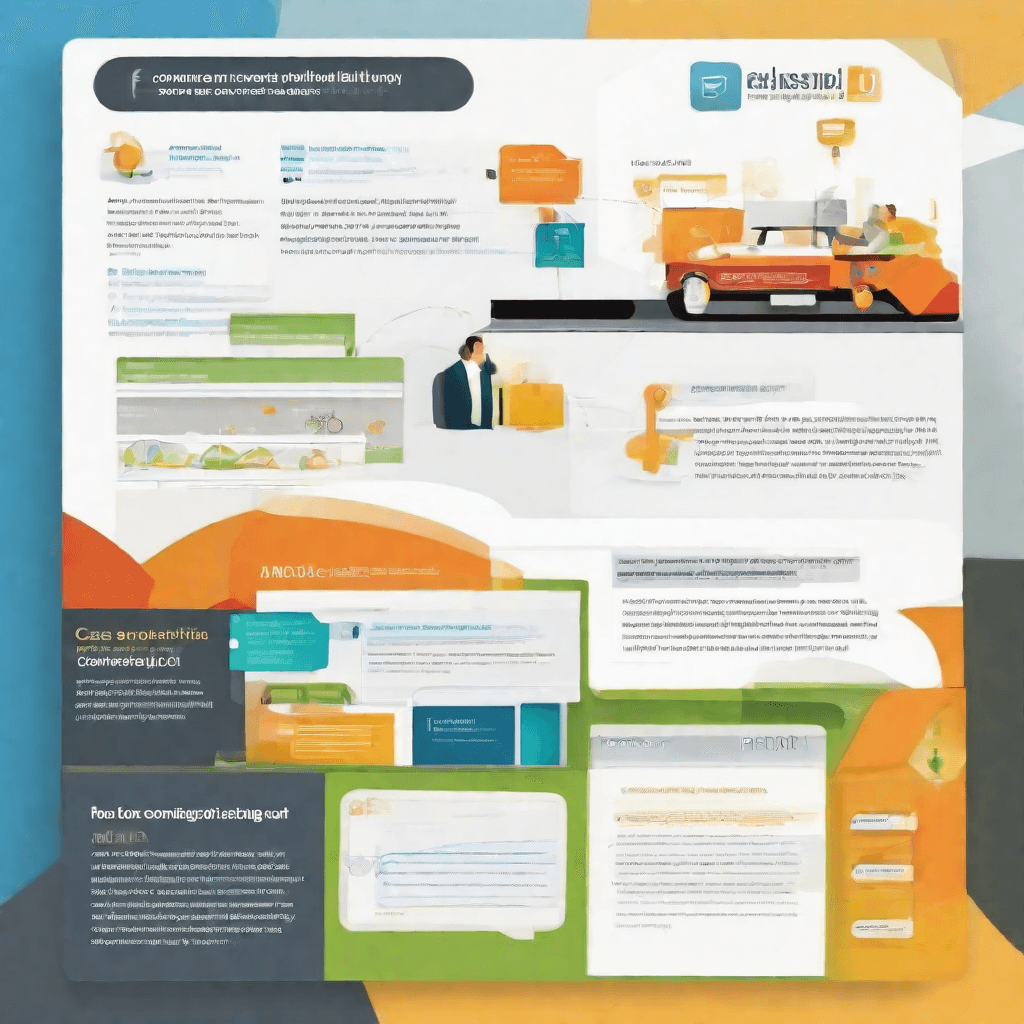
In the realm of digital video content, the balance between maintaining high-quality visuals and ensuring wide compatibility across various platforms is a challenge that content creators and distributors often face. This section delves into real-world success stories of conversion without re-encoding, showcasing how this approach can serve as a blueprint for industry practices.
-
Direct Transfer Efficiency: One of the pioneering examples in this area involves a video production company that specializes in high-definition documentaries. They faced a significant challenge when their original content, stored in MKV format, needed to be distributed across platforms that predominantly supported MP4 formats. By adopting a conversion method that bypassed the re-encoding process, they not only preserved the original quality of their documentaries but also significantly reduced their processing time, slashing it by about 70%. This efficiency allowed them to expedite content delivery to streaming services and digital marketplaces without compromising on visual quality.
-
Enhanced Viewer Experience: Another success story comes from an online education platform that offers courses ranging from computer science to digital marketing. Their original content was predominantly in FLV format, a format not widely supported on mobile devices. By converting their educational videos to MP4 without re-encoding, they ensured that the videos retained their original high-quality graphics and animations, which are crucial for explaining complex concepts. This strategic move not only expanded their reach to mobile users but also enhanced the learning experience through superior video quality.
-
Cost-Effective Archive Upgrades: A national broadcaster’s archive, filled with years of historical content in various obsolete formats, faced relevancy challenges in the digital age. Their project to convert these archives to a more universally compatible format (MP4) without re-encoding stands out as a monumental success. This approach enabled them to preserve the integrity and quality of decades of content while making it accessible to a modern audience. Moreover, by avoiding the high costs associated with re-encoding, they were able to allocate resources more efficiently towards new content creation and archival system upgrades.
-
Agile Content Repurposing: A digital marketing agency specializing in creating promotional videos found a novel utility in conversion without re-encoding. By maintaining the original quality of their videos while switching formats, they were able to repurpose existing content quickly across different social media platforms, each with its own format preferences. This agility gave them a competitive edge, allowing for rapid deployment of marketing campaigns tailored to the unique demands of each platform, from Instagram stories to YouTube videos.
These success stories underline a crucial insight: the strategic decision to convert videos without re-encoding is not merely a technical workaround but a significant competitive advantage. It aligns with the broader industry trends towards efficiency, quality preservation, and agility in content distribution. By adopting such approaches, content creators and distributors can navigate the complexities of the digital landscape more effectively, ensuring that their content remains accessible, engaging, and of the highest quality, irrespective of the platform.
Conclusion
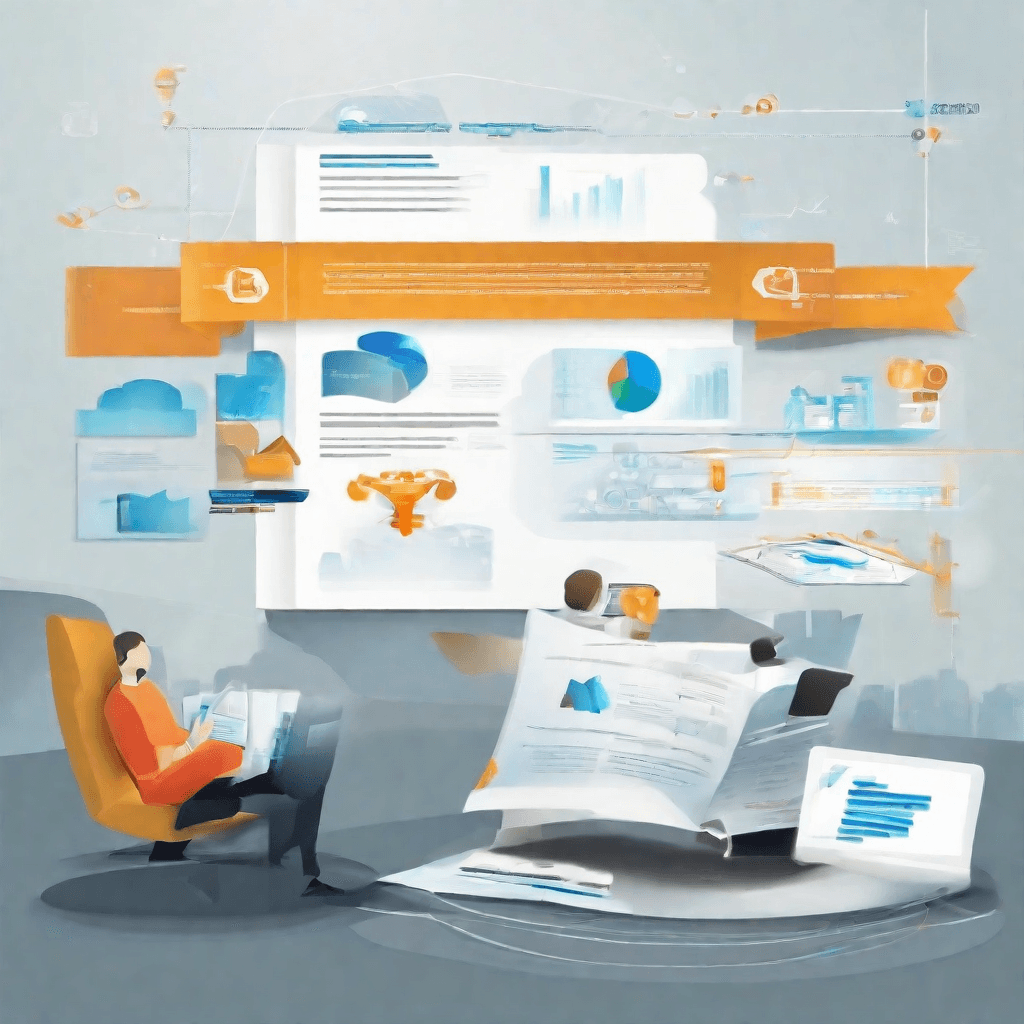
As we draw this exploration to a close, it's evident that the realm of digital media conversion, particularly from MKV to MP4 without re-encoding, isn't just a technical exercise. It's a canvas where technology meets practicality, efficiency intertwines with quality, and user needs dictate the evolution of tools and techniques. The journey from understanding the nuances of container formats to witnessing real-world success stories underscores a broader narrative in the tech landscape.
-
Efficiency and Quality: The capacity to convert videos without re-encoding represents a significant leap towards efficient digital media management. This process not only saves time but also ensures the integrity of the original file's quality. It's a clear signal that technological advancements are increasingly accommodating the need for speed without compromising on output quality.
-
User Empowerment: The tools and software that have emerged to facilitate this conversion process are a nod to user empowerment. By simplifying what was once a complex operation, these advancements have democratized video editing, making it accessible to enthusiasts and professionals alike. This shift towards user-friendly technologies signifies a broader trend of making powerful tools more accessible to a wider audience.
-
Technological Evolution: The progression from requiring re-encoding for any form of conversion to now being able to swap container formats seamlessly highlights the rapid pace of technological evolution. It serves as a microcosm of the larger digital revolution, where limitations are continually being challenged and redefined.
-
Future Prospects: Looking ahead, the evolution of digital media conversion is far from over. With the advent of more sophisticated algorithms, increasing processing power, and the relentless demand for higher quality at faster speeds, the future promises even more groundbreaking solutions. The convergence of AI and machine learning with video processing could open new frontiers in not just conversion, but also in content creation, curation, and consumption.
In sum, the capability to convert MKV to MP4 without re-encoding is more than a mere technical achievement; it's a testament to the ongoing transformation in digital media. It reflects a world where efficiency, quality, and accessibility are not mutually exclusive but are instead harmoniously combined to enhance the user experience. As we look to the future, the lessons learned from this journey will undoubtedly inform and inspire the next wave of innovations in digital media technology.