How do I convert MKV to MP4 or MOV?
Introduction

In the ever-evolving digital landscape, one constant remains: the relentless pursuit of efficiency and compatibility across the myriad devices we use daily. This drive cuts across various mediums, with digital video being a prime example of this ongoing optimization process. At the heart of this digital dilemma are video formats, specifically MKV (Matroska Video), MP4 (MPEG-4 Part 14), and MOV (QuickTime File Format). As users navigate through the digital jungle, the need to convert MKV files to more universally compatible formats like MP4 or MOV has emerged not just as a matter of convenience, but as a necessity for seamless content consumption and creation.
The significance of this conversion process can be dissected through several lenses:
-
Compatibility and Accessibility: MP4 and MOV formats are widely recognized for their compatibility with a vast array of devices and platforms. This inclusivity opens doors to broader audiences, ensuring that content can be consumed without the barriers imposed by the more niche MKV format, which, while versatile, is not as universally supported.
-
Quality Retention Versus File Size: MKV is known for its ability to hold unlimited video, audio, picture, and subtitle tracks in one file. This makes it a preferred format for storing high-quality video content. However, this comes at the cost of larger file sizes, making it impractical for streaming or sharing. The conversion to MP4 or MOV often involves a trade-off between file size and quality, where the aim is to retain as much of the original quality as possible while ensuring the file remains manageable and streamable.
-
Editing and Production Workflow: For content creators, the format of the video files is a critical factor in their editing workflow. MP4 and MOV files are generally easier to handle and are supported by a broader range of video editing software. Converting MKV files to these formats can significantly streamline the production process, leading to quicker turnaround times and less frustration during the editing phase.
-
Archiving and Preservation: In the context of archiving, the choice of format can impact the longevity and preservation of digital video content. While MKV is excellent for storing high-quality originals, the ubiquity of MP4 and MOV formats may safeguard accessibility over time, ensuring that content remains viewable far into the future.
Understanding the strategic importance of video format conversion is just the beginning. As we delve deeper into the nuances of each format and the technicalities of the conversion process, it becomes apparent that this is not merely a matter of pushing a button. Instead, it is a decision-making process that weighs the pros and cons of each format against the specific needs and goals of the user.
In the following sections, we will explore the intricacies of video formats in greater detail, providing insights into how and why certain formats are better suited for specific purposes. We will also provide practical advice on accomplishing these conversions, ensuring that you, the reader, are equipped with the knowledge to navigate these digital waters confidently.
Understanding Video Formats
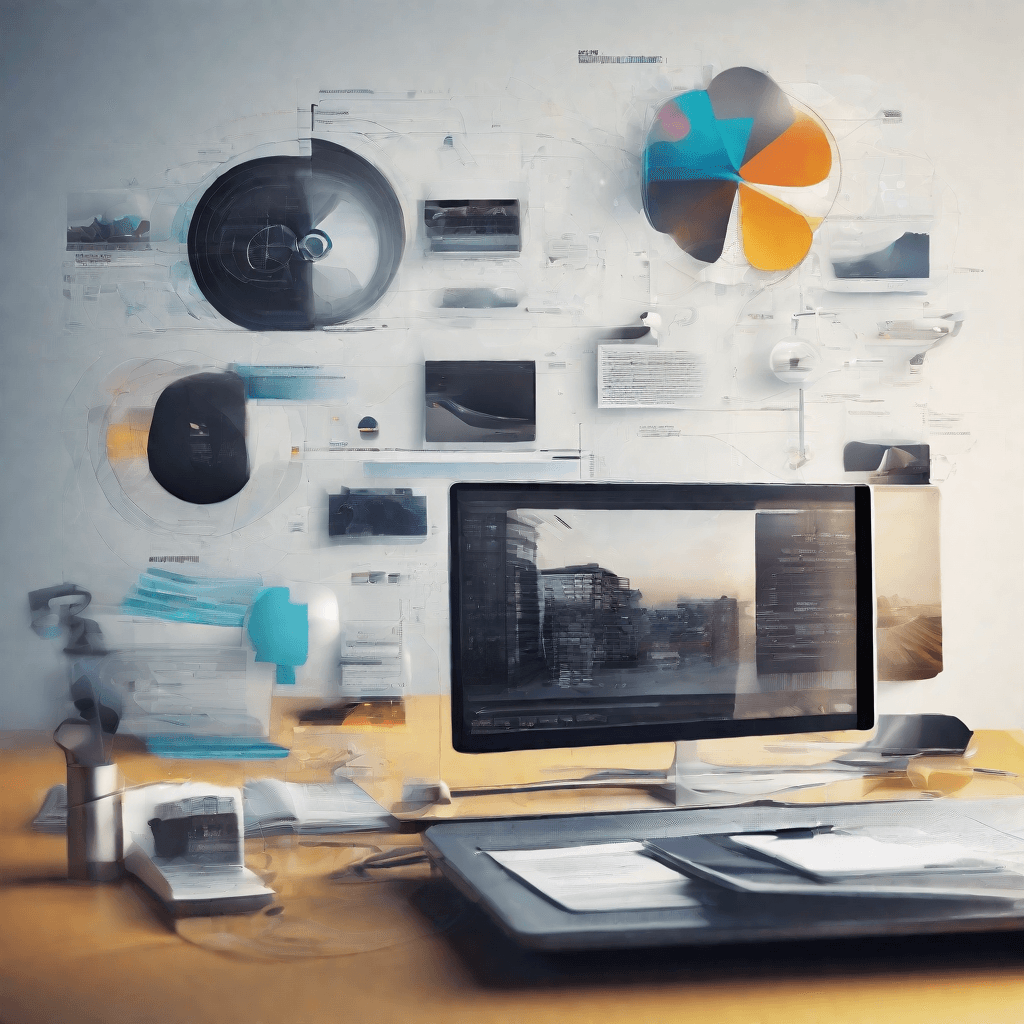
In the realm of digital media, video formats are akin to languages in human communication. Each format has its own syntax and semantics, determining how video data is encoded, stored, and played back. Understanding the nuances of these formats is pivotal for anyone delving into video production, distribution, or simply looking to ensure compatibility across various devices and platforms.
The Foundation of Video Formats
Video formats are more than just file extensions; they are intricate structures that define the compression, quality, and playback specifications of digital video content. At the core of these formats are two essential components:
-
Codecs: Short for compressor-decompressor, codecs are the algorithms that define how video and audio data are compressed to reduce file size without significantly compromising quality. Different codecs offer various trade-offs between file size, quality, and the computational power required for encoding and decoding.
-
Containers: These are the file formats that encapsulate the compressed video and audio streams, along with metadata such as subtitles, track titles, and more. Containers determine the file's compatibility with playback devices and software.
Key Video Formats and Their Characteristics
Several video formats dominate the landscape, each with its unique set of features, advantages, and limitations. Here, we delve into a few notable ones:
-
MP4 (MPEG-4 Part 14): Universally supported and highly versatile, MP4 is the go-to format for most digital video applications. It can use various codecs, the most common being H.264 and AAC for video and audio, respectively. Its wide compatibility across devices and platforms makes it a safe choice for video creators and consumers alike.
-
MKV (Matroska Video): Known for its ability to hold an unlimited number of video, audio, subtitle tracks, and metadata in a single file, MKV is favored for high-definition content and multimedia applications. However, its compatibility is not as universal as MP4, which can pose challenges for playback on certain devices.
-
MOV (Apple QuickTime Movie): Originally designed by Apple, MOV files are often associated with professional video editing applications due to their high quality and flexibility in encoding options. While MOV files can be played on many platforms, they are best suited to those within the Apple ecosystem.
-
AVI (Audio Video Interleave): An older format introduced by Microsoft, AVI files are less efficient in terms of compression and file size compared to newer formats. However, they are still used for their simplicity and broad support across Windows-based systems.
The Evolution of Video Formats
The evolution of video formats is a testament to the relentless pursuit of balancing compression efficiency, quality, and compatibility. As internet bandwidth and storage capabilities have grown, so too has the need for more efficient codecs and versatile containers. The advent of 4K, 8K, and beyond has pushed this envelope further, leading to innovations such as HEVC (H.265) for better compression rates and improved video quality over its predecessor, H.264.
The Role of Compatibility and Future-Proofing
In navigating the complex landscape of video formats, compatibility emerges as a critical consideration. The ubiquity of smartphones, tablets, PCs, and smart TVs demands formats that can seamlessly transition across varied ecosystems. Consequently, content creators and distributors must judiciously choose formats that not only meet current needs but are also adaptable to future technological advancements and shifts in consumer behavior.
As we move forward, the challenge will be to continue innovating in the space of video encoding and container formats to accommodate increasingly sophisticated content without sacrificing accessibility or ease of use. The journey of understanding and adapting to these formats is not just about technical compliance but also about embracing the opportunity to enhance the viewer's experience, regardless of the medium through which they engage with video content.
The Need for Conversion
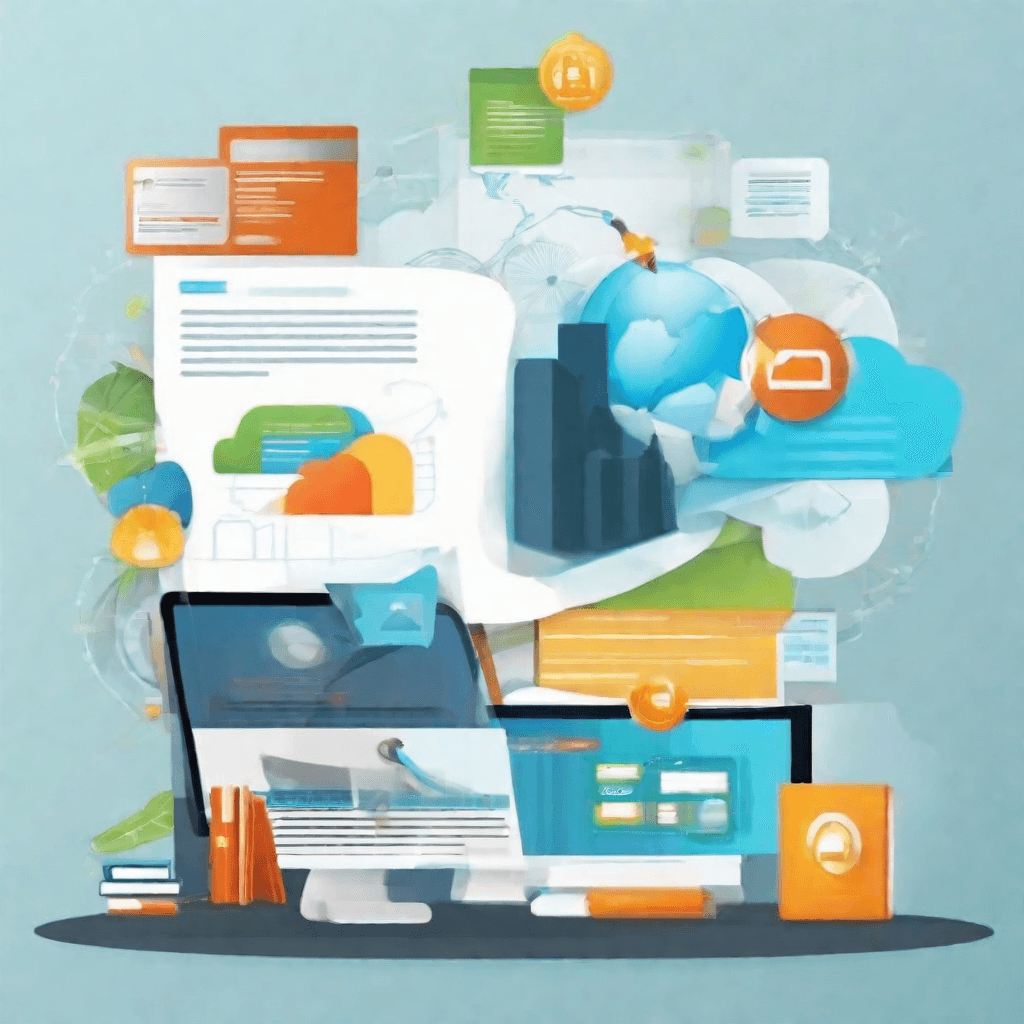
In the contemporary digital era, video content reigns supreme in the realm of online communication, entertainment, and education. As we navigate through this visually-driven world, the relevance of video formats becomes increasingly pronounced. Following an exploration of video formats in the preceding section, we transition to an analysis of why conversion between these formats, such as from MKV to MP4 or MOV, is not just a technical necessity but also a strategic imperative.
-
Compatibility Across Devices: The primary driver behind the need for video format conversion is the issue of compatibility. Digital content needs to be accessible across a broad spectrum of devices, from smartphones and tablets to desktops and smart TVs. Each of these devices may support different formats natively, necessitating the conversion of videos to ensure they can be viewed by the widest possible audience.
-
Optimization for Streaming: The explosive growth of video streaming services has underscored the importance of optimizing video files for streaming. Converting videos to formats that are more suited to streaming, such as MP4, can significantly reduce buffering times and enhance the viewer's experience. This is particularly critical in a competitive environment where user experience can be a key differentiator.
-
Editing and Production Workflows: Video editing and production workflows often require videos to be in specific formats that are compatible with the software being used. For instance, professional video editing suites might prefer uncompressed formats for editing to preserve quality, necessitating the conversion of compressed formats like MKV for the editing process.
-
Storage and Archival: Video files can be notoriously large, making storage a challenge, especially for organizations with extensive video libraries. Conversion to more efficient, compressed formats can alleviate storage constraints and reduce costs associated with data storage solutions. Additionally, certain formats are better suited for long-term archival due to their stability and wide support, making conversion a strategic consideration for content preservation.
-
Regulatory and Compliance Requirements: In some industries, regulatory frameworks dictate the formats in which digital content must be stored or transmitted. Converting videos to these mandated formats ensures compliance and avoids potential legal implications.
-
Enhancing Accessibility: Converting videos to formats that support features like captions, subtitles, and audio descriptions can make content more accessible to a wider audience, including individuals with disabilities. This not only broadens the reach of the content but also aligns with inclusive design principles.
The necessity of converting video formats, therefore, transcends mere technical considerations, touching upon aspects of user experience, regulatory compliance, content preservation, and inclusivity. As we delve further into how conversion works in the following section, it becomes evident that this process is integral to the lifecycle of digital content, shaping how it is created, distributed, and consumed in a digital-first world. The strategic implications of video format conversion underscore its importance as a critical element of digital content strategy, influencing everything from user engagement to operational efficiencies.
How Conversion Works
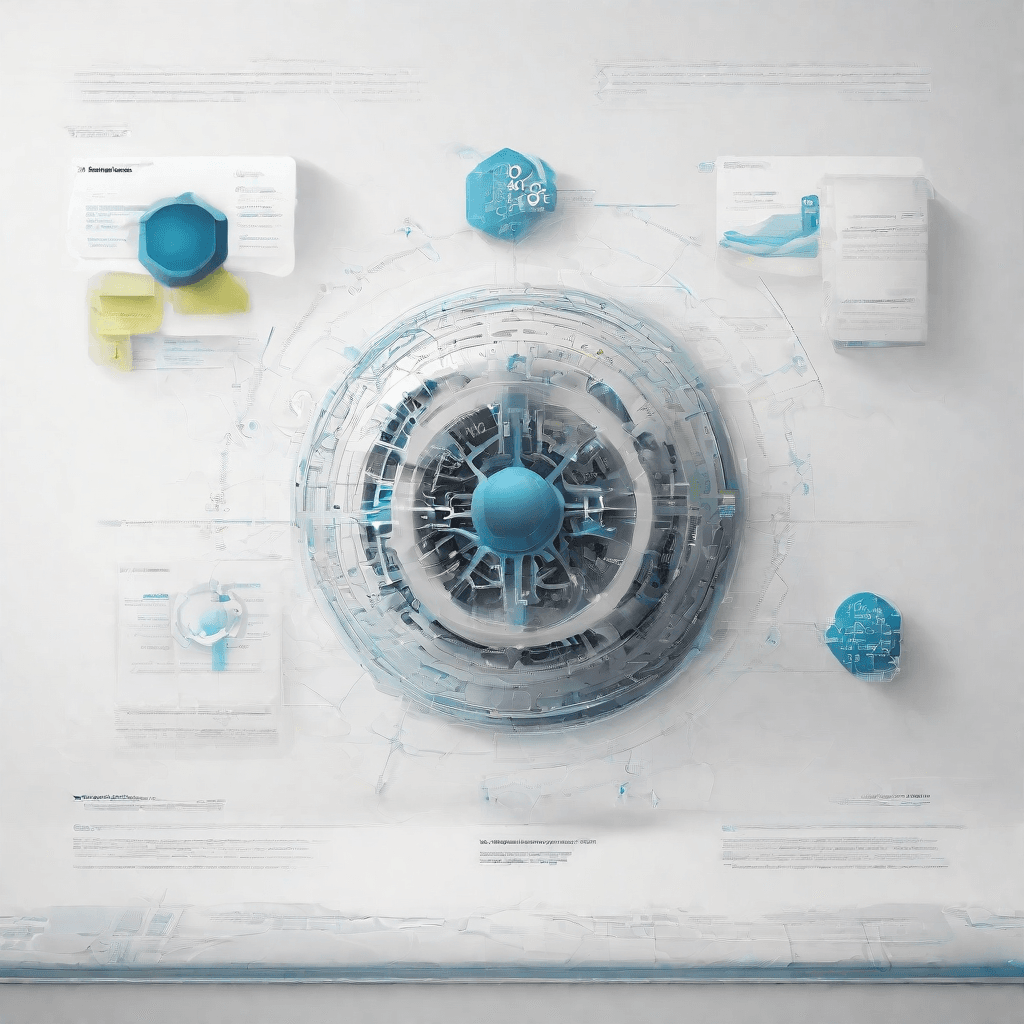
In the digital era, conversion isn't just a matter of changing one file type to another; it's a complex process involving a myriad of technical and strategic considerations. Specifically, when we talk about converting MKV (Matroska Video) files to MP4 or MOV formats, we are delving into a realm where format compatibility, data integrity, and user experience intersect. Understanding how this conversion works is pivotal for both creators and consumers of digital content. Let's deconstruct the process:
-
Container Swap: At its core, the conversion process can be observed as a 'container swap'. MKV, MP4, and MOV are all container formats, which means they encapsulate video, audio, and subtitles into a single file, albeit in different ways. This first step involves unpacking the MKV container, extracting the media streams (video, audio, etc.), and then repackaging those streams into a new container, either MP4 or MOV.
-
Codec Transcoding: A critical aspect of the conversion process is the transcoding of codecs. Codecs are used to compress and decompress media files, and different containers typically support different codecs. For instance, an MKV file might use the H.265 video codec, which is not universally supported by MP4 or MOV containers. In such cases, the video stream needs to be transcoded from H.265 to a more compatible codec like H.264, ensuring the resulting file maintains broad compatibility with various media players and devices.
-
Bitrate and Resolution Adjustment: To optimize the converted file for specific use cases (e.g., streaming, archiving, or playback on certain devices), adjustments to bitrate and resolution may be necessary. This step is about balancing file size and quality, where a higher bitrate and resolution mean better quality but a larger file size. Depending on the target use case, the conversion process might involve downscaling the resolution or adjusting the bitrate to suit bandwidth limitations or device specifications.
-
Metadata and Subtitles Handling: An often-overlooked aspect of conversion is the handling of metadata (information about the file, such as title, author, and creation date) and subtitles. During conversion, it's important to ensure that this data is not lost but rather accurately transferred or re-encoded into the new format. This could involve converting subtitle formats (from SRT to SSA, for example) or embedding metadata directly into the new container, ensuring the converted file retains its informational integrity.
-
Quality Control and Compatibility Testing: Finally, a crucial step in the conversion process is quality control and compatibility testing. This involves checking the converted file for any loss of quality or corruption of data and ensuring it plays back correctly on a range of devices and software players. This step ensures that the conversion not only results in a technically sound file but also in a file that provides a seamless user experience across various playback environments.
Through these stages, the seemingly simple task of converting an MKV file to MP4 or MOV reveals its complexities. Each stage requires careful consideration and expertise to ensure that the final product meets the desired specifications without compromising on quality or compatibility. As we navigate through these processes, it becomes apparent that conversion is not merely a technical task but a crucial aspect of digital content strategy, affecting how content is produced, consumed, and shared in the digital space.
Strategic Considerations in Choosing a Conversion Tool
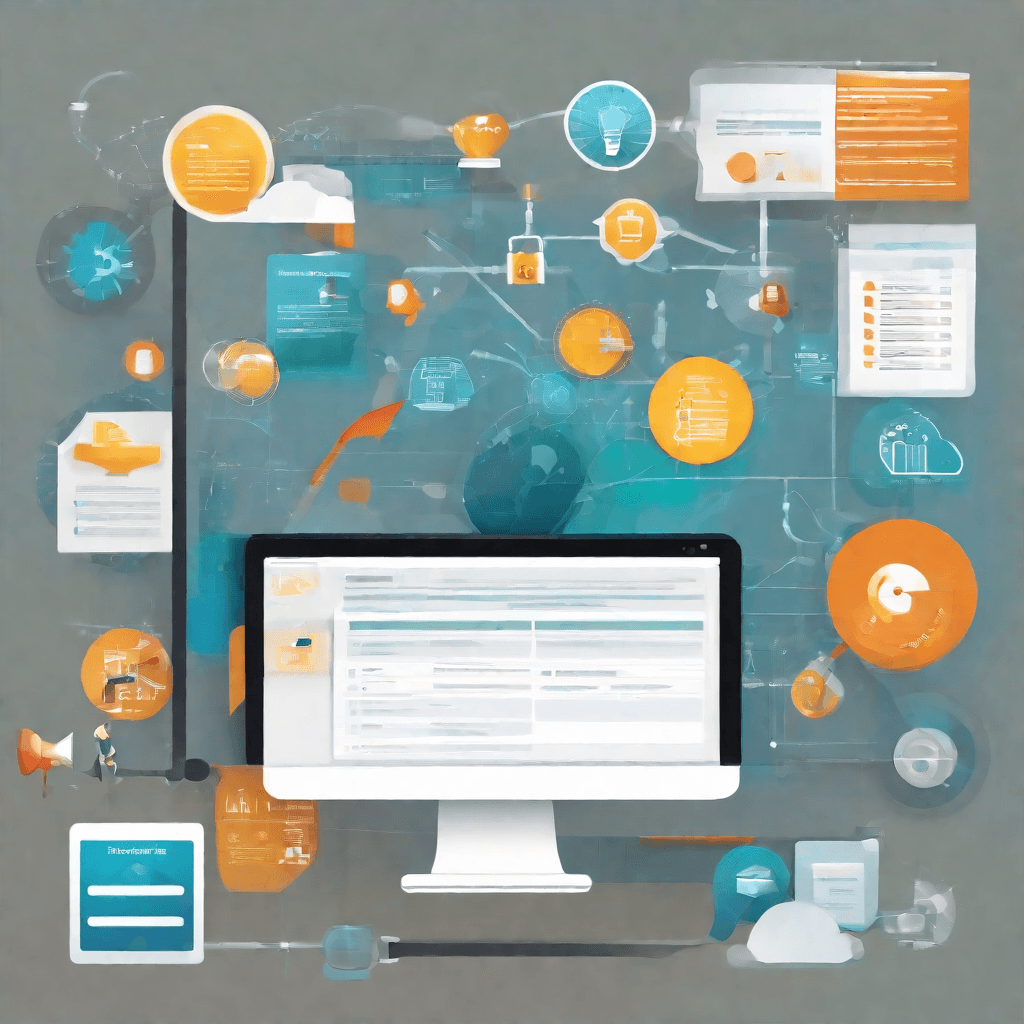
In the quest to enhance media consumption and compatibility, whether for personal enjoyment or professional dissemination, the strategic selection of a conversion tool from MKV to MP4 or MOV format is a pivotal decision. This choice, seemingly technical, encompasses a broader spectrum of strategic implications that go beyond mere file formatting. Here, we delve into the multifaceted considerations that should guide this selection process, underscoring the critical aspects that extend beyond the surface-level functionalities.
-
Compatibility and Accessibility: At its core, the conversion process is a gateway to wider accessibility. The transition from MKV, a format known for its robust storage capability but limited compatibility, to more universally accepted formats like MP4 or MOV, is not merely a matter of technical necessity. It's a strategic move towards ensuring that content reaches the widest possible audience without the barriers imposed by device or software limitations. This universal accessibility is paramount in a landscape where content consumption devices vary widely, from traditional desktops to the latest smart TVs.
-
Quality Retention vs. File Size Optimization: The trade-off between maintaining the highest possible quality and achieving a manageable file size is a strategic consideration that demands careful deliberation. High-quality videos are crucial for professional outputs and can significantly enhance viewer engagement for personal content. However, larger files may limit shareability and storage efficiency. Conversion tools offer various compression settings, but strategic selection involves finding a balance that does not compromise too heavily on quality for the sake of size, or vice versa. This balance is crucial in a digital ecosystem where speed and efficiency are as valuable as clarity and detail.
-
Speed and Efficiency of Conversion: In an era where time is increasingly a premium commodity, the speed at which a conversion tool operates represents a strategic consideration of high order. Tools that leverage advanced algorithms to expedite the conversion process without sacrificing quality offer strategic advantages. They not only enhance productivity but also enable timely content delivery, an aspect particularly crucial in professional settings where deadlines are tight, and in personal scenarios where immediacy can significantly enhance content sharing and enjoyment.
-
Advanced Features and Customization: Beyond the basic functionality of conversion, strategic tool selection also considers the range and sophistication of features offered. Tools that provide advanced customization options—such as editing capabilities, subtitle integration, and adjustable output parameters—offer a strategic edge. They allow users to not only convert but also refine and enhance their content in the process. This dual functionality can be particularly strategic for content creators aiming to differentiate their offerings in a crowded market.
-
Cost-Effectiveness and ROI: Finally, the financial aspect of tool selection cannot be overlooked. While free tools may offer basic conversion capabilities, their limitations in speed, quality, and features may not meet the strategic needs of all users. Conversely, premium tools, while potentially offering superior functionalities, must be evaluated in terms of return on investment (ROI). The strategic choice, therefore, involves assessing whether the incremental benefits of paid tools justify their cost, particularly for users with extensive or professional conversion needs.
In sum, the strategic selection of a conversion tool from MKV to MP4 or MOV transcends mere technical considerations and delves into the realms of accessibility, quality, efficiency, functionality, and cost-effectiveness. This multifaceted decision reflects broader strategic thinking, aimed at maximizing reach, engagement, and value in the dynamic landscape of digital media consumption and content creation.
Case Study
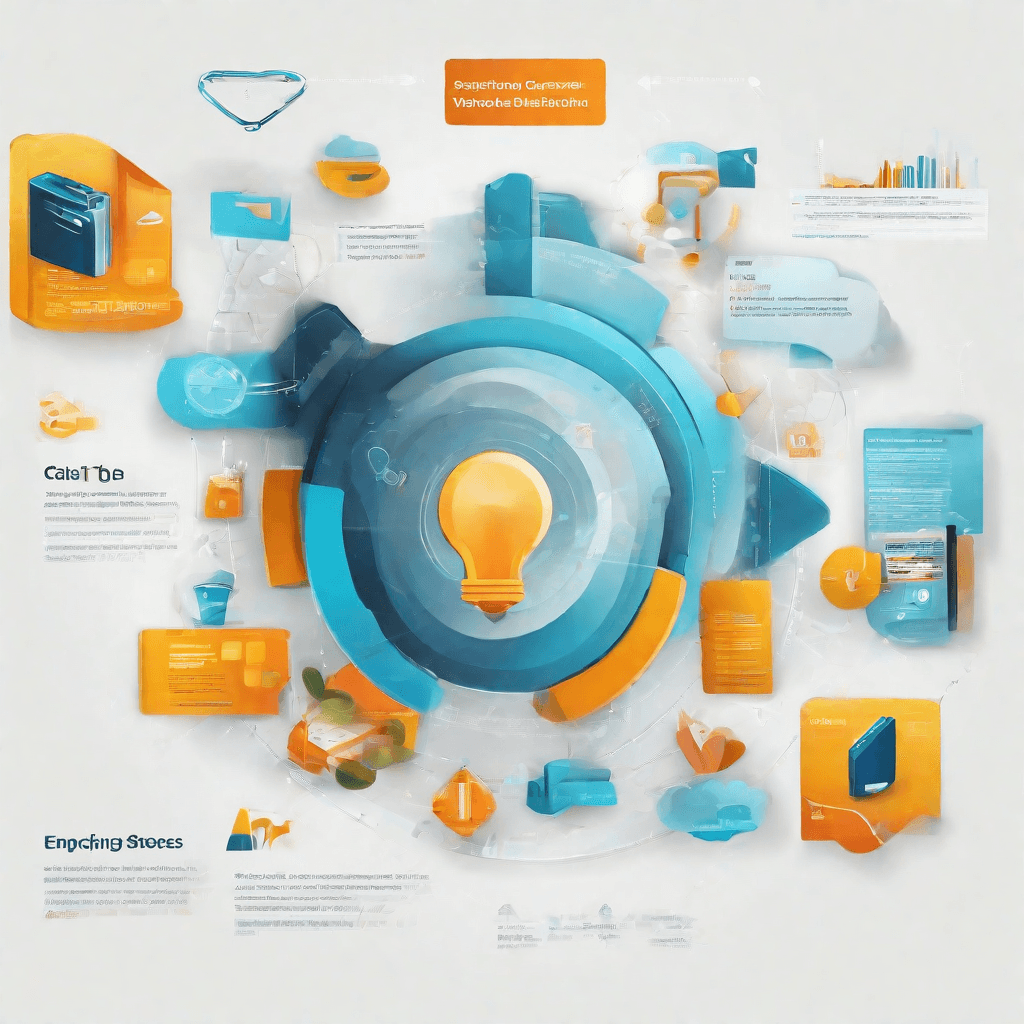
In this case study, we'll delve into the journey of a fictional streaming service, StreamFlex, as it navigated the technical challenges and strategic decisions involved in converting its vast library of MKV files to more universally compatible formats like MP4 and MOV. This narrative not only highlights the complexities inherent in such a technical endeavor but also underscores the strategic imperatives driving these decisions in the highly competitive streaming industry.
-
The Initial Challenge: StreamFlex's initial foray into content delivery was marked by a reliance on MKV files. This choice was driven by MKV's flexibility in handling multiple audio and subtitle tracks within a single file, a feature particularly appealing for a service aiming to cater to a diverse, global audience. However, MKV's lesser compatibility with a wide range of devices and platforms soon emerged as a stumbling block, affecting user experience and limiting audience reach.
-
Strategic Shift: Recognizing the imperative to ensure wider accessibility and a smoother viewing experience, StreamFlex embarked on a strategic shift towards MP4 and MOV formats. This decision was informed by several factors:
- Broader Compatibility: MP4 and MOV are supported by virtually all major devices and operating systems, promising an unimpeded viewing experience for the majority of users.
- Market Expectations: As consumer expectations veered towards seamless playback across devices, sticking with MKV risked alienating a significant portion of the potential user base.
- Technical Efficiency: MP4, in particular, is known for its superior compression techniques, allowing for high-quality video content that consumes less bandwidth and storage space.
-
Execution Hurdles: The conversion process, however, was fraught with challenges:
- Quality Preservation: Ensuring that the conversion from MKV to MP4 or MOV did not degrade video or audio quality was paramount. This required sophisticated transcoding solutions and constant quality assurance checks.
- Metadata Retention: MKV files often contain rich metadata, including multiple subtitle and audio tracks. Preserving this metadata in the conversion process was crucial for maintaining the integrity of the viewing experience.
- Scalability: With a vast library of content, StreamFlex needed a scalable solution that could automate the conversion process without requiring exorbitant resources.
-
Strategic Outcomes: The move to convert the content library into more user-friendly formats had several strategic outcomes:
- Enhanced User Experience: StreamFlex users reported higher satisfaction rates due to the improved accessibility and reliability of content playback.
- Expanded Audience Reach: By accommodating a wider array of devices and platforms, StreamFlex was able to tap into previously untapped market segments.
- Operational Efficiencies: The transition to formats like MP4 also meant savings in bandwidth and storage costs, contributing to a better bottom line.
The StreamFlex case study exemplifies how technical decisions in the digital streaming space are seldom just about the technology itself. They are deeply intertwined with broader strategic imperatives such as market positioning, user experience, and operational efficiency. In an era where content is king, the formats through which this content is delivered can significantly influence the kingdom's extent. StreamFlex's journey from MKV to MP4 and MOV is a testament to the critical role of adaptability and foresight in the continuously evolving landscape of digital content consumption.
DIY Conversion Guide
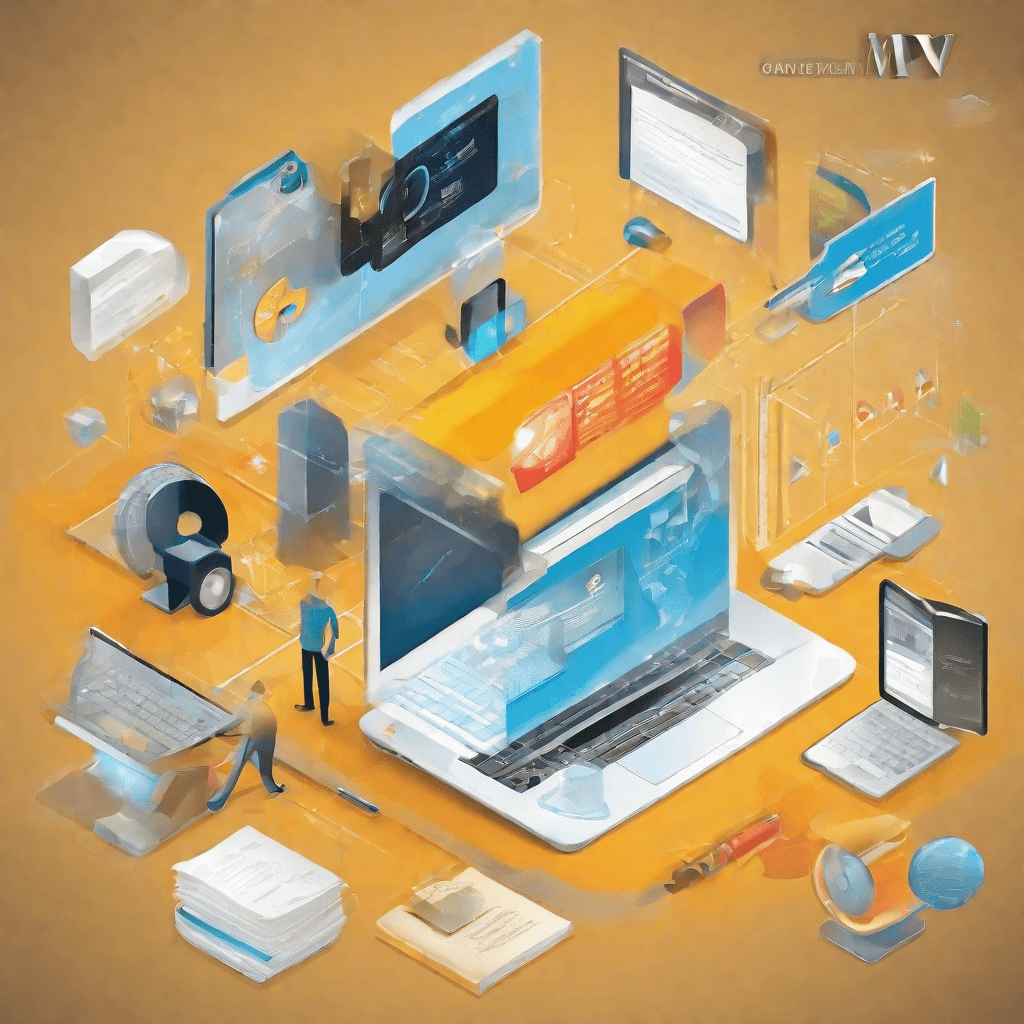
In the realm of digital content, the format of your media files can either serve as a bridge or a barrier to their accessibility and distribution. With a myriad of devices and platforms in use today, the need for a universal or widely supported format is more pronounced than ever. This is where the conversion of MKV (Matroska Video) files into more universally accepted formats like MP4 or MOV comes into play. Doing this yourself may seem daunting at first, but with the right tools and knowledge, it can be a straightforward process. Below, we dive into the nuts and bolts of the DIY conversion process, providing you with a comprehensive guide to navigate this seemingly complex task.
-
Understanding the Need for Conversion: Before diving into the conversion process, it’s crucial to understand why it’s necessary. MKV files are known for their high-quality video storage capability, including support for multiple audio tracks and subtitles in one file. However, their compatibility is limited when it comes to certain devices and platforms, leading to the need for conversion to more universally compatible formats like MP4 or MOV, which offer a good balance between quality and compatibility.
-
Choosing the Right Tools: The market is flooded with video conversion tools, both free and paid. Choosing the right one is the first step in the DIY conversion process. Free tools like HandBrake, FFmpeg, and VLC media player can get the job done with a decent level of control over the output. Premium software, on the other hand, might offer more intuitive interfaces and advanced features such as batch conversion and enhanced editing capabilities. Your choice should balance functionality with ease of use according to your proficiency and needs.
-
Step-by-Step Conversion Process:
- Step 1: Install your chosen conversion software by following the provider's instructions. Ensure it’s up to date to leverage the latest features and optimizations.
- Step 2: Open the software and import the MKV file you wish to convert. This is typically done through a 'File' menu or a drag-and-drop interface.
- Step 3: Select the output format. For broader compatibility, MP4 is recommended due to its wide support across various devices and platforms. MOV can be preferred if your ecosystem revolves around Apple products.
- Step 4: Configure the output settings. Here, you balance between file size and quality. Higher resolution and bitrate mean better quality but larger file size. Consider the intended use of your video to make informed decisions.
- Step 5: Start the conversion process. This might take a while, depending on the file size and your computer’s processing power. Some tools offer a preview feature to verify the output before completing the process.
- Step 6: Once the conversion is complete, ensure to review the converted file for any issues with video or audio quality.
-
Troubleshooting Common Issues: Even with a seamless conversion process, you might encounter issues like loss of quality, unsynchronized audio, or missing subtitles. These can often be fixed by adjusting the output settings, choosing a different codec, or using a different conversion tool. Experimenting with these variables can help you find the right balance and achieve the desired output.
-
Leveraging the Conversion: The conversion of MKV files to MP4 or MOV not only enhances compatibility but also opens up new possibilities for content distribution and consumption. You can now easily share your videos across a wider range of platforms, integrate them into presentations, or even edit them further without being bogged down by format limitations.
By following this guide, the conversion process becomes less of a hurdle and more of an empowering step towards making your video content more accessible and versatile. Whether you're a content creator looking to widen your audience or an individual aiming to enjoy your video collection across all your devices, mastering this DIY conversion process is a valuable skill in today’s digital age.
Conclusion
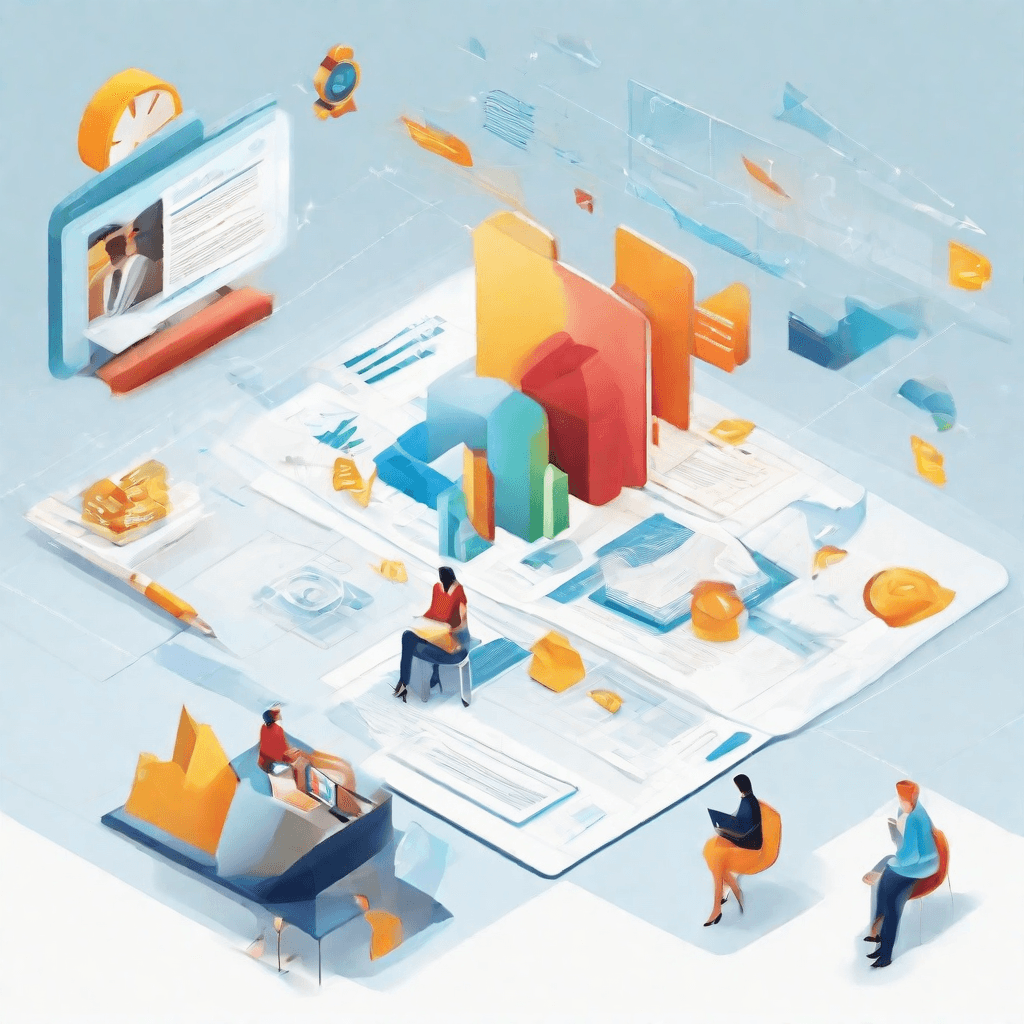
The digital terrain of video formats is both vast and complex, with MKV (Matroska Video), MP4, and MOV being key players in this multimedia ecosystem. Our journey through the intricacies of converting MKV files into more widely accepted formats such as MP4 or MOV not only illuminates the technical hurdles involved but also underscores a deeper narrative about compatibility, quality, and user experience in the digital age.
-
Compatibility and Accessibility: At the heart of the conversion process lies the quest for universal compatibility. MP4, being the digital container of choice for most platforms and devices, offers a level of accessibility that MKV cannot. This is not a reflection on the quality of MKV as a format but rather an acknowledgment of the practical realities of digital content consumption. The move towards MP4 (or MOV for Apple ecosystems) is, therefore, a strategic decision to ensure that content reaches the widest possible audience without friction.
-
Quality Preservation: One of the critical considerations in this conversion process is the preservation of quality. MKV files are renowned for their ability to contain high-quality video, audio, and subtitles in a single file without significant compression. The challenge, then, is to navigate the conversion process in such a way that this high quality is maintained within the more flexible MP4 or MOV formats. This underscores the importance of choosing the right conversion tools and settings, a theme that emerged prominently in our "DIY Conversion Guide."
-
User Experience: At the end of the day, the push towards MP4 or MOV is fundamentally about enhancing the user experience. In an era where content is consumed across a myriad of devices and platforms, ease of access is paramount. By converting MKV files to more universally compatible formats, content creators and distributors are essentially ensuring that their audience can enjoy their offerings without unnecessary technical barriers.
-
The Future Landscape: Looking ahead, the landscape of digital video formats will undoubtedly continue to evolve. New formats might emerge, and existing ones might gain or lose popularity. However, the underlying principles of compatibility, quality preservation, and user experience will remain central to the decisions made by content creators and distributors. The current trend towards MP4 and MOV is a reflection of these principles in action but is by no means the final word on the matter.
In conclusion, the conversion of MKV files to MP4 or MOV is more than a technical exercise; it is a strategic maneuver designed to navigate the complexities of the digital content landscape. By prioritizing compatibility and user experience while maintaining a steadfast commitment to quality, content creators can ensure that their digital offerings are as accessible and enjoyable as possible for their audience. As we look to the future, these considerations will continue to guide the evolution of digital content formats, shaping the way we create, share, and consume multimedia content.