How to Convert MKV to MP4?
Introduction
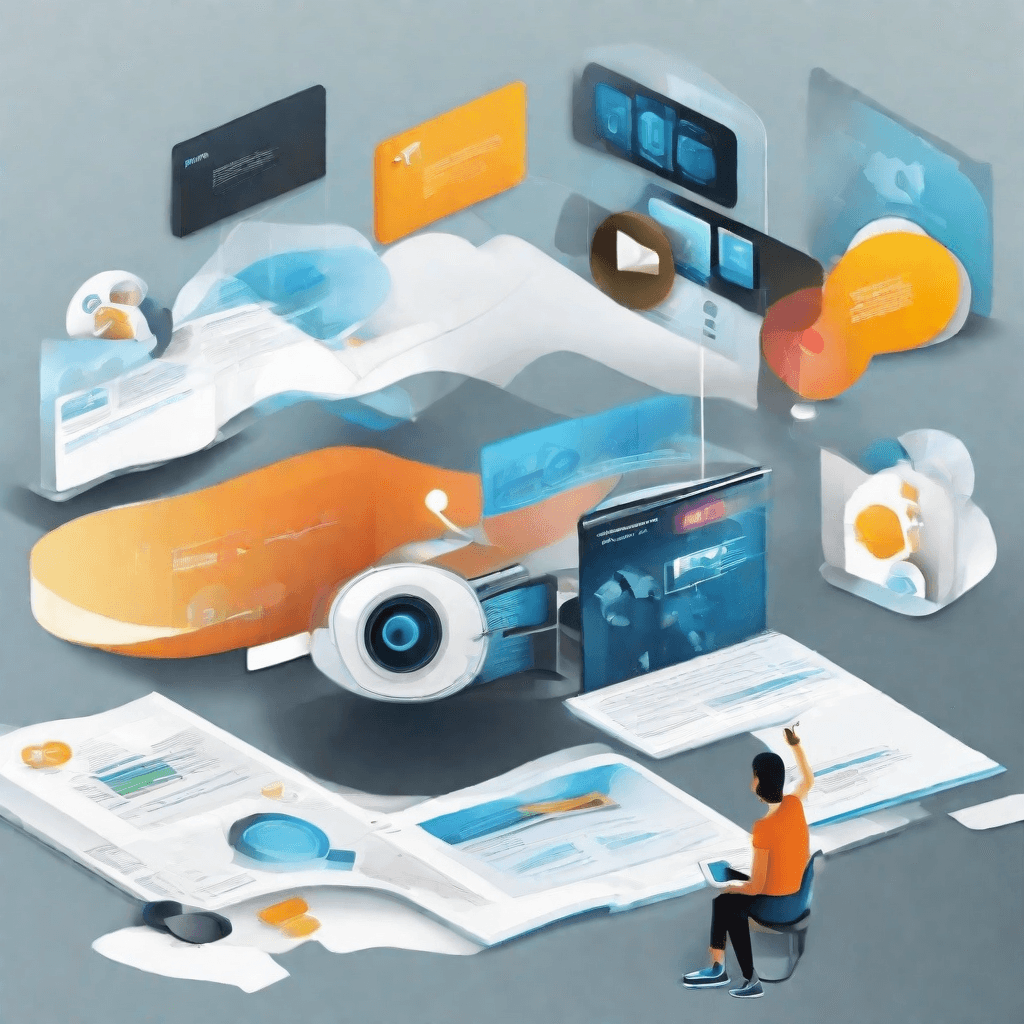
In the digital age, video content reigns supreme, capturing the hearts and minds of billions across the globe. From viral clips on social media to high-definition movies and series streaming on demand, video is a universal language for entertainment, education, and engagement. Yet, behind every seamless viewing experience is a complex world of video formats, each with its own set of characteristics, advantages, and limitations. Among these, two formats stand out for their popularity and widespread use: MKV (Matroska Video) and MP4 (MPEG-4 Part 14).
The journey from capturing a moment on camera to presenting it on a screen involves a myriad of technical decisions, each influencing the final output's quality, compatibility, and accessibility. At the heart of this process lies the choice of video format, a decision that impacts not just the content creators but also the end-users who consume the content. This section delves into the intricacies of converting MKV files to MP4, a common yet often misunderstood process that bridges the gap between raw footage and a polished, universally accessible video product.
-
The Essence of Video Formats: Video formats are more than just file extensions; they are intricate containers that hold not just video, but also audio, subtitles, and metadata. This multifaceted nature determines how video files are stored, compressed, and played back, affecting everything from file size to compatibility with various devices and platforms.
-
MKV vs. MP4: MKV, known for its flexibility and support for a wide range of audio and subtitle tracks in a single file, is a favorite among enthusiasts who prioritize quality and comprehensiveness. On the other hand, MP4’s ubiquity and broad device support make it the go-to format for wider distribution and compatibility, especially in the context of mobile devices and streaming services.
-
The Conversion Challenge: Converting from MKV to MP4 is not merely a matter of changing file extensions. It involves a careful process of transcoding video and audio streams, preserving quality, and ensuring compatibility while minimizing file size. The challenge lies in achieving this balance without sacrificing the richness of the original content.
As we embark on this exploration of video formats and the technical ballet of conversion, it's crucial to understand the stakes involved. The transition from MKV to MP4 is more than a technical exercise; it's a strategic decision that can significantly impact the accessibility and reach of video content. Whether you're a content creator looking to share your work with the broadest possible audience or an end-user seeking to navigate the vast seas of online video, understanding the nuances of video formats and conversion processes is key to unlocking the full potential of digital video content.
In the following section titled "Understanding Video Formats," we will dive deeper into the technicalities of video formats, shedding light on the intricacies that define the digital video landscape and influence the decisions of content creators and consumers alike.
Understanding Video Formats
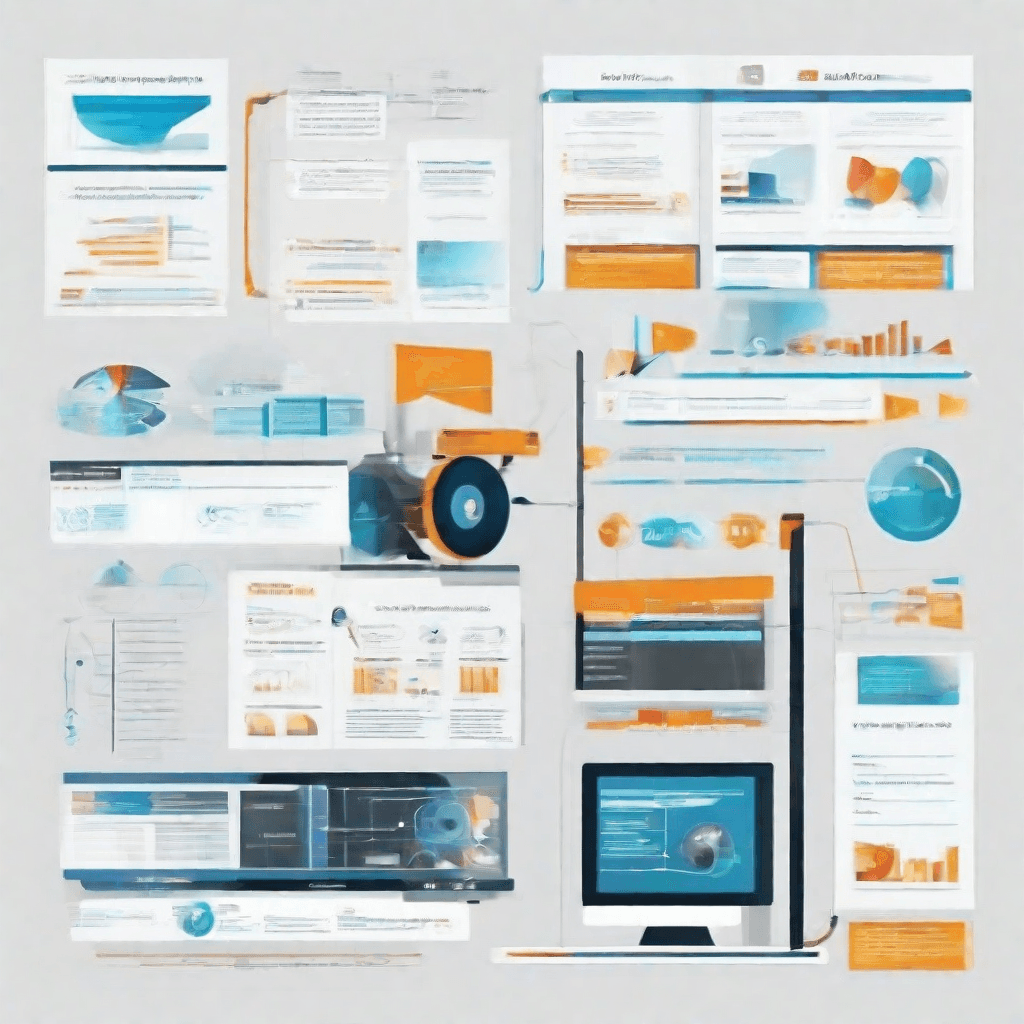
In the landscape of digital media, video formats are akin to the languages spoken across different regions of the world. Just as languages enable communication among people, video formats facilitate the encoding, storage, and playback of digital video content across various devices and platforms. At this juncture, it's crucial to unravel the complex tapestry of video formats, particularly focusing on MKV (Matroska Video) and MP4 (MPEG-4 Part 14), to dissect their roles, compatibilities, and why the conversion from MKV to MP4 is often warranted in the realm of digital video.
-
MKV (Matroska Video): Named after the Russian nesting dolls, Matryoshka, the MKV format is designed to encapsulate an unlimited number of videos, audio, images, and subtitle tracks in a single file. It's akin to a digital container that can hold a comprehensive multimedia experience. Its flexibility supports various codecs, making it highly versatile for encoding videos. However, this versatility comes with a complexity that may not be supported by all media players or devices, rendering it less universal despite its potential for rich media storage.
-
MP4 (MPEG-4 Part 14): Emerging as a digital multimedia container format, MP4 stands for a more universal approach to video storage and playback. It's part of the MPEG-4 standard and is designed to store video and audio, as well as subtitles and still images. Unlike MKV, MP4 boasts widespread compatibility across a vast array of devices and media players, courtesy of its standardized codecs. This universal support underlines the format's appeal for distributing and accessing content on a global scale.
The debate between MKV and MP4 isn't merely a technical juxtaposition of video formats but a reflection of a broader narrative in the digital era about accessibility, interoperability, and the user experience. MKV, with its high capacity for data storage and support for multiple data types, is emblematic of a digital utopia where content is unfettered, and formats are boundlessly inclusive. Conversely, MP4 represents a more pragmatic approach, prioritizing broad compatibility and user convenience over the sheer capacity for data storage.
Understanding these video formats requires not just a technical overview of their features but an appreciation of the context in which they operate. Video formats are not static technologies but are deeply embedded in the fabric of digital culture, responding to and reflecting the changing dynamics of media consumption, content distribution, and technological innovation.
As we delve deeper into the nuances of these formats, it becomes apparent that the choice between MKV and MP4 is not merely a matter of technical preference but a strategic decision that balances the richness of multimedia content with the practicalities of digital accessibility and user experience. This intricate balance is what motivates the conversion from MKV to MP4, seeking to marry the depth of content available in MKV files with the universal accessibility afforded by MP4 format.
Why Convert MKV to MP4?
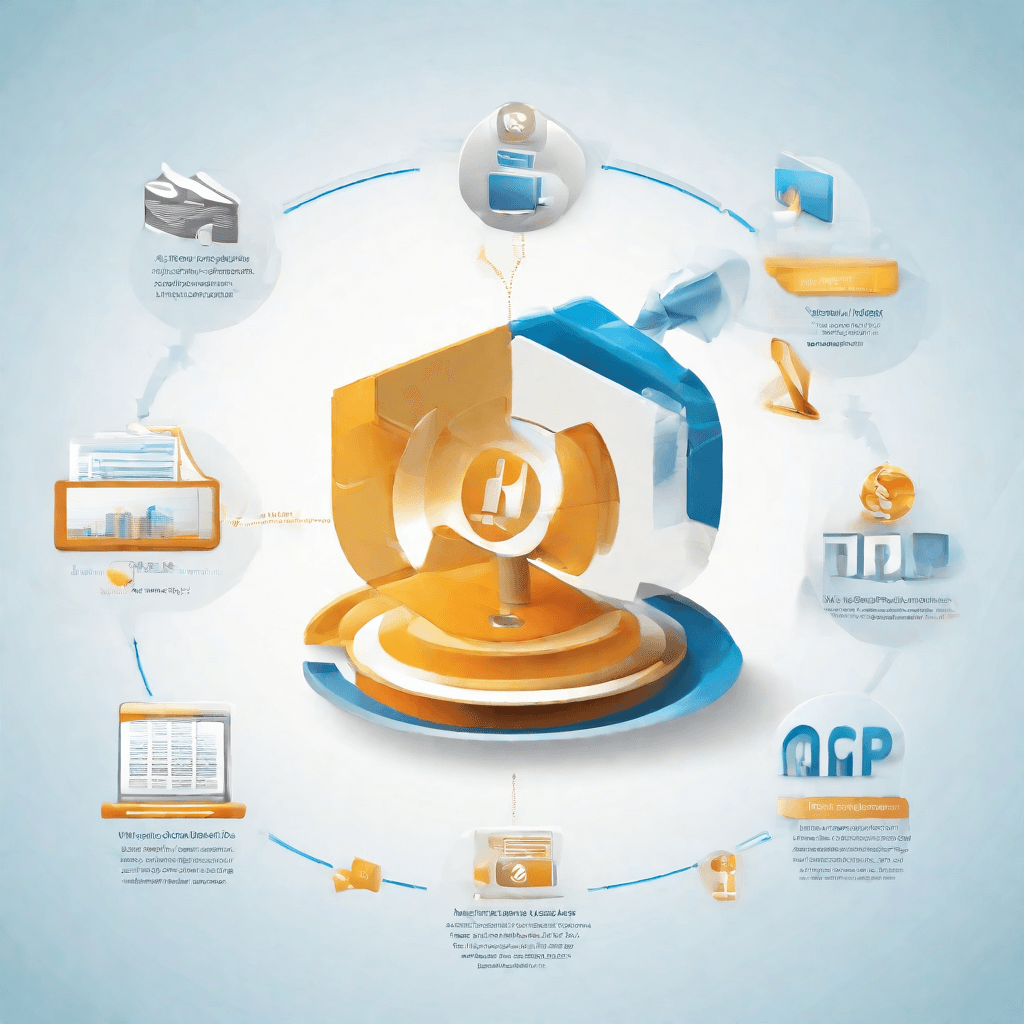
In the digital era, video content has become a cornerstone of communication, entertainment, and education. As such, the choice of video format can significantly affect accessibility, compatibility, and user experience. Two of the most prominent video formats are MKV (Matroska Multimedia Container) and MP4 (MPEG-4 Part 14). While both formats have their merits, there are compelling reasons to convert from MKV to MP4.
-
Compatibility and Accessibility: MP4 enjoys ubiquitous support across software, devices, and platforms. From smartphones and tablets to gaming consoles and smart TVs, the MP4 format is recognized and playable without the need for additional codecs or software. This universal compatibility makes MP4 a preferred choice for disseminating content to a broad audience.
-
Efficiency: MP4 files are often smaller than MKV files without a noticeable loss in quality, thanks to advanced compression algorithms. This efficient compression not only saves storage space but also facilitates quicker uploads and downloads, an essential factor in today's fast-paced digital landscape.
-
Online Streaming: MP4's compatibility extends to web browsers and online video platforms, making it the format of choice for streaming services. Its support for Adaptive Bitrate Streaming (ABS) enhances the viewing experience by dynamically adjusting video quality based on the user's internet speed.
-
Editing and Production: Video editing software and production tools often prefer or exclusively support MP4 files. This is partly because MP4's structure simplifies the editing process, allowing for direct manipulation of the file without extensive rendering or codec compatibility issues.
-
Subtitles and Metadata: While MKV is known for its ability to contain a vast amount of metadata and multiple subtitle tracks within a single file, the reality is that this feature is often underutilized. Moreover, MP4 can also support subtitles and metadata, albeit to a lesser extent, which suffices for most practical applications.
-
Archiving and Sharing: For individuals and organizations looking to archive or share their video content, MP4 serves as a more practical choice. Its compatibility and compression make it easier to store large libraries of content and share them with users across different platforms.
In conclusion, while MKV may offer superior functionality in certain niches—such as with enthusiasts who value the container's flexibility and support for high-quality audio tracks—the practical benefits of converting MKV files to MP4 format cannot be overstated. The shift towards MP4 is driven not just by the need for efficiency and compatibility but by a broader trend towards standardization in digital media. As content creators and distributors strive to reach as wide an audience as possible, the role of universally supported formats like MP4 will only grow in importance.
How to Convert: Tools and Technologies
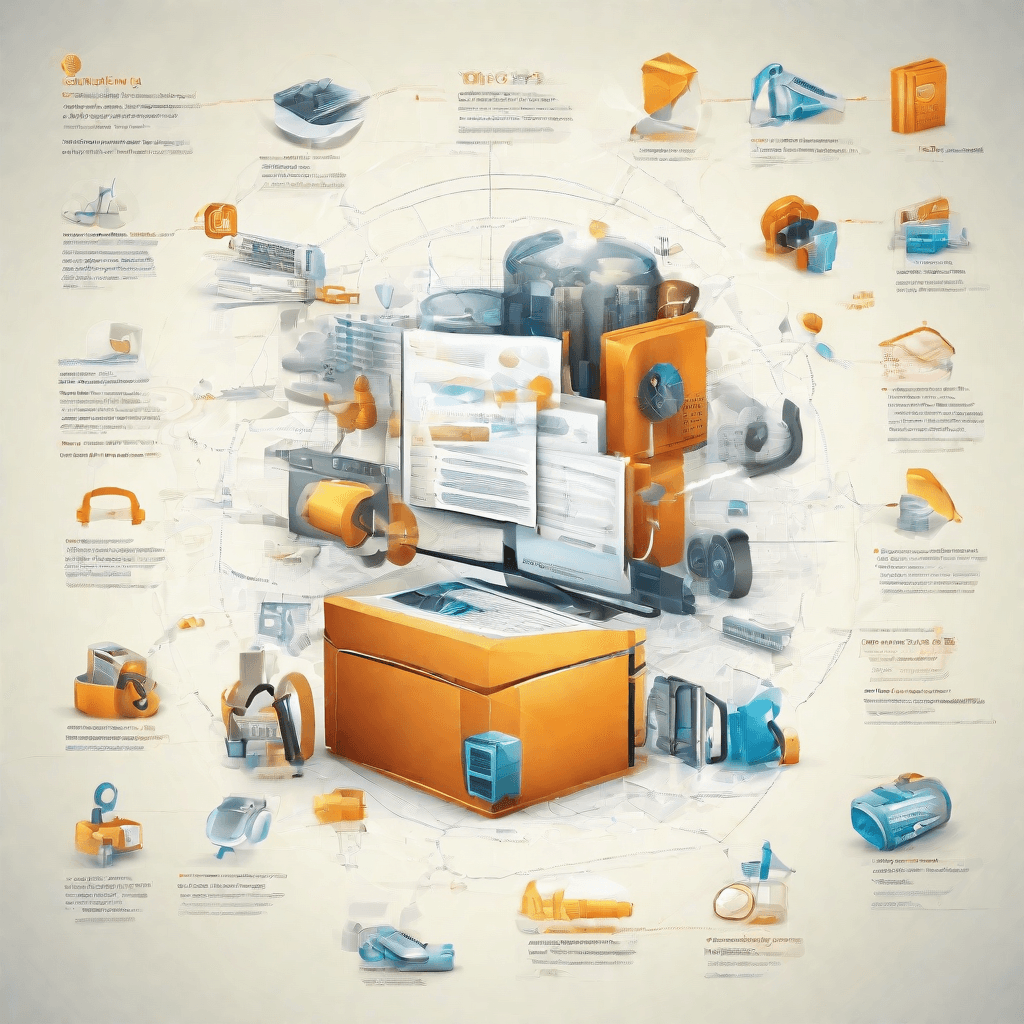
In the realm of digital media, the conversion of video files from one format to another is not merely a technical process but a pivotal step towards ensuring compatibility, accessibility, and enhanced viewer experience. The transition from MKV (Matroska Video) to MP4 (MPEG-4 Part 14) serves as a perfect illustration of this principle. This section delves into the tools and technologies that facilitate this conversion, analyzing how they do so and the implications of their use.
-
Handbrake
Handbrake stands out as a quintessential tool for video conversion, revered for its open-source status and the overpowering flexibility it offers. Users can tweak almost every aspect of the video file, from codecs to compression rates, making it an unparalleled asset for both amateurs and professionals. However, its intricate settings may present a steep learning curve for novices.
-
FFmpeg
At the heart of many video processing utilities lies FFmpeg, a potent command-line tool offering extensive control over the conversion process. It's like the backbone of video conversion, capable of handling a vast array of formats and codecs. While its power is indisputable, FFmpeg demands a level of technical proficiency and comfort with command-line interfaces, potentially alienating less tech-savvy users.
-
VLC Media Player
Surprisingly, the VLC Media Player, widely celebrated for its playback capabilities, harbors a lesser-known feature that allows for video conversion. This tool's user-friendly interface masks the complexity of its underlying conversion engine, making it a go-to for users seeking a no-frills approach. Nonetheless, its conversion features, while adequate for straightforward tasks, might lack the depth required by more demanding scenarios.
-
Cloud-Based Solutions
Cloud-based conversion services such as CloudConvert and Zamzar are gaining traction, offering a compelling mix of convenience and efficiency. These platforms abstract away the complexity of conversion, requiring users only to upload their files and select their desired output format. While incredibly user-friendly, concerns around upload/download times and data privacy can not be overlooked.
Each of these tools and technologies brings its unique strengths to the table, catering to different user needs and technical proficiencies. The choice among them hinges on a variety of factors:
-
Ease of Use: For users seeking simplicity, VLC and cloud-based solutions provide straightforward interfaces devoid of complicated settings.
-
Control and Customization: Handbrake and FFmpeg shine for users who demand granular control over their conversion process, offering in-depth customization options.
-
Privacy and Security: For those apprehensive about uploading sensitive or proprietary content to the cloud, offline tools like Handbrake and FFmpeg provide a more secure alternative.
-
Efficiency and Accessibility: Cloud services win on accessibility, as they eliminate the need for installing software and can be accessed from any device with an internet connection.
Navigating the landscape of video conversion tools requires a balanced consideration of these factors. As technologies evolve and new solutions emerge, the objective remains constant: to streamline the conversion process while maximizing the integrity and quality of the digital media experience. The tools and technologies discussed herein represent not just the means to an end but a reflection of the ongoing interplay between innovation, accessibility, and user empowerment in the digital age.
Best Practices in Video Conversion
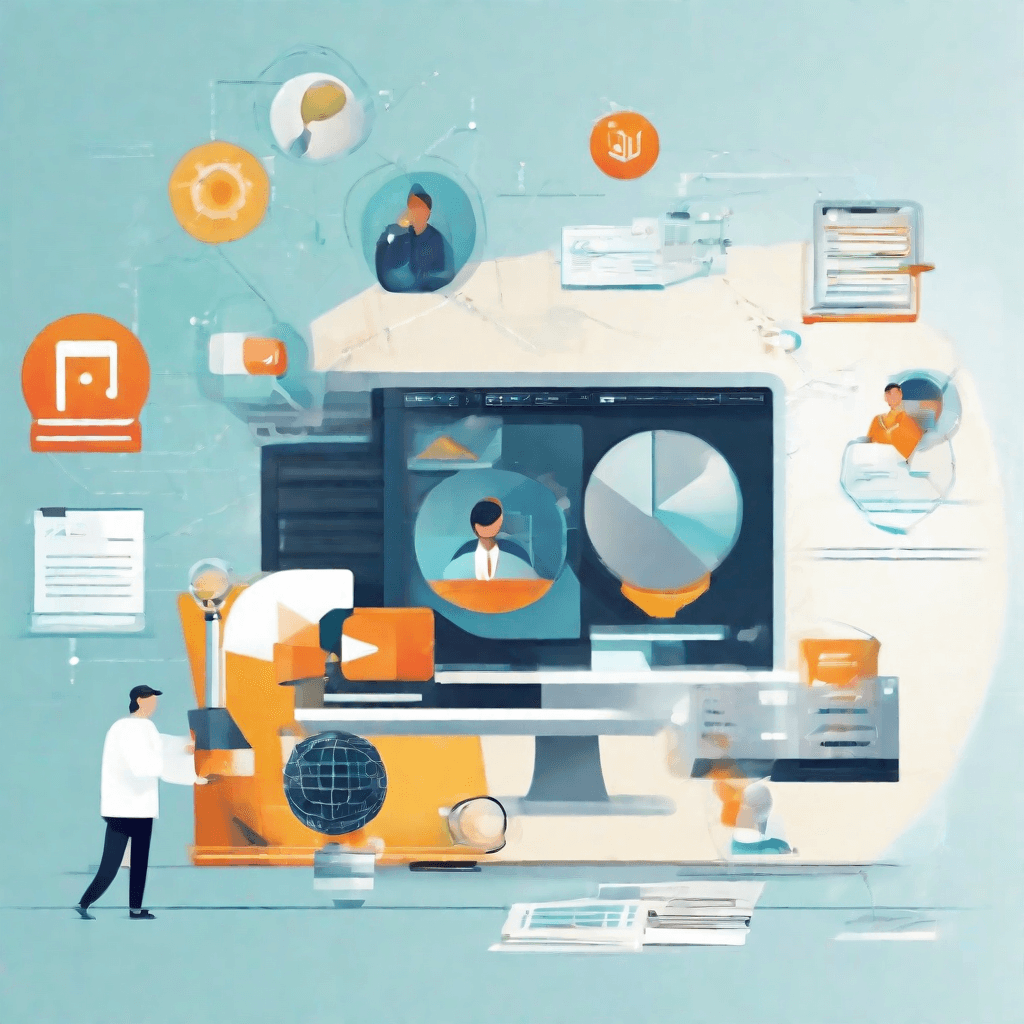
Video conversion, the process of transforming a video file from one format to another, is more than just a task—it's an art that balances quality, size, and compatibility. Following up on our exploration of the tools and technologies in video conversion, this section delves into the best practices that ensure the process is both efficient and effective.
Understanding the need for these practices is crucial. Video content dominates the digital landscape, and its consumption is on the rise across various platforms. However, not all formats are universally compatible with every device or platform, hence the need for conversion. Furthermore, balancing file size and quality is pivotal in providing a seamless user experience, especially with the advent of 4K and even 8K video resolutions that demand significant storage and bandwidth.
Here are the key best practices in video conversion:
-
Choose the Right Codec: A codec compresses or decompresses digital video. Choosing the right one is crucial for maintaining quality while reducing file size. H.264 is widely used for its balance of quality and compatibility, but newer codecs like H.265 or VP9 offer better compression rates, which are essential for high-definition videos.
-
Understand the Target Platform: Different platforms (e.g., YouTube, Vimeo, Facebook) have their preferred video specifications. Converting videos to meet these specifications ensures optimal playback quality and can prevent issues like video blocking or poor compression.
-
Maintain Aspect Ratios: Keeping the original aspect ratio of the video prevents unwanted black bars or stretched images. If a change in aspect ratio is necessary, ensure it's done proportionally to maintain the integrity of the video's visual composition.
-
Bitrate Balancing: The bitrate, which refers to the amount of data processed per unit of time in a video, directly impacts file size and quality. A higher bitrate usually means better quality but also a larger file size. Finding the right balance is key, especially for streaming, where bandwidth is a limiting factor.
-
Keep an Eye on Resolution: While it might be tempting to always opt for the highest resolution, consider the intended viewing platform. A lower resolution may suffice for mobile viewing, significantly reducing file size without compromising the viewing experience.
-
Use Batch Conversion Wisely: When dealing with multiple files, batch conversion can save time. However, ensure that the settings applied are suitable for all videos in the batch to avoid quality issues or conversion errors.
-
Test the Conversion: Before finalizing the conversion process, conduct tests to ensure the video plays correctly across different devices and platforms. This can help identify any compatibility or quality issues early on.
-
Preserve Original Files: Always keep a copy of the original files. In case of any mishaps during the conversion process or if future needs require a different format or settings, having the original files available can be a lifesaver.
As the digital landscape continues to evolve, so too will the best practices in video conversion. Keeping abreast of the latest technologies, codecs, and platform requirements is essential for anyone involved in video production, editing, or distribution. By adhering to these best practices, professionals can ensure that their video content is not only accessible and compatible across various devices and platforms but also maintains the high-quality standard that audiences expect. The next section, "Case Studies," will examine real-world applications of these practices, providing insight into their effectiveness and impact on video content strategy.
Case Studies
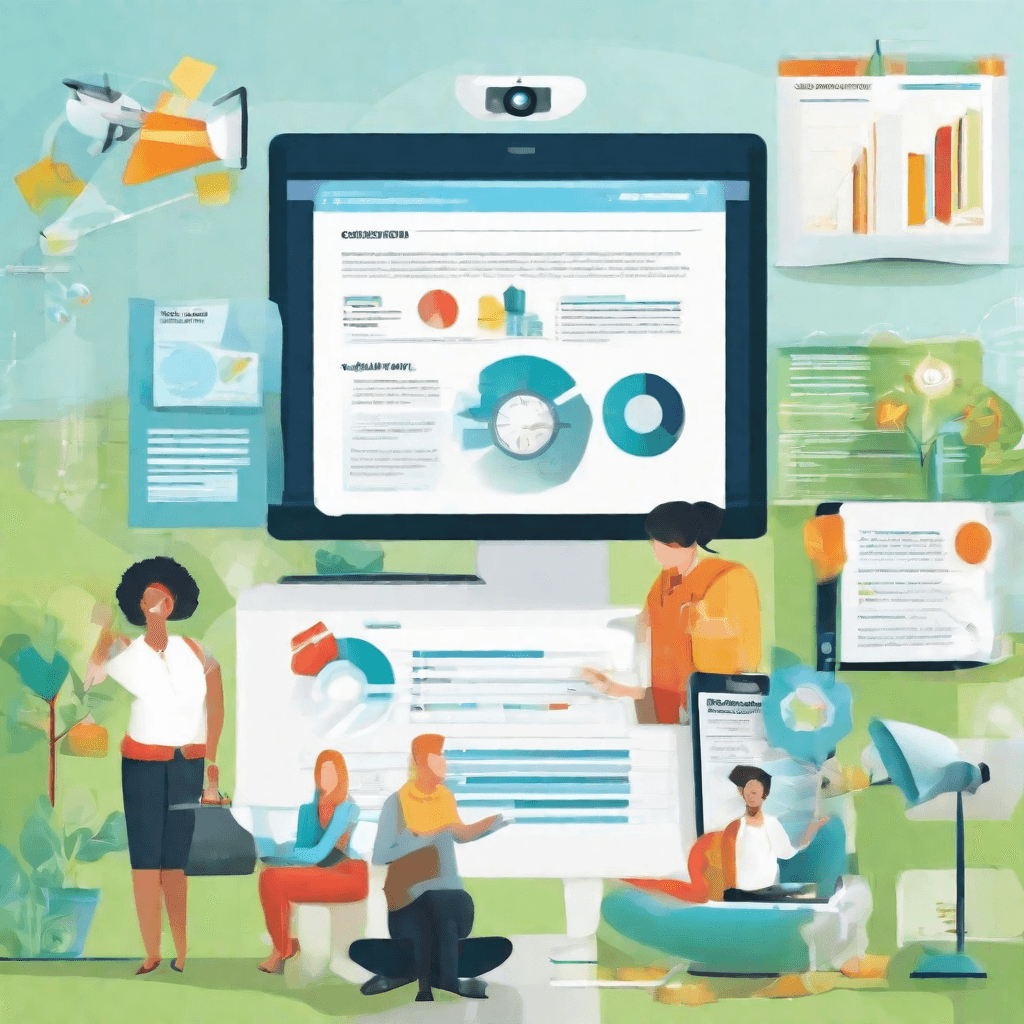
In the realm of digital media, the transformation of content from one format to another isn't merely a technical exercise; it's a strategic move that aligns with broader trends in media consumption, distribution, and monetization. This section delves into two distinct case studies that illuminate the practical and strategic nuances of converting MKV to MP4, a seemingly mundane process that, upon closer inspection, reveals layers of complexity and strategic decision-making.
Major Streaming Service: Adapting to Consumer Preferences
One of the leading global streaming services confronted a unique challenge: their extensive library of MKV files was not universally compatible with all devices their customers used, leading to playback issues, customer dissatisfaction, and churn. The decision to convert their entire library from MKV to MP4 was not taken lightly, considering the scale.
-
Strategic Shift: The conversion process was part of a larger strategic shift towards enhancing user experience and accessibility. By transitioning to MP4, a format widely supported across devices and platforms, the service could ensure a seamless viewing experience, thereby increasing customer satisfaction and reducing churn.
-
Operational Execution: Employing batch conversion methods and cloud computing, the service efficiently transformed thousands of files. This approach minimized downtime and ensured that the content remained available to users without significant interruption.
-
Outcome: The shift led to an immediate reduction in playback issues reported by users. Moreover, it positioned the streaming service more favorably in the competitive landscape, as they could now cater to a broader audience without the technical barriers previously faced.
Independent Content Creator: Leveraging Flexibility for Greater Reach
An independent content creator, known for their high-quality documentary films, faced a dilemma. Their work, primarily distributed in MKV format to preserve quality, was not reaching as broad an audience as possible due to compatibility issues, particularly on mobile platforms.
-
Strategic Insight: Recognizing the growing trend towards mobile consumption, the creator decided to convert their portfolio into MP4. This decision was informed by understanding that while the original MKV format provided superior quality, the potential reach and engagement through mobile platforms offered a more substantial benefit.
-
Tactical Execution: The conversion process involved not just a change in format but also an optimization of video specifications to cater to mobile viewing. This included adjusting resolutions and bitrates to strike a balance between quality and performance on mobile devices.
-
Impact: Post-conversion, the creator observed a significant uptick in views and engagement, particularly from mobile users. The strategic decision to prioritize reach and accessibility over the inherent quality benefits of MKV paid dividends, opening up new avenues for monetization and audience growth.
Through these case studies, the intricate dance between technical decisions and strategic imperatives becomes evident. Whether for a global streaming giant or an individual content creator, the choice of video format goes beyond mere technicalities—it's a strategic decision that impacts user experience, reach, and ultimately, success in the digital media landscape. The process of converting MKV to MP4, while technically straightforward, encapsulates a broader strategic orientation towards accessibility, broadening reach, and aligning with consumer preferences in an ever-evolving digital ecosystem.
Conclusion
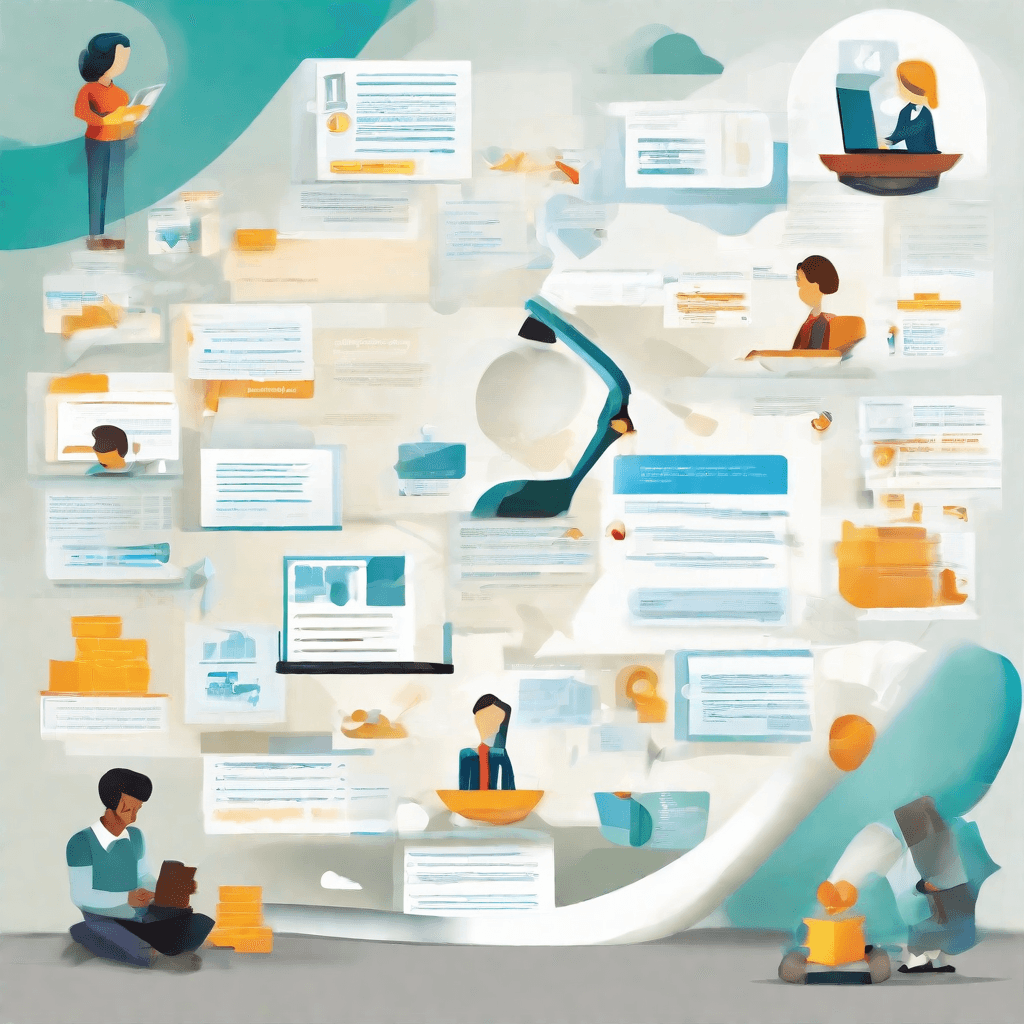
As we wrap up our journey through the intricacies of converting MKV files to MP4, it's crucial to reflect on the broader implications of our discussion. This isn't just about file formats or video encoding; it's about understanding the seamless convergence of technology and user needs in today’s digital era.
-
User Experience at the Forefront: The evolution from MKV to MP4 is not merely a technical transition but reflects an acute sensitivity towards enhancing user experience. MP4’s wide compatibility across devices and platforms addresses a fundamental user demand for accessibility and convenience, underscoring the critical role of user-centric design in technology.
-
Technological Convergence: The process of conversion from MKV to MP4 epitomizes the ongoing convergence in digital technologies. It’s a testament to how different codecs, containers, and encoding standards can come together, providing a seamless experience across various devices and platforms. This convergence is pivotal for the development of more integrated and unified digital ecosystems.
-
Content Accessibility: By transitioning to a more universally compatible format like MP4, content creators ensure that their media is accessible to a broader audience. This democratization of access is not just beneficial for users but also for creators, who can now reach wider audiences without the barriers imposed by incompatible formats.
-
Preservation of Quality: One of the key insights from our analysis is the ability to maintain high-quality content through the conversion process. This challenges the traditional trade-off between quality and compatibility, suggesting that with the right tools and techniques, it is possible to achieve both.
-
Future-Proofing Content: As we look towards the future, the choice of MP4 over MKV can be seen as a strategic move to future-proof content. With the rapid evolution of technology, ensuring that content remains accessible and relevant over time is crucial. MP4’s robustness and compatibility offer a measure of insurance against the obsolescence of content.
In summary, the journey from MKV to MP4 is emblematic of the broader trends in digital content consumption and creation. It illustrates the importance of adaptability, the relentless pursuit of improved user experience, and the significant impact of technological convergence. As we move forward, these themes will continue to shape the landscape of digital media, driving innovation and redefining the ways we create, share, and consume content.
In this era of relentless digital transformation, understanding and leveraging these transitions can provide a competitive edge, ensuring that content remains accessible, engaging, and impactful.