MKV to MP4 Conversion: A Step-by-Step Tutorial
Introduction

In the vast ocean of digital content, video stands as a beacon of engagement and connectivity. As the consumption of digital media surges, understanding the intricate details of video formats becomes not just a preference but a necessity. This journey, from the archaic reels of the past to the digital streams of the present, encapsulates more than just technological evolution; it mirrors the changing dynamics of user engagement, content creation, and distribution.
The realm of video formats is a testament to this evolution. Each format, with its unique characteristics and capabilities, serves a different purpose and audience. This distinction is not just technical but profoundly impacts how content is created, shared, and consumed. As we delve into the conversion from MKV to MP4 in this series, it's crucial to grasp the depth and breadth of video formats to appreciate the significance of this transformation.
-
Historical Context: The journey of video formats is a narrative of innovation and adaptation. From the analog formats of the last century to the digital formats of today, each step forward has been a leap towards more efficient, accessible, and higher quality video content. This evolution reflects not just technological advancements but also changing consumer expectations and media consumption patterns.
-
Technical Foundation: At the heart of video formats lie complex codecs, container files, and compression techniques. These elements dictate everything from file size and quality to compatibility and streaming efficiency. Understanding these technical aspects is key to navigating the landscape of digital video, especially when considering a format conversion.
-
User Engagement & Content Distribution: The choice of video format affects how content is engaged with and distributed across different platforms and devices. A format that offers high quality but lacks compatibility might limit reach and engagement. Conversely, a more universally compatible format might sacrifice quality for broader accessibility. This balancing act is crucial for content creators and distributors aiming to maximize impact and reach.
-
Future Trends and Innovations: The future of video formats lies in the balance between advancing technology and user expectations. Emerging formats and codecs promise even higher efficiency and quality, with implications for everything from streaming services to augmented and virtual reality experiences. Keeping abreast of these trends is essential for anyone involved in content creation, distribution, or consumption.
As we embark on this exploration of converting MKV to MP4, it's essential to keep these nuanced perspectives in mind. This conversion process is not merely a technical exercise but a reflection of the broader dynamics at play in the digital video landscape. By understanding the significance of video formats, we set the stage for a deeper dive into the technical, practical, and strategic aspects of this transformation. The next section, "Understanding Video Formats," will delve into these intricacies, laying the groundwork for a comprehensive understanding of the conversion process and its implications.
Understanding Video Formats

The evolution and proliferation of video formats have been both a boon and a bane for content creators and consumers alike. Understanding the fundamental differences and the implications of choosing one format over another can significantly impact both the distribution and consumption of video content.
-
Compatibility: At the heart of the discussion about video formats is the question of compatibility. MP4, for example, is widely regarded as the most compatible video format, supported by almost all software applications and hardware devices, from smartphones to smart TVs. On the other hand, MKV (Matroska Video) offers more advanced features like support for multiple audio tracks and subtitles in the same file, but it suffers from limited support on common devices and platforms.
-
Quality and Compression: Another critical aspect of video formats is the balance between quality and file size. Formats like AVI can offer high-quality video but typically result in larger file sizes, which can be a problem when storage space is limited or when streaming over low bandwidth connections. Conversely, newer formats and codecs like HEVC (High Efficiency Video Coding) allow for significantly better compression rates, meaning higher quality video in smaller files, although compatibility is less widespread.
-
Use Cases: Choosing the right video format often comes down to the specific use case. For instance, professional video editors might prefer formats that support lossless compression for maximum quality, such as ProRes or DNxHR, despite their large file sizes. Content creators looking to distribute their work as widely as possible might lean towards universally supported formats like MP4. Meanwhile, enthusiasts or those looking to preserve the best possible quality might opt for MKV due to its support for high fidelity audio and video codecs, as well as features like chapters and metadata.
-
Future-Proofing: The rapid development of video technology means that what is considered advanced today might be obsolete tomorrow. Video formats evolve as compression algorithms improve and as the capabilities of playback devices increase. For consumers, this means there might be merit in storing content in higher quality formats that are less compressed, even if current devices can't fully leverage that quality. For creators and distributors, there's a balancing act between adopting new formats and codecs to stay on the cutting edge and ensuring that their content is accessible to the broadest possible audience.
In navigating the complex landscape of video formats, the key lies in understanding the trade-offs involved. Compatibility, quality, compression, and use cases are all factors that need to be balanced based on individual needs and goals. As we move into the next section — "The Conversion Process Explained" — it's clear that the ability to convert between formats efficiently is more than just a technical skill; it's an essential tool for anyone looking to navigate the digital video space effectively.
The Conversion Process Explained
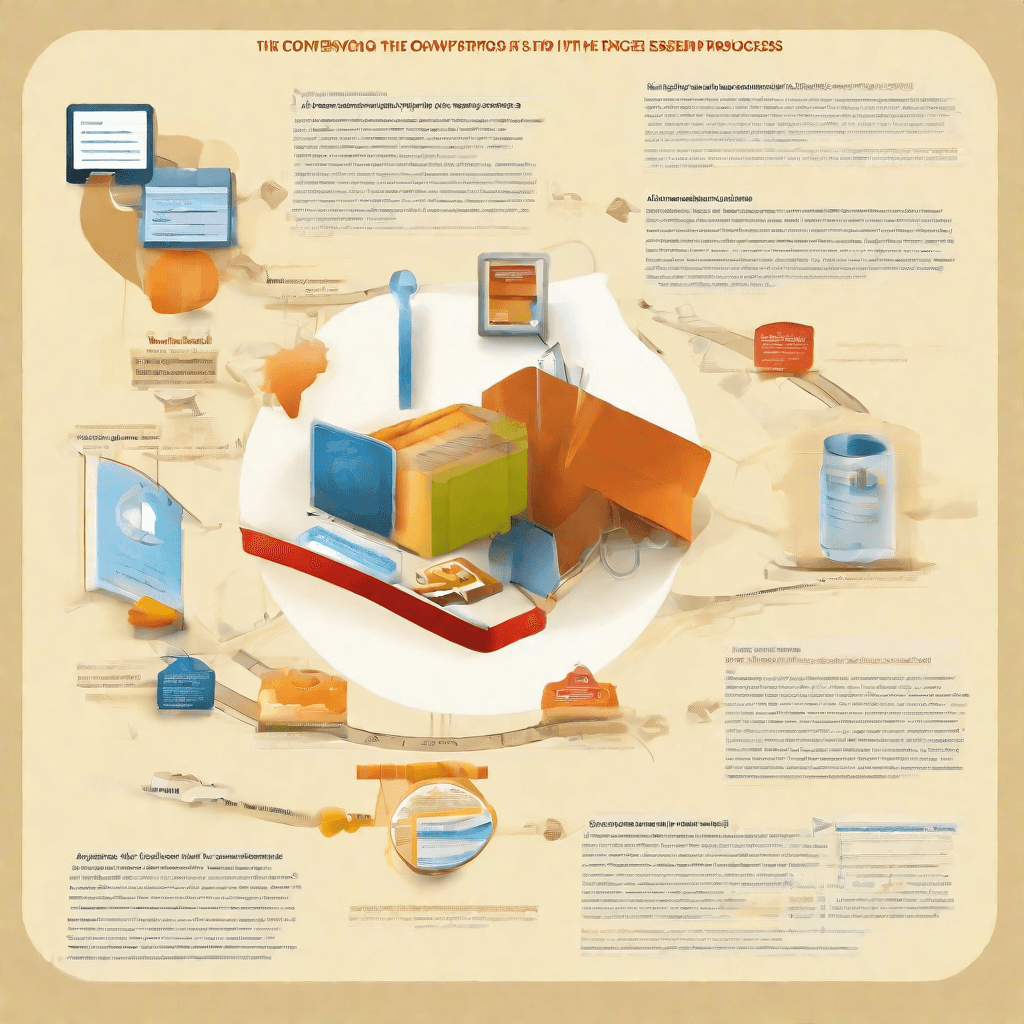
The journey of video format conversion, particularly from MKV to MP4, is a fascinating exploration of digital architecture, user needs, and technological adaptation. This process, seemingly simple on the surface, involves intricate steps that transform the video from one container format to another without compromising on the quality or the integrity of the original content.
Understanding Container Formats
Before diving into the conversion process, it's crucial to grasp the concept of container formats. MKV (Matroska Video) and MP4 (MPEG-4 Part 14) are both container formats, which means they can hold video, audio, subtitles, and metadata in a single file. However, their compatibility differs widely across devices and platforms, with MP4 being the more universally accepted format. This compatibility issue is primarily why users often find the need to convert videos from MKV to MP4.
The Step-by-Step Conversion
The conversion process from MKV to MP4 involves several critical steps, each playing a significant role in ensuring that the final output retains the essence of the original video. These steps are outlined as follows:
-
Demuxing: The first step involves demultiplexing or demuxing the MKV file, which essentially means separating the video, audio, subtitles, and any other data streams contained in the MKV container. This step is akin to carefully dismantling a complex structure to identify and categorize its components.
-
Codec Analysis: Once the streams are separated, the next phase involves analyzing the codecs used for the video and audio data. Codecs are crucial for compressing and decompressing digital media, and understanding the codecs is vital to ensure compatibility with the MP4 format. Some codecs might be directly compatible, while others may require re-encoding.
-
Re-encoding (if necessary): If the codecs in the original MKV file are not compatible with MP4 containers, the audio and/or video streams might have to be re-encoded. This step is where the magic of conversion really happens, transforming the data into a format that is MP4 compliant. Re-encoding is a delicate balance between retaining quality and ensuring compatibility.
-
Muxing into MP4: After ensuring that the video and audio codecs are compatible with MP4, the next step is multiplexing or muxing them back into a single file, this time within an MP4 container. This step also involves incorporating subtitles (if any) and metadata to ensure that the newly created MP4 file is not just a hollow shell but a complete, feature-rich multimedia file.
-
Quality Assurance: The final step in the conversion process involves thorough testing and quality assurance to verify that the converted video plays correctly across various devices and platforms. This step ensures that the conversion process has not degraded the video quality or disrupted the synchronization between video and audio.
The Importance of Efficient Conversion
Efficient conversion goes beyond just changing the file format; it's about understanding the intricacies of digital media, the limitations posed by different technologies, and the user's need for high-quality, universally compatible video files. Here are some bullet points that encapsulate the essence of efficient conversion:
- Ensuring compatibility across a wide range of devices and platforms, thus enhancing the video's accessibility and utility.
- Retaining the original video and audio quality through careful analysis and minimal re-encoding.
- Preserving all elements of the video, including subtitles and metadata, to provide a rich viewing experience.
The conversion of MKV to MP4, hence, is not just a technical process but a journey of adaptation and optimization, ensuring that a piece of digital media can transcend its original limitations and reach a broader audience.
Quality and Efficiency Considerations
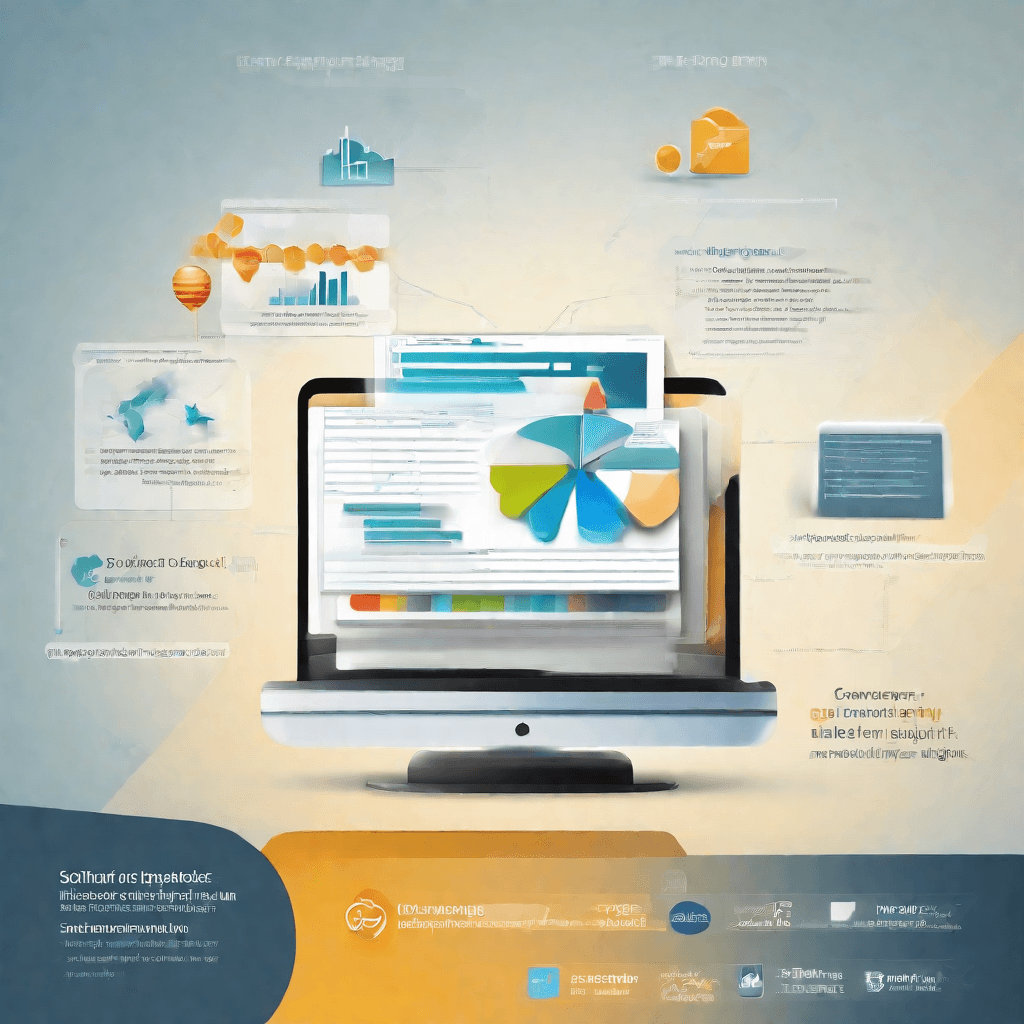
In the digital age, the conversion of video formats from MKV to MP4 is not merely a technical process but involves a complex interplay of quality and efficiency considerations. These facets are crucial for content creators, consumers, and platform providers alike, deeply influencing the user experience and operational costs.
To unravel this intricate relationship, let's dive into the core aspects:
-
Preservation of Quality: At the heart of any format conversion lies the imperative to maintain, if not enhance, the original video's quality. MP4, being a widely accepted format, needs to encapsulate the high-definition video and audio components initially present in MKV files. This preservation is critical, as it affects the viewer's experience. High-quality video content is more engaging and can significantly reduce bounce rates on content platforms.
-
Compression Techniques: The conversion process leans heavily on sophisticated compression algorithms. These algorithms are designed to reduce file size without compromising on quality, a balancing act of paramount importance in the age of mobile consumption and limited data plans. Efficient compression not only ensures quicker download and streaming speeds but also reduces storage requirements on both servers and end-user devices, translating into cost savings and improved accessibility.
-
Compatibility and Accessibility: MP4's compatibility across a broad range of devices and operating systems is a major efficiency consideration. This universal compatibility means content needs to be encoded once and can then be accessed on virtually any device, from smartphones to smart TVs. This reduces the need for multiple formats of the same content, streamlining content distribution and storage strategies for businesses.
-
Transcoding Speed: The efficiency of the conversion process itself influences operational dynamics. Faster transcoding speeds allow for quicker turnaround times, essential in a content landscape that values speed and timeliness. This efficiency can be a competitive edge for content providers, enabling them to deliver fresh content swiftly to meet consumer demand.
-
Energy Consumption: Beyond the digital realm, the physical world's constraints of power consumption come into play. Efficient transcoding technologies not only save time but also energy, a consideration growing in importance as digital infrastructures seek to become more sustainable. Lower energy consumption translates to reduced operational costs and a smaller carbon footprint, aligning with broader environmental goals.
Through this analysis, it becomes evident that the conversion from MKV to MP4 is not a straightforward technical task but a critical operation that sits at the crossroads of quality and efficiency. These considerations are not just about meeting the immediate needs of video playback but about envisioning a content distribution ecosystem that is fast, accessible, and sustainable. As we move towards increasingly digital and mobile-first consumption habits, the importance of these considerations will only grow, shaping the strategies of content creators and distributors for years to come.
The Business of Video Format Conversion
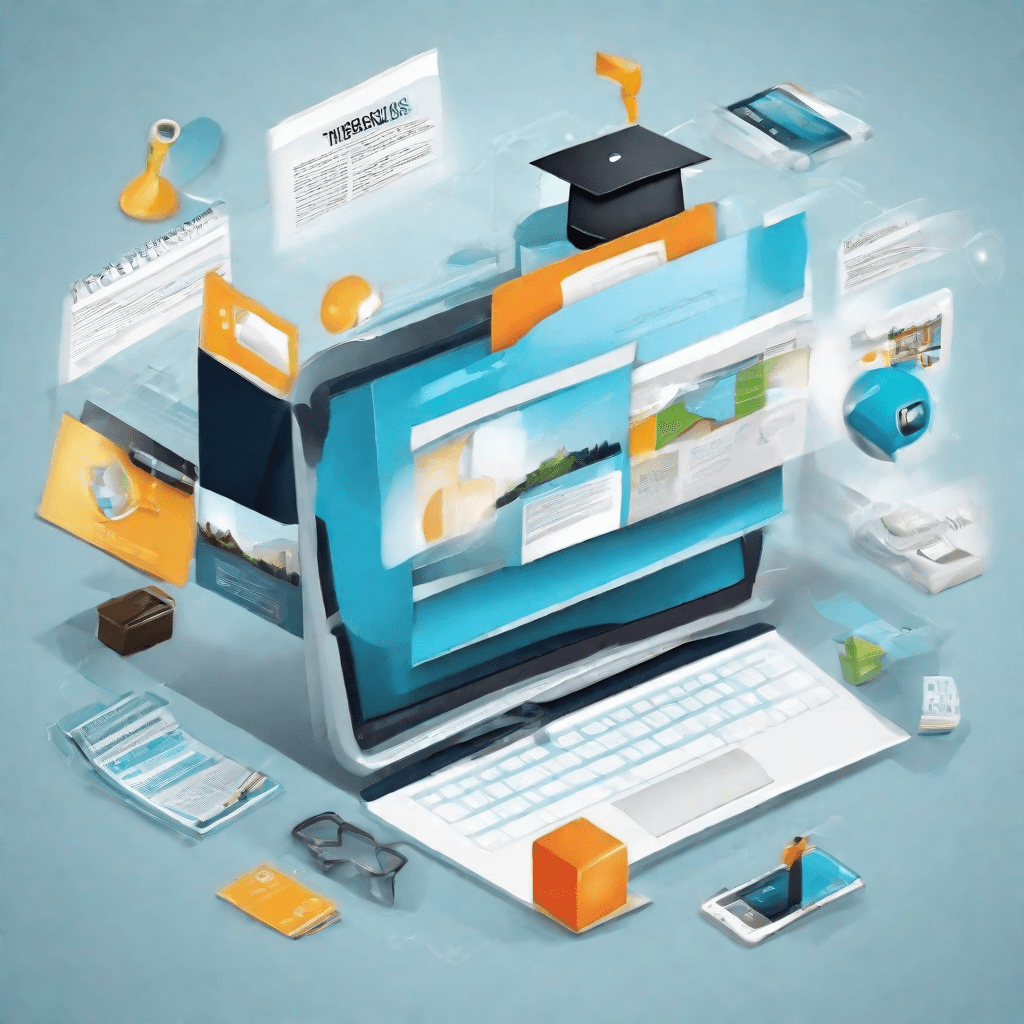
In the digital age, video content has become a predominant form of media, offering both individuals and businesses a dynamic way to communicate, entertain, and educate. However, the plethora of video formats available, each with its own set of advantages and compatibility concerns, poses a unique challenge for content creators and distributors: the need for video format conversion. This necessity has given rise to a burgeoning industry focused on providing efficient, quality-driven conversion solutions. Understanding the business dynamics at play requires a closer examination of the market forces, technological advancements, and consumer behavior shaping this landscape.
-
Market Forces: The demand for video format conversion services is driven by several factors, including the proliferation of devices capable of video playback, the ever-evolving standards of video codecs, and the varying requirements of video hosting platforms. For instance, while MKV files might be preferred for their ability to contain a high-quality video with multiple audio tracks and subtitles, platforms like YouTube or devices like smartphones may necessitate conversion to more universally compatible formats such as MP4. This discrepancy between source format quality and destination format compatibility creates a continuous need for conversion services.
-
Technological Advancements: The video conversion industry is highly dynamic, with frequent technological innovations aimed at improving conversion speed, efficiency, and quality. New codecs, such as H.265, offer superior compression rates compared to their predecessors, enabling higher quality videos with smaller file sizes. However, these advancements also require constant updates and adaptations in conversion technology, necessitating ongoing investment in research and development by businesses in this space. Moreover, machine learning and artificial intelligence algorithms are increasingly being employed to automate and optimize the conversion process, thereby reducing manual intervention and improving output quality.
-
Consumer Behavior: Consumer expectations around video quality and accessibility have significantly evolved. There is a growing demand for high-definition (HD) and 4K content, yet, simultaneously, users expect this content to be readily accessible across all their devices, which may not uniformly support such high-quality formats. This dichotomy influences the video conversion business, as services must balance the trade-off between maintaining the integrity of the original video and ensuring broad compatibility. Additionally, the rise of cloud-based services has shifted consumer expectations towards fast, reliable, and seamless conversion experiences, often directly integrated into their existing workflows.
-
Competitive Landscape: The video format conversion market is characterized by a mix of large tech companies offering comprehensive media solutions, alongside specialized firms focused exclusively on conversion technologies. This competitive landscape fosters innovation but also puts pressure on prices and margins. Companies differentiate themselves through unique selling propositions, such as proprietary conversion algorithms, bespoke customization options, or integration capabilities with popular video editing and hosting platforms.
-
Regulatory Environment: Copyright considerations play a crucial role in the video conversion business. Ensuring that conversion services do not facilitate intellectual property infringement requires careful navigation of copyright laws and often necessitates partnerships with content creators and copyright holders. Additionally, privacy regulations impact how companies store and process user-uploaded videos, especially those containing personal or sensitive information.
In conclusion, the business of video format conversion is intricately tied to the broader trends in digital media consumption, technological innovation, and regulatory frameworks. As video continues to dominate the internet, the importance of efficient, quality-focused conversion solutions cannot be overstated. Businesses operating in this space must remain agile, adapting to the rapidly changing landscape of digital video, while constantly striving to meet the evolving needs and expectations of their customers.
Conclusion
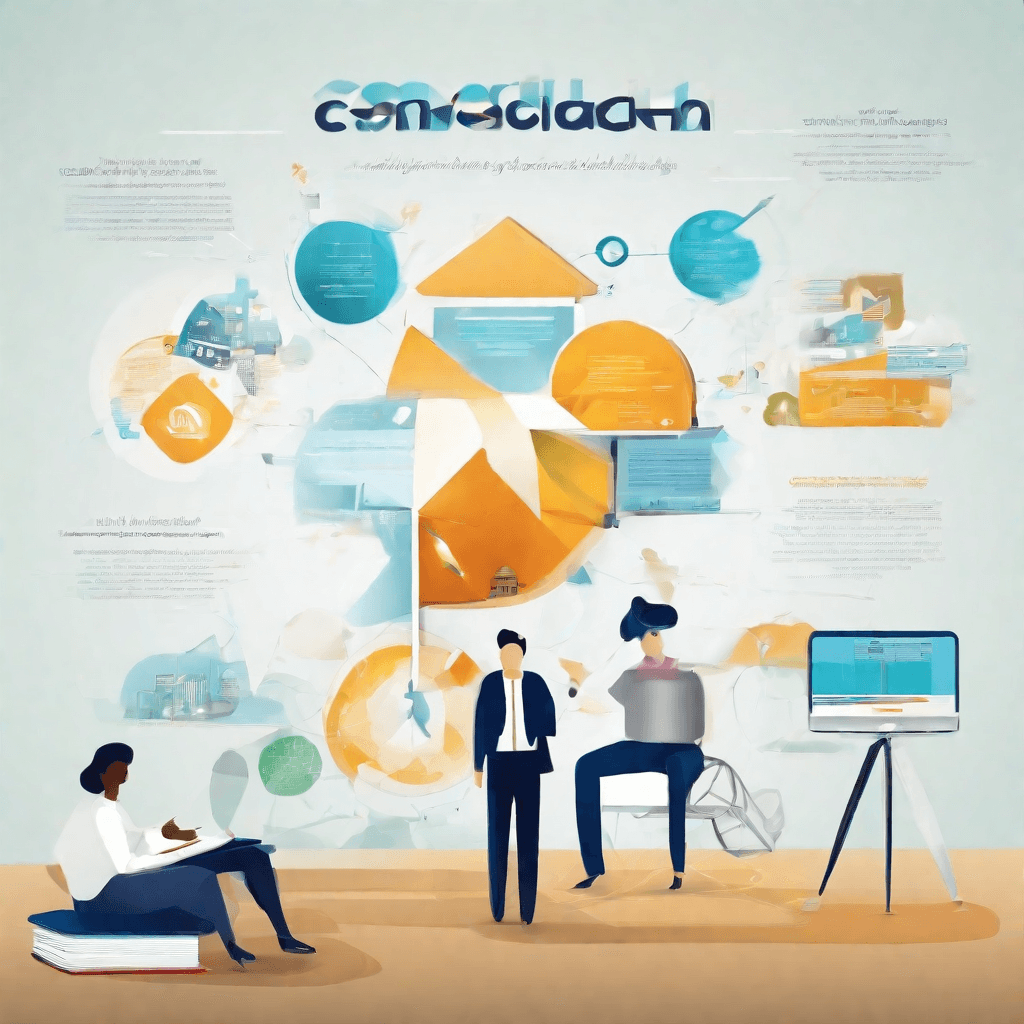
As we arrive at the culmination of our journey through the intricate and evolving landscape of video format conversion, particularly the transition from MKV to MP4, it's imperative to distill the insights and understandings we've garnered along the way. The transformation of media formats is not merely a technical exercise but a reflection of the ever-changing digital ecosystem, impacted by technology, consumer demand, and business imperatives.
-
User Experience at the Forefront: The shift from MKV to MP4 is fundamentally about enhancing user experience. MP4's widespread compatibility means that consumers can play their videos on virtually any platform without worrying about additional software. This universality is key in a world where accessibility and ease of use are paramount.
-
Technological Advancements: The evolution of video codecs and containers has been significantly driven by advancements in technology. The rise of high-efficiency video coding (HEVC) or H.265, for instance, emphasizes the need for formats that can deliver high-quality content without the baggage of large file sizes, especially in the era of 4K and beyond.
-
The Business Lens: From a business perspective, the adoption of MP4 over MKV is not just about compatibility. It’s about ensuring content is readily accessible to the widest possible audience. Streaming services, digital platforms, and content creators lean towards MP4 to minimize friction in content delivery and consumption, optimizing for reach and engagement.
-
The Future of Video Formats: Looking ahead, the journey does not end with MP4. The relentless pace of innovation in video technology suggests the emergence of new formats that further optimize for quality, file size, and compatibility. The key for businesses and consumers alike will be adaptability—embracing new standards that enhance the viewing experience while balancing the technical and commercial implications.
In conclusion, the transition from MKV to MP4 symbolizes the ongoing quest for balance between technological capability and user needs. It underscores a broader narrative in the digital era: the relentless pursuit of formats and standards that deliver the best possible experience to consumers, while also aligning with business goals and technological advancements. As we look to the future, the evolution of video formats will undoubtedly continue to be marked by these core principles, steering the digital media landscape towards greater innovation and inclusivity.