How to Preserve Quality When Converting MKV to MP4
Introduction

In the era of digital content consumption, the format in which videos are preserved and viewed has emerged as a focal point for both content creators and viewers. The quest for optimal quality while ensuring compatibility across various platforms has led to a nuanced debate between choosing MKV (Matroska Video) and MP4 (MPEG-4 Part 14) formats. This discussion transcends mere technical preferences, touching upon the broader themes of accessibility, preservation of content quality, and the future of digital media consumption.
The evolution of video formats is a testament to the rapid technological advancements and the ever-changing landscape of digital media. As consumers, our insatiable appetite for high-definition video content has driven the industry to develop and adopt formats that can deliver superior video quality without imposing cumbersome file sizes or compatibility issues. This delicate balancing act between quality and efficiency underscores the importance of understanding the strengths and limitations of each video format.
-
MKV (Matroska Video): Known for its flexibility and support for multiple audio and subtitle tracks within a single file. It is an open-standard format, making it highly adaptable and future-proof. However, its complexity and compatibility issues with certain hardware and software platforms pose challenges for widespread adoption.
-
MP4 (MPEG-4 Part 14): Favoured for its compatibility across a broad range of devices and platforms, including social media and mobile devices. It strikes a balance between quality and file size, making it the format of choice for sharing video content online. However, it lacks the versatility of MKV in supporting multiple tracks and advanced encoding options.
The decision between MKV and MP4 is not merely a technical one; it reflects broader considerations around audience reach, platform restrictions, and the longevity of digital content. For content creators, the choice of format is intricately linked to their creative vision and the ways in which they intend for their work to be consumed and preserved.
As we delve deeper into the intricacies of these video formats, it becomes clear that the debate is emblematic of the larger challenges facing digital media. The balance between quality, compatibility, and future-readiness is a moving target, influenced by technological innovations and shifting consumer expectations. In this context, the choice between MKV and MP4 is more than just a technical consideration; it is a strategic decision that carries implications for the accessibility and durability of digital content.
In the following section titled "Understanding Video Formats", we will further explore the technical specifications, benefits, and limitations of MKV and MP4 formats, laying the groundwork for a comprehensive analysis of their impact on content creation and consumption in the digital age.
Understanding Video Formats
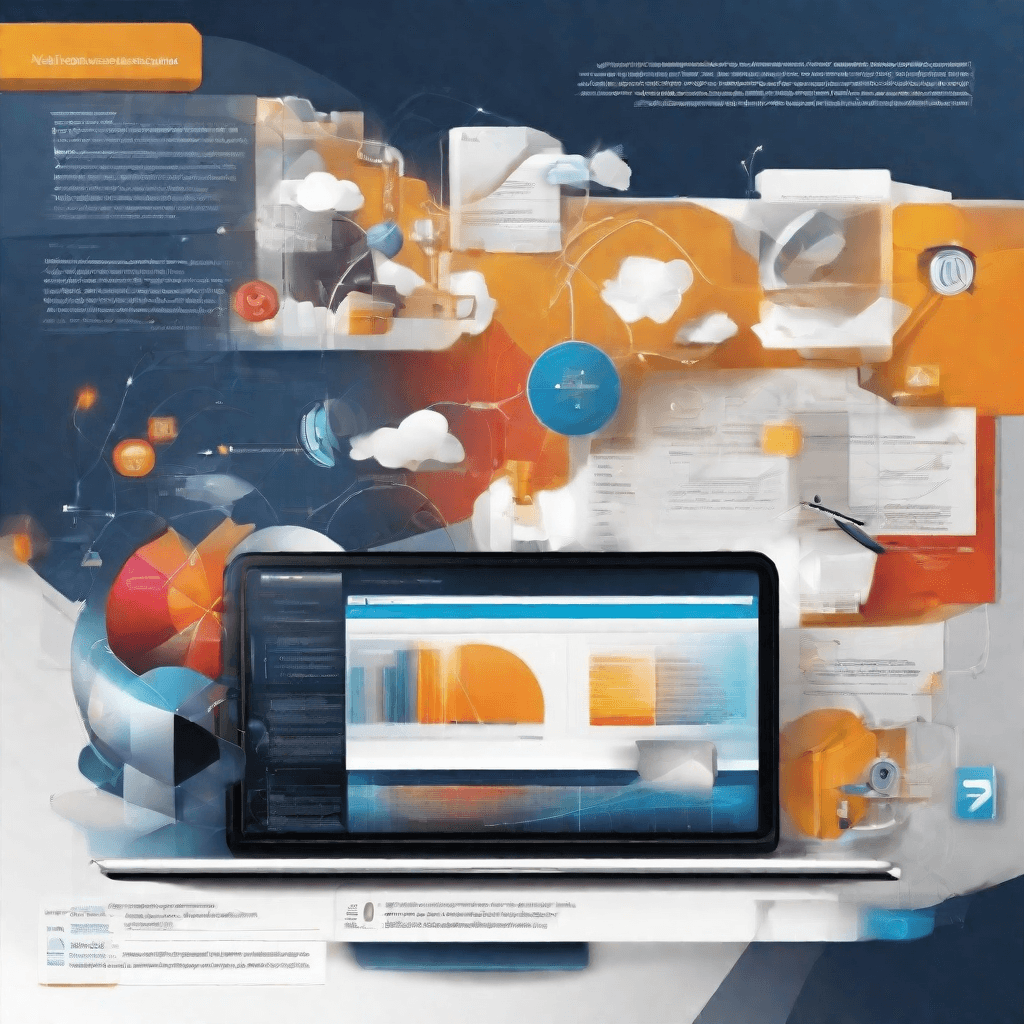
In the realm of digital video, two formats often stand out for their popularity and widespread use: MKV (Matroska Video) and MP4 (MPEG-4 Part 14). Understanding the intricacies of these formats is crucial for anyone looking to preserve the quality of their video content while ensuring compatibility across a broad range of devices and platforms.
MKV (Matroska Video)
- Flexibility and Compatibility: MKV is an open standard format that can hold an unlimited number of video, audio, picture, or subtitle tracks in one file. This makes it incredibly versatile for managing complex media projects.
- High Quality Preservation: It supports various encoding formats, including high-definition and 4K, without compromising the original quality. This is particularly important for professionals and enthusiasts who demand the highest fidelity in video playback.
- Subtitles and Metadata Support: MKV excels in its ability to store rich metadata and multiple subtitle tracks, catering to a diverse audience and enhancing the viewing experience.
MP4 (MPEG-4 Part 14)
- Widespread Compatibility: MP4 is perhaps the most recognized video format worldwide, thanks to its compatibility with almost all software applications and hardware devices. From smartphones to gaming consoles, MP4 videos play seamlessly across platforms.
- Efficient Compression: MP4 uses advanced compression techniques to reduce file sizes significantly while maintaining good video quality. This makes it ideal for streaming over the internet, where bandwidth might be limited.
- Limited Features Compared to MKV: While MP4 is versatile, it does not support as many audio and subtitle tracks as MKV. It also has more limitations in terms of embedding rich metadata within the files.
Choosing the Right Format
The choice between MKV and MP4 often boils down to the specific needs of a project or the intended audience. For projects where quality preservation, rich metadata, and multiple subtitle tracks are paramount, MKV is the superior choice. On the other hand, when ease of distribution and maximum compatibility are required, especially for web-based applications, MP4 is the go-to format.
Furthermore, the decision can be influenced by the end-user environment. For instance, if the audience primarily consumes content on mobile devices with limited storage, the efficient compression of MP4 might be more suitable despite its limitations. Conversely, for a cinema club or a film archiving project where playback quality cannot be compromised, MKV's capabilities make it indispensable.
Implications for Content Creators
Content creators must navigate these choices carefully, balancing the technical aspects of video formats with the practical considerations of their audience's needs and consumption habits. This decision is not merely technical; it’s strategic, affecting how the content is produced, stored, and distributed.
In essence, understanding video formats is not just about comprehending the codecs or container specifics; it’s about foreseeing the potential impact on your content’s lifecycle—from creation to consumption. Whether you are a filmmaker distributing independent films, a marketer crafting video ads for social media, or an educator developing online courses, the choice of video format shapes the quality of your audience’s experience and, by extension, their engagement with your content.
By carefully considering these factors, content creators can ensure not only the preservation of video quality but also its accessibility and enjoyment across a diverse range of platforms and devices, thereby maximizing reach and impact.
The Necessity for Quality Preservation
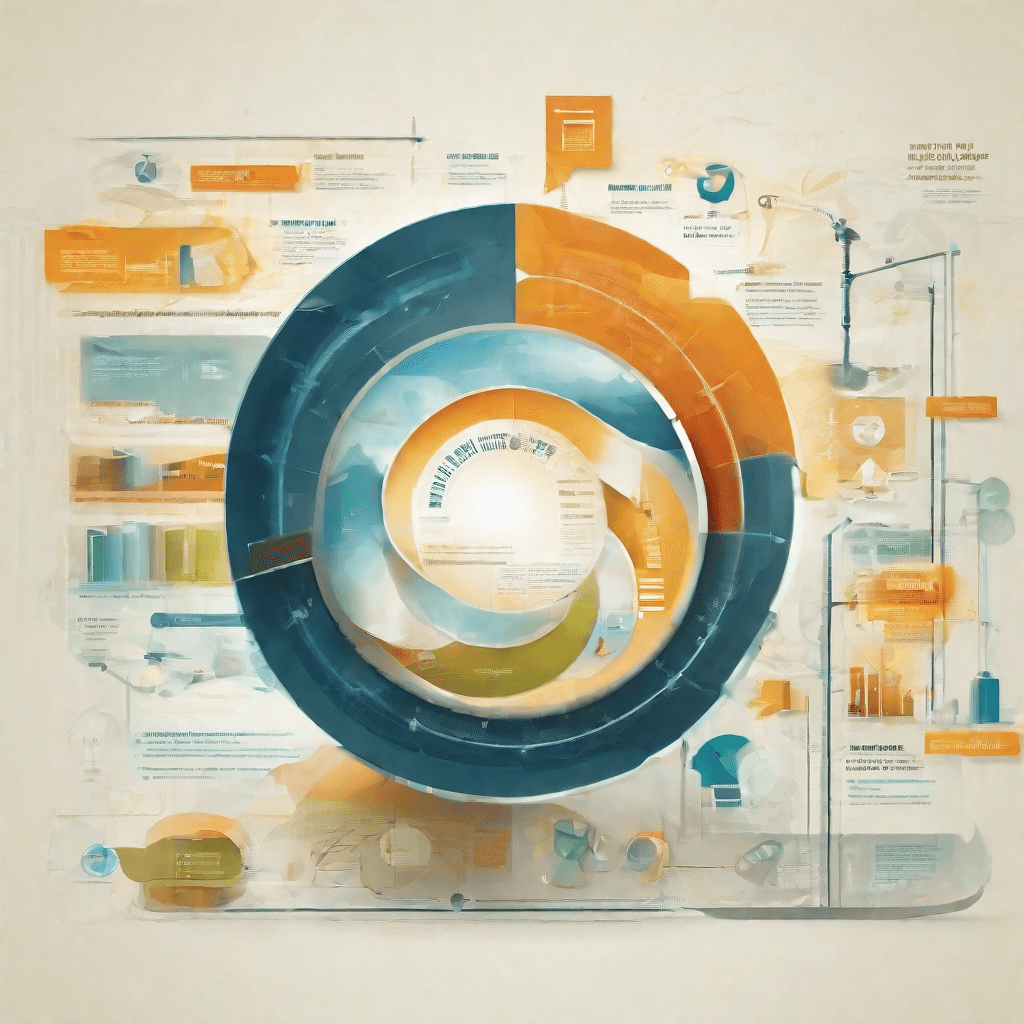
In the realm of digital media, the quest for balancing quality preservation with storage efficiency and compatibility represents a pivotal challenge. As we delve deeper, it becomes apparent that this is not merely a technical hurdle but a matter of ensuring content longevity and accessibility. This discussion is especially pertinent in the transition from MKV to MP4 formats, a move often motivated by the latter's broader device compatibility and streaming friendliness.
Understanding the Value of Quality
At the core of this debate lies the intrinsic value of quality in digital media:
- User Experience: High-quality videos offer a more immersive and engaging viewing experience. This is crucial not only for consumer satisfaction but also for content creators aiming to maintain and grow their audience.
- Content Integrity: Quality preservation ensures that the original vision and integrity of the content are maintained, crucial for artistic and historical fidelity.
- Future-Proofing: With technological advances, formats and standards evolve. Maintaining the highest possible quality means content is more likely to remain relevant and consumable in the future.
The Technical Challenge
The transition from MKV to MP4 is fraught with technical complexities, each impacting quality:
- Compression Artifacts: Compression is necessary to reduce file sizes for storage and streaming, but aggressive compression leads to artifacts that degrade quality. Balancing this trade-off is an art in itself.
- Codec Compatibility: MP4's compatibility advantage partly stems from its support for a wide range of codecs. However, not all codecs are created equal in terms of efficiency and quality preservation.
- Metadata and Subtitles: MKV files often contain rich metadata and multiple subtitle tracks, enhancing the viewing experience. Preserving these elements during conversion without sacrificing quality is a significant challenge.
The Human Element
Beyond the technological aspects, human factors also play a critical role:
- Perception of Quality: Viewer perception of video quality can be highly subjective and influenced by factors such as screen size and viewing environment.
- Technological Literacy: The ability to discern and appreciate high-quality video content often requires a certain level of technological literacy, which can vary widely among audiences.
- Cost vs. Benefit: For content creators and distributors, decisions about quality preservation often boil down to a cost-benefit analysis, weighing the tangible benefits of higher quality against the costs of higher bandwidth and storage requirements.
Striking the Balance
Achieving the right balance between quality preservation and practical considerations requires a multifaceted approach:
- Adaptive Streaming: Utilizing adaptive streaming technologies allows content to be served in various quality levels, adapting in real-time to the viewer's device capabilities and network conditions.
- Advanced Encoding Techniques: Employing advanced encoding techniques can significantly reduce file sizes while minimizing quality loss, although this often requires more sophisticated and thus costly software solutions.
- Audience Education: Educating audiences about the importance of quality and the factors that influence it can help build an appreciation for higher-quality content, potentially influencing viewing habits and expectations.
In the journey from MKV to MP4, the necessity for quality preservation is not merely a technical challenge but a comprehensive endeavor that intertwines technology, human perception, and market dynamics. The successful navigation of this landscape is crucial for ensuring that digital content remains engaging, accessible, and faithful to its original form for years to come.
Best Practices in Conversion
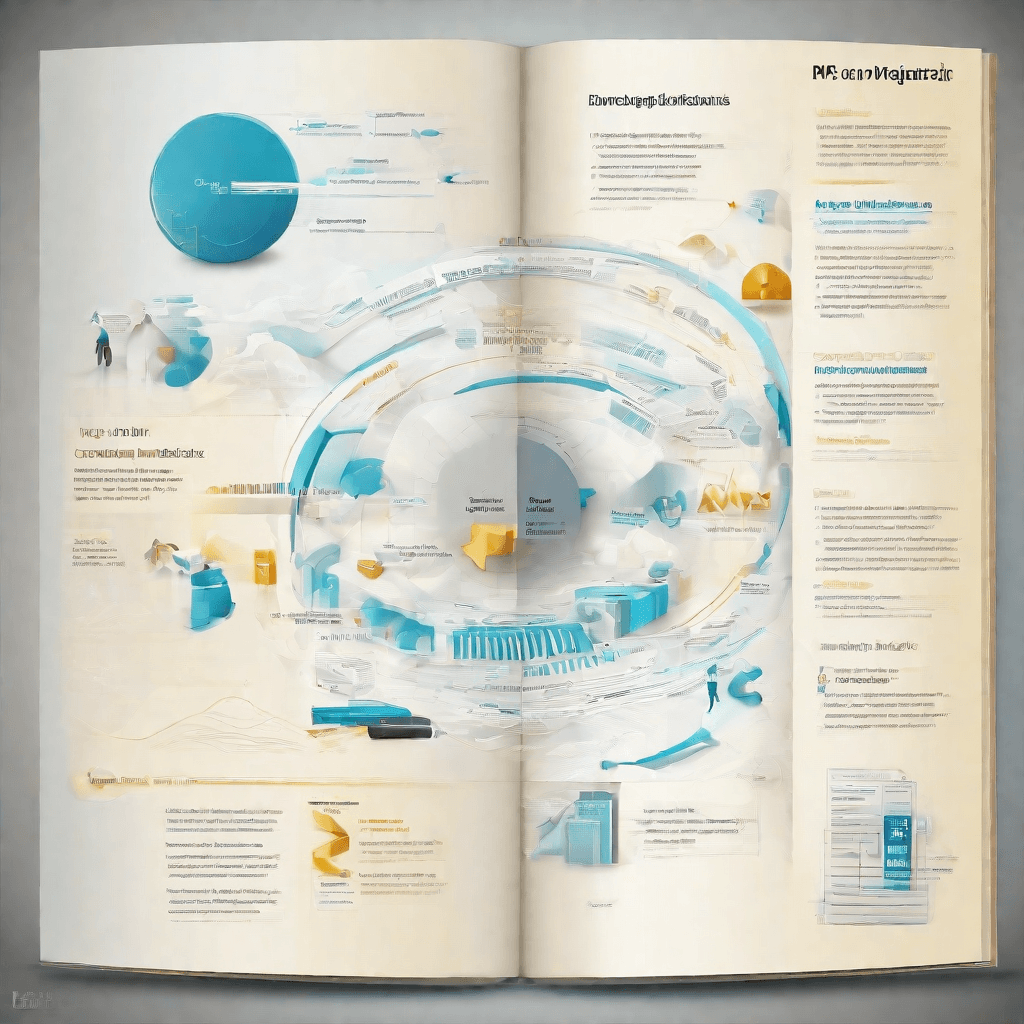
In the digital realm, particularly when delving into the complexities of video formats, the conversion process stands out as a pivotal task that intertwines technical precision with user engagement. As we migrate from the discussion on the necessity for quality preservation in "The Necessity for Quality Preservation", it becomes imperative to dissect the best practices in video conversion. This inquiry not only highlights the technical finesse required but also sheds light on the broader implications for content creators and platforms.
The intricate process of converting video formats, notably from MKV to MP4, is not merely about changing file extensions. It encompasses a meticulous approach to ensure the end product maintains, if not enhances, its original quality, accessibility, and compatibility. Let's delve into the core practices that underline this delicate operation:
-
Understanding the Source and Target Formats: Before any conversion takes place, a profound understanding of both the source (MKV) and target (MP4) formats is crucial. This comprehension includes recognizing the codecs supported, the potential for metadata retention, and the compatibility across various devices and platforms. A misstep in this initial stage can lead to suboptimal outcomes, where the quality or the richness of the video content is compromised.
-
Choosing the Right Tool: The market is awash with video conversion tools, each promising superior features and outcomes. However, the selection of the tool should not be based on popularity alone. It warrants a careful analysis of the tool's ability to handle high-definition video without loss of quality, its support for batch processing, and its ease of use. Preference should be given to tools that offer customization options for bitrate, resolution, and codecs, providing a tailored approach to each conversion task.
-
Preserving Quality: The paramount goal of any conversion exercise is to preserve the original quality of the video. This involves intricate decisions concerning bitrate settings, resolution adjustments, and the choice of codecs. For instance, opting for a higher bitrate could mean a larger file size but results in better video quality. Similarly, the choice between hardware and software encoding can significantly impact the output quality and conversion speed.
-
Compatibility and Accessibility: In today's fragmented digital ecosystem, ensuring that converted videos play seamlessly across all platforms and devices is a necessity. This requires a judicious approach to selecting file formats and codecs that are widely supported, without necessitating additional codecs or software for playback. Accessibility features, such as subtitles and audio tracks, should be retained or suitably converted to ensure a broad audience reach.
-
Testing and Validation: The conversion process is not complete without rigorous testing across different playback scenarios. This phase is vital to identifying any issues with video playback, audio synchronization, or quality degradation. Validation against industry standards and user feedback also plays a crucial role in ensuring the converted videos meet the expected benchmarks of quality and engagement.
By adhering to these best practices, the conversion process transcends its technical boundaries to become a strategic asset. It enables content creators and platforms to navigate the complexities of video formats with confidence, ensuring that their content not only reaches a wide audience but does so without compromising on quality or engagement. As we transition into understanding "The Business of Video Formats", it becomes evident that the technical proficiency in video conversion is inextricably linked to strategic considerations in content distribution and monetization.
The Business of Video Formats
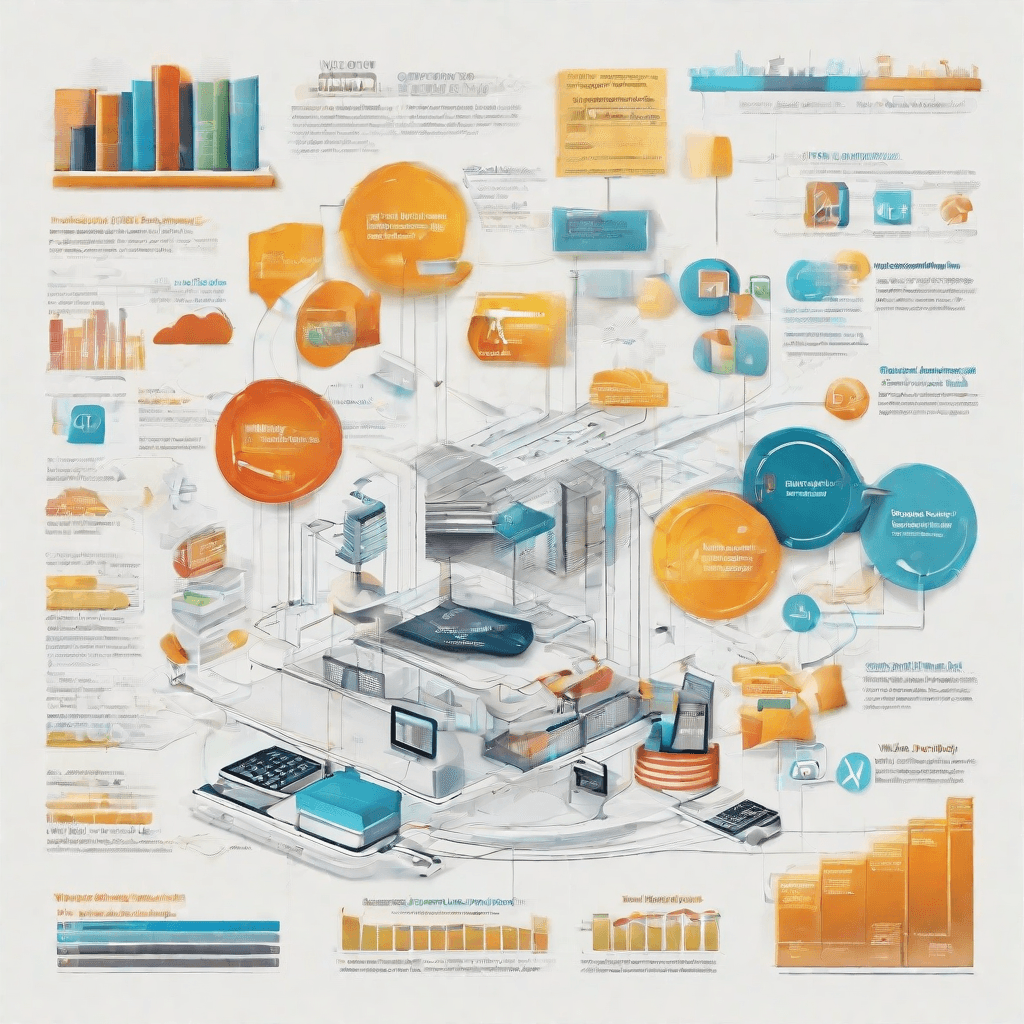
The realm of digital video is a testament to the relentless march of technology and the economic forces that shape our digital ecosystem. At the heart of this evolution lies a silent yet significant battle between various video formats, each carrying its unique advantages, limitations, and implications for stakeholders across the digital video value chain. Understanding the business of video formats—particularly the prevalent MP4 and MKV—reveals a complex interplay of technological innovation, market forces, and strategic choices that have far-reaching consequences for content creators, distributors, and consumers alike.
Technological Foundations and Strategic Implications
-
MP4: Universality and Compatibility
MP4, or MPEG-4 Part 14, has become synonymous with digital video, owing to its widespread compatibility across devices and platforms. Its adoption is not merely a function of its technical merits but a strategic choice for businesses aiming for the broadest possible audience. Distributors and platforms that prioritize ease of access and user convenience invariably gravitate towards MP4, leveraging its universal support to ensure a seamless viewing experience. This strategic choice, however, is not without its trade-offs, particularly regarding compression and loss of quality. -
MKV: Quality and Flexibility
Contrary to MP4's universality, MKV (Matroska Video) caters to a niche that values quality and technical flexibility above all. MKV supports a wider range of video and audio codecs, can include subtitles, and does not compromise on file quality. This format is the choice de jour for enthusiasts and professionals who prioritize depth over breadth, focusing on delivering the highest quality content without concern for universal playback support. The strategic implication for businesses here is clear: targeting a specific, tech-savvy segment of the market that values quality can differentiate a service in a crowded marketplace.
Economic Forces at Play
The dynamics between MP4 and MKV also mirror broader economic forces at play in the digital content realm:
- Cost vs. Quality: Content creators must navigate the fine line between maintaining high-quality standards and managing production and distribution costs. MKV, while superior in quality, entails higher data rates and storage costs, impacting the economic calculus of large-scale distribution.
- Market Access and Audience Reach: The nearly ubiquitous support for MP4 makes it a strategic tool for maximizing market access and audience reach. In an era where content is king, being locked out of certain platforms or devices because of format incompatibility can be a critical disadvantage.
- Technological Advancement and Obsolescence: The video format landscape is in constant flux, driven by technological advancements. New formats and codecs emerge, challenging the dominance of MP4 and MKV. Businesses and creators must stay agile, adapting their strategies to leverage or counter these shifts.
Strategic Positioning in the Video Format Ecosystem
Understanding the business implications of video formats necessitates a nuanced consideration of one's strategic positioning within the broader ecosystem. Whether one is a content creator, a platform, or a technology provider, the choice between MP4, MKV, and other formats is emblematic of a broader strategic stance towards accessibility, quality, and technological innovation.
- Content creators may opt for MKV to differentiate their offerings on the basis of quality, targeting a niche audience willing to navigate the technical complexities for a superior viewing experience.
- Platforms and distributors, especially those with a broad consumer base, might strategically prioritize MP4 to ensure accessibility, leaning on its universal compatibility to drive user engagement and retention.
- Technology providers and innovators are incentivized to continuously push the boundaries, developing new formats and codecs that challenge the status quo, driving the industry forward.
In sum, the business of video formats is not merely a technical debate but a strategic battleground. Decisions around video formats intertwine with broader strategic objectives, market positioning, and target audience characteristics. As the digital video landscape continues to evolve, understanding these dynamics will be crucial for stakeholders aiming to navigate this complex and ever-changing domain effectively.
Conclusion
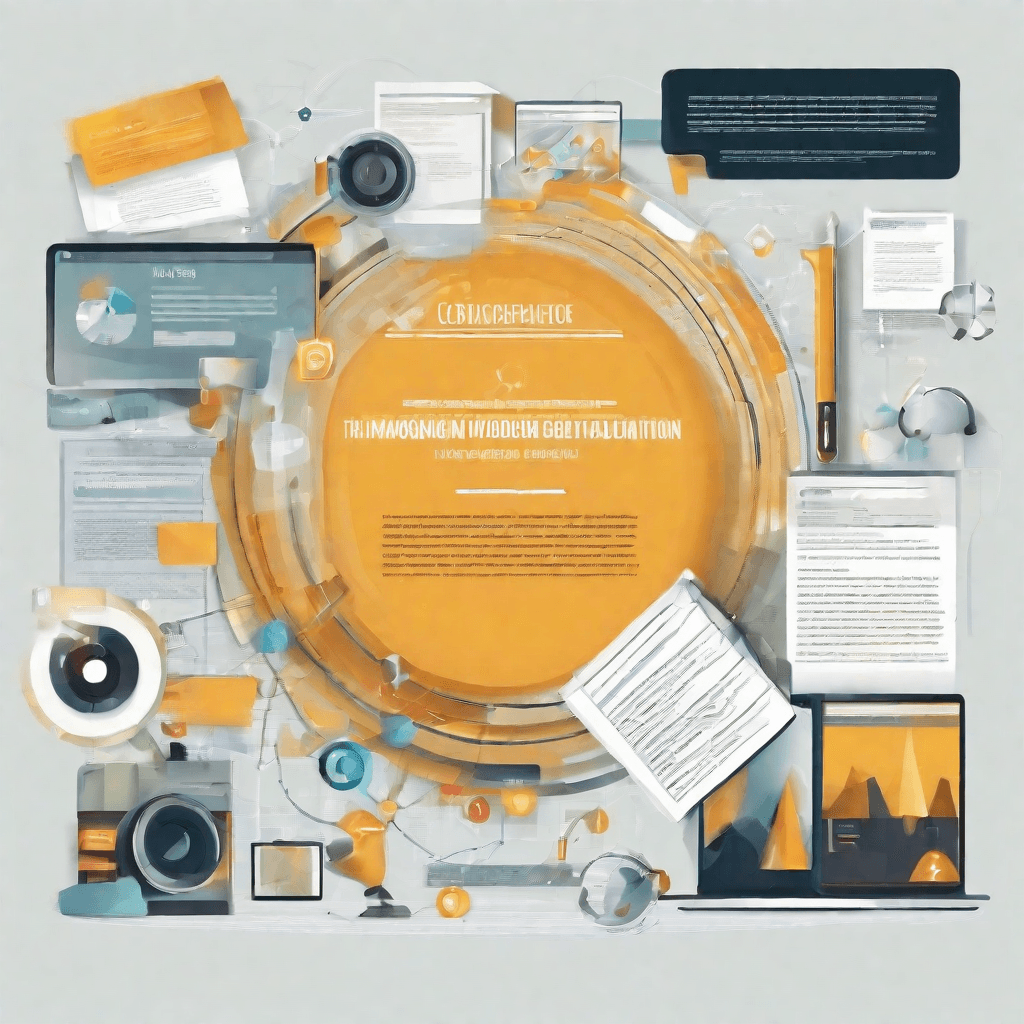
As we reach the culmination of our exploration into the intricate world of video formats, particularly MKV (Matroska) and MP4 (MPEG-4 Part 14), it’s vital to distill the complexities into actionable insights. The journey from the technical skeletons of these formats to their implications in the broader landscape of digital media has illuminated several key points that echo the principles of adaptability, quality preservation, and content accessibility.
-
Adaptability in Digital Evolution: The contrast between MKV and MP4 formats is not just a matter of file containers. It’s a reflection of the digital ecosystem's evolving needs. MKV’s open-source nature and flexibility in handling diverse multimedia content types make it a forward-thinking choice, especially in realms prioritizing quality and richness of media experience over compatibility. On the other hand, MP4’s widespread adoption, bolstered by its compatibility with virtually all devices and platforms, speaks to the necessity of universal standards in digital content’s global village.
-
Quality Preservation Amidst Technological Constraints: In an age where high-definition content is not just preferred but expected, the question of how to preserve quality while navigating the constraints of file size and bandwidth becomes paramount. MKV, with its ability to hold unlimited video, audio, subtitle tracks, and metadata in a single file without loss of quality, emerges as a potent solution for creators and archivists who refuse to compromise on quality. However, MP4’s efficient compression mechanisms and universal playability make it indispensable for content distributors and consumers who balance quality with convenience and accessibility.
-
The Future Landscape of Content Accessibility: Looking ahead, the balance between high-quality content production and widespread accessibility will continue to shape the evolution of video formats. Innovations in streaming technology, cloud storage, and bandwidth optimization are poised to blur the lines between formats, potentially ushering in a new era where the distinction between MKV and MP4 becomes less about technical specifications and more about user experience and content delivery strategies.
-
Strategic Content Delivery in the Digital Age: For content creators and distributors, understanding the strengths and limitations of each format is crucial in crafting a strategic content delivery plan. While MKV might be the go-to for premium, high-fidelity projects aimed at enthusiasts and professionals, MP4’s universal compatibility and efficiency make it suitable for broad distribution, ensuring maximum reach and engagement in a fragmented digital landscape.
In conclusion, the MKV vs. MP4 debate encapsulates the broader challenges and opportunities that lie at the heart of digital media’s future. As technology continues to evolve, the dynamics between quality, compatibility, and accessibility will further influence the strategic choices of content creators, distributors, and consumers alike. The journey through the complex terrain of video formats underscores a fundamental truth: in the rapidly shifting digital era, agility, informed decision-making, and a keen eye on the horizon are indispensable for navigating the future of content with confidence and creativity.