Top Tools for Effortless MKV to MP4 Conversion
Introduction
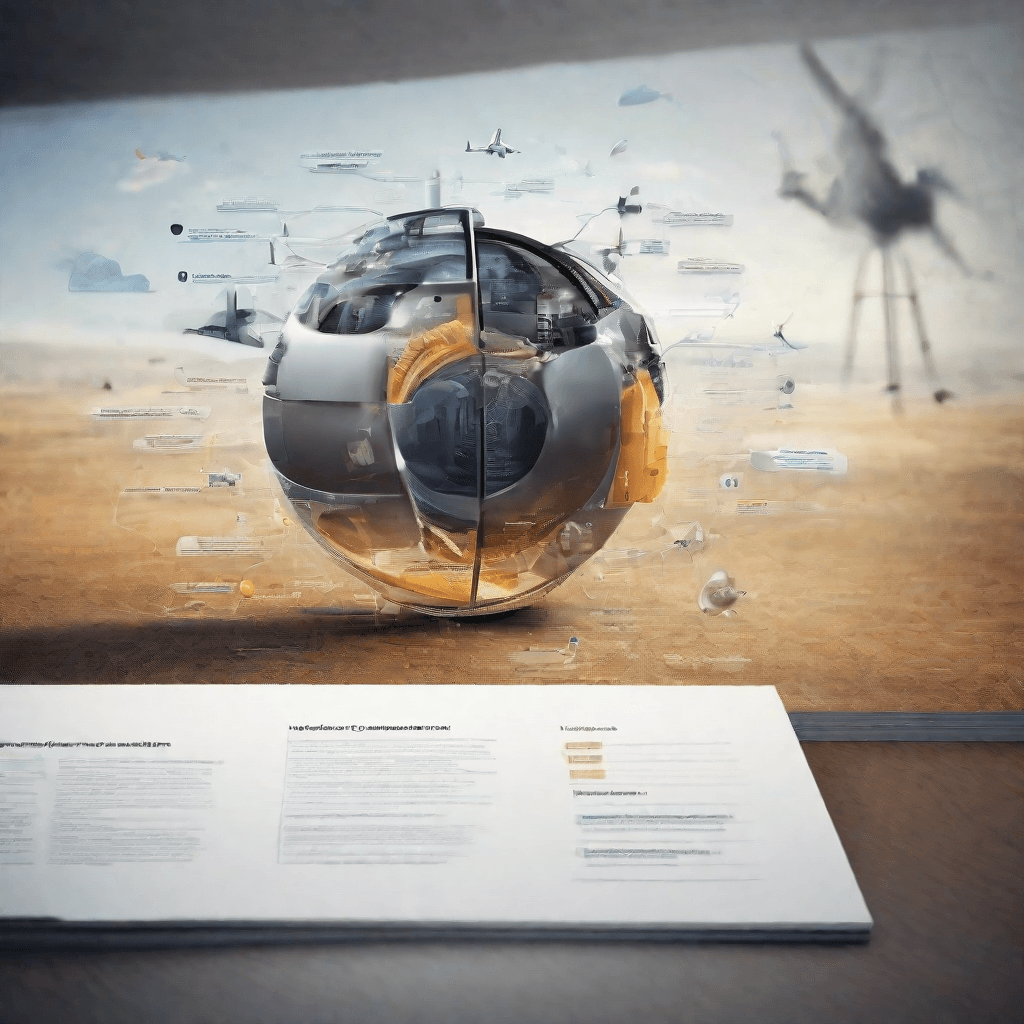
In the vast and ever-evolving digital landscape, video content has emerged as a dominant force, captivating audiences across the globe and becoming a cornerstone of online interaction. From streaming services and digital marketing to personal blogs and social media, video content reigns supreme in its ability to engage, inform, and entertain. However, beneath the surface of this visually driven world lies a complex maze of video formats, each with its own set of characteristics, purposes, and compatibilities.
Two formats, in particular, have garnered widespread attention and usage: MKV (Matroska Video) and MP4 (MPEG-4 Part 14). These formats, while similar in their capability to store high-quality video content, differ significantly in their features, flexibility, and compatibility. This divergence not only impacts the end-user experience but also shapes the strategies of content creators, publishers, and technologists. Understanding these formats and their conversion is not just a technical necessity but a strategic imperative for those looking to maximize the reach and effectiveness of their video content.
-
MKV (Matroska Video): Known for its flexibility, MKV is an open standard free container format, capable of holding an unlimited number of video, audio, picture, or subtitle tracks in one file. It is favored for its ability to support several types of codecs, making it highly adaptable for multi-media content.
-
MP4 (MPEG-4 Part 14): As a digital multimedia container format, MP4 is most widely used for streaming and broadcasting over the internet. It is compatible with a vast array of devices and platforms, making it the go-to format for content intended for a broad audience. MP4's support for streaming via the Internet has cemented its position as a cornerstone of digital video content.
Navigating the technical complexities and strategic nuances of video formats, specifically MKV and MP4, requires a deep dive into not only the technical aspects but also the impact on content strategy and distribution. This exploration is not merely about understanding the formats but mastering the art and science of leveraging the right format to enhance viewer engagement, broaden access, and ensure the longevity of content in the digital realm.
The transition from one video format to another, especially from MKV to MP4, is more than a technical process. It involves a strategic decision-making process that affects content accessibility, distribution, and ultimately, viewer engagement. As we journey through the intricate world of video formats, we uncover the significance of format selection and conversion - a critical aspect often overshadowed by the content itself but paramount in ensuring the content's success and impact.
In the next section, titled "Understanding Video Formats", we will delve deeper into the technical makeup and strategic implications of these formats, setting the stage for a comprehensive exploration of conversion tools and techniques that not only preserve the quality of the original content but also enhance its accessibility and reach.
Understanding Video Formats
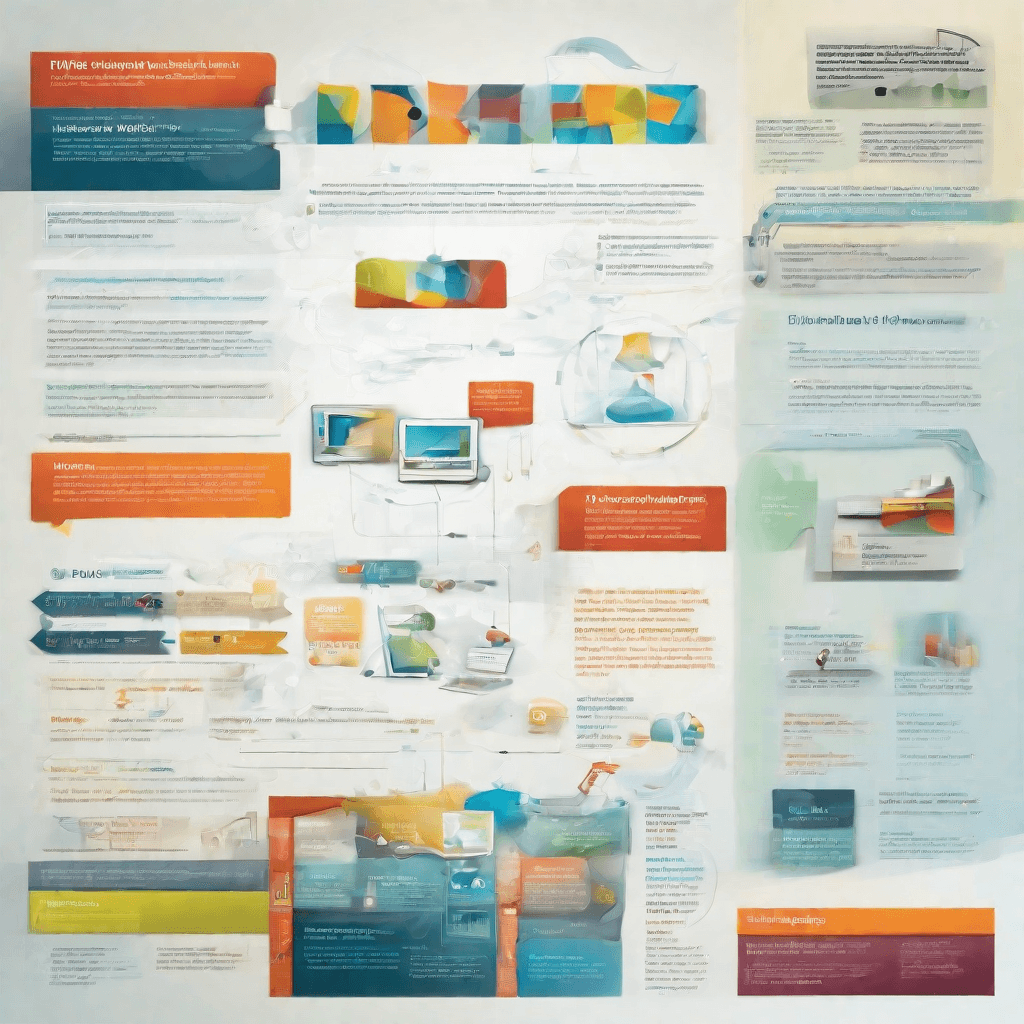
As we delve into the realm of digital video, it becomes clear that this medium is not just a single, universal file type but a complex ecosystem of formats, codecs, and containers. Each element in this ecosystem serves a unique purpose, influencing everything from video quality to compatibility across devices and platforms. Understanding these video formats is crucial for anyone navigating the digital video landscape, whether for creating content, streaming, or simply ensuring their media library is accessible across their devices.
The Basics: Codecs and Containers
At the heart of video formats are two fundamental concepts: codecs and containers. Here’s a brief overview:
- Codecs: These are software tools designed to compress and decompress digital video. The term "codec" is a portmanteau of "compressor-decompressor" or "coder-decoder," depending on the source. High-efficiency codecs can significantly reduce file size without markedly degrading quality, a critical attribute in the era of 4K and beyond.
- Containers: Think of these as the packaging for your video. A container wraps up the video, audio, and even subtitle tracks into a single file. MP4, AVI, and MKV are examples of container formats. They determine compatibility with software and devices, not the quality of the video itself.
A Closer Look at Popular Formats
- MP4 (MPEG-4 Part 14): This is perhaps the most ubiquitous video format today. Its wide compatibility across devices and platforms, coupled with high compression efficiency, makes it the go-to format for sharing video on the internet.
- MKV (Matroska Video): MKV is an open standard format that can hold an unlimited number of video, audio, and subtitle tracks in a single file. It is popular for storing movies and TV shows due to its flexibility and support for high-definition content.
- AVI (Audio Video Interleave): Developed by Microsoft in the early '90s, AVI is one of the oldest video formats still in use. It is less efficient in terms of compression, resulting in larger file sizes, but retains high quality.
The Impact of Video Formats on Streaming and Storage
The choice of video format has profound implications for both content creators and consumers. For instance, streaming services must balance the need for high quality with bandwidth limitations, often employing advanced codecs within widely compatible containers like MP4 to reach the broadest possible audience. Similarly, individuals looking to maintain a personal media library need to consider the trade-off between file size and quality, all while ensuring their chosen format is compatible with their preferred playback devices.
Furthermore, the evolving landscape of video formats, driven by advancements in compression technology and the ever-increasing demand for higher video resolutions, underscores the importance of adaptability. New formats like AV1 are emerging, promising even better compression efficiency, which could revolutionize streaming services by offering higher-quality video at lower data rates.
Why Understanding Matters
For content creators, selecting the right video format can mean the difference between a smooth, widely accessible viewing experience and a frustrating one plagued by compatibility issues or excessive buffering. For consumers, knowledge of video formats enables informed decisions about media consumption, such as choosing a streaming service that offers content in a format that balances quality with data usage.
In essence, the intricate web of video formats underpins much of our digital video consumption experience. By understanding the strengths and limitations of each format, one can navigate this landscape more effectively, ensuring content is both high-quality and accessible across the vast array of devices and platforms in use today.
The Evolution of Video Conversion Tools
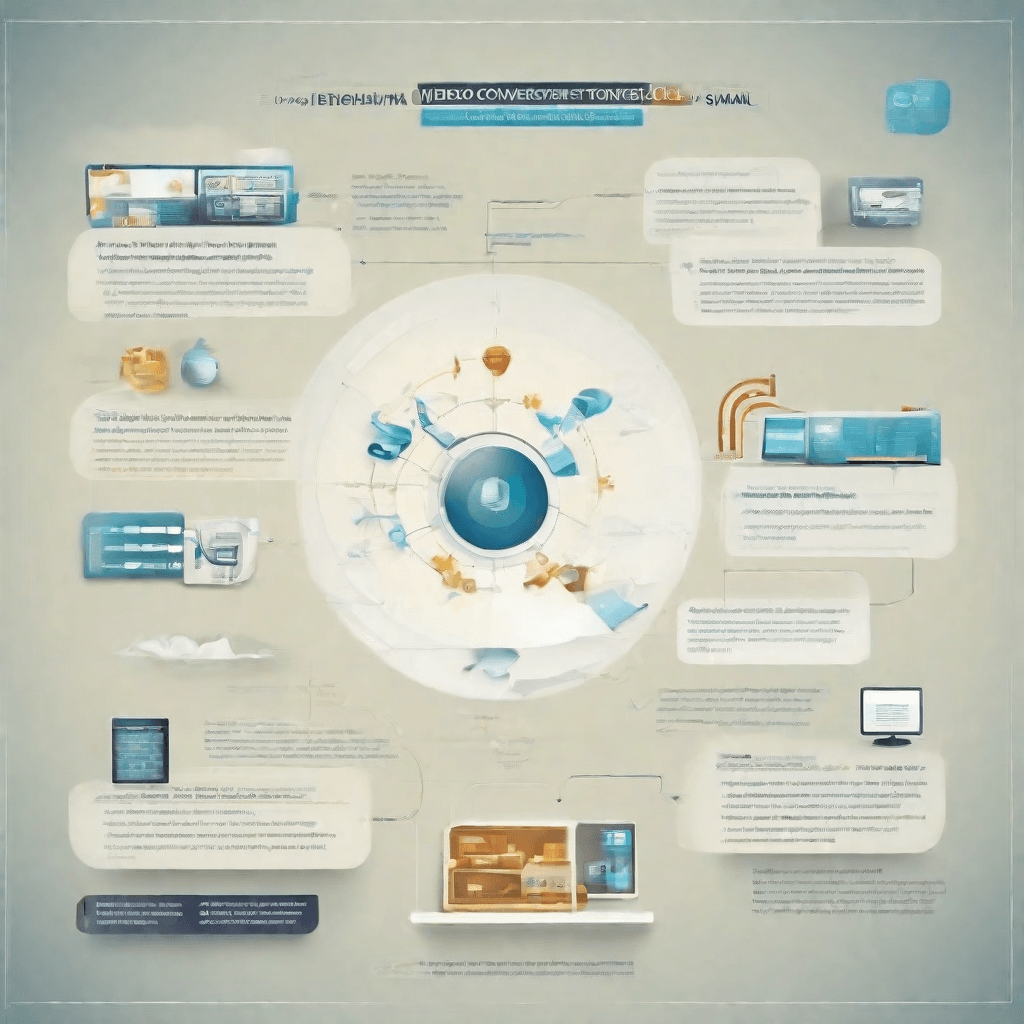
Video conversion tools have come a long way from their humble beginnings. Initially developed as rudimentary software for professionals in the digital video industry, these tools have evolved into sophisticated applications accessible to the general public. This evolution is not merely a tale of technological advancement but also a reflection of changing consumer demands and the broader digital ecosystem's shifting dynamics. Here, we examine pivotal moments in this evolution and how they have shaped the video conversion tools we use today.
The Early Days: Format Compatibility and Basic Functionality
In the early days, video conversion tools were primarily focused on format compatibility. These tools were designed to solve a specific problem: converting videos from one format to another so they could be played on the limited number of platforms available.
-
Limited Format Support: Initially, these tools supported a narrow range of video formats. This was largely due to the dominance of a few video formats and the technical challenges associated with decoding and encoding different video codecs.
-
Basic User Interfaces: The user interfaces of early video conversion tools were often complex and unintuitive. They were designed with professionals in mind, assuming a level of technical knowledge that the average consumer did not possess.
The Rise of Consumer Demand: Usability and Enhanced Features
As digital video became more pervasive, consumer demand for video conversion tools surged. This demand was driven by the explosion of digital devices capable of video playback and the increasing consumption of video content.
-
Improvement in User Interfaces: Responding to broader consumer adoption, developers began to prioritize usability. Tools evolved to include graphical user interfaces with simple drag-and-drop functionality, making them accessible to users without technical backgrounds.
-
Expansion of Format Support: The proliferation of digital devices and platforms necessitated support for a wider variety of video formats. Tools began to include a broader array of codecs, catering to the needs of a more diverse user base.
-
Introduction of Additional Features: Beyond mere format conversion, tools started to offer additional features such as video editing, compression, and the ability to adjust video parameters (e.g., resolution, bitrate). These features added value, transforming conversion tools from single-purpose utilities into multi-functional video processing suites.
The Era of Online and Cloud-Based Tools: Accessibility and Efficiency
The most recent phase in the evolution of video conversion tools is marked by the rise of online and cloud-based services. This transition reflects broader trends in software development towards Software as a Service (SaaS) models and the increasing ubiquity of high-speed internet connections.
-
Accessibility: Online and cloud-based tools do not require users to download and install software, making video conversion accessible from any device with an internet connection. This has significantly lowered the barrier to entry for users.
-
Efficiency and Scalability: By leveraging cloud computing resources, these tools can offer faster conversion speeds and the ability to handle larger video files than most consumer-grade hardware. This scalability is particularly important as video resolutions and file sizes continue to increase.
-
Subscription Models: Many online and cloud-based tools have adopted subscription pricing models. This shift has implications for the cost structure of video conversion, moving from a one-time purchase to a recurring expense. However, it also means continuous updates and improvements, aligning costs with usage and value received.
The evolution of video conversion tools reflects broader shifts in technology, consumer behavior, and the digital media landscape. From basic format conversion to comprehensive video editing platforms, these tools have grown in sophistication and utility, driven by the dual engines of technological advancement and changing user needs. As we look to the future, the continued advancement in AI and machine learning promises to usher in a new era of video conversion tools, characterized by even greater automation, personalization, and efficiency. The journey of these tools, from niche technical utilities to essential components of the digital media toolkit, illustrates the dynamic interplay between technology and society, highlighting how changes in one domain drive evolution in the other.
Analyzing Top MKV to MP4 Conversion Tools
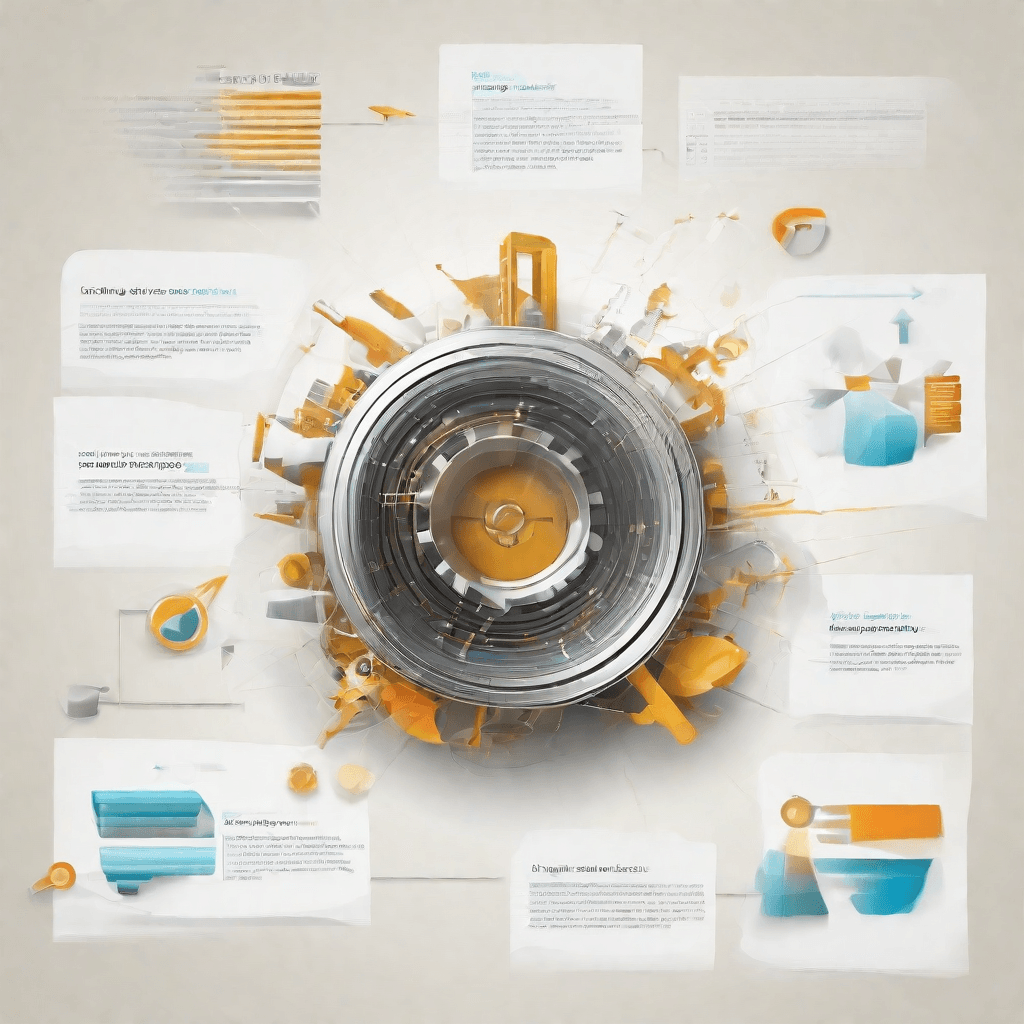
In the transition from "The Evolution of Video Conversion Tools" to a deeper dive into "Business and Strategy Insights", it is pivotal to bridge this gap with a focused analysis of the present state-of-the-art in video conversion tools, specifically those that convert from MKV (Matroska Video) to MP4 (MPEG-4 Part 14). This conversation is not merely technical but veers into understanding the nuanced demands and expectations of users, as well as the strategies deployed by tool developers to meet these needs.
The shift towards cloud-based conversion tools, as opposed to downloadable software, represents a significant strategic pivot in how these services are delivered. This change is driven by a myriad of factors:
- Ubiquity of High-Speed Internet: As broadband and mobile data have become more widespread and cheaper, cloud services have become more accessible to a global audience.
- Device Agnosticity: Users demand solutions that work across all devices without the need to download separate software for each platform.
- Security Concerns: By processing conversions on remote servers, users no longer have to worry about the potential vulnerabilities that come with installed software.
Examining the top tools in this space reveals several key features that align with these user preferences and technological trends:
- Ease of Use: The most successful tools feature straightforward, intuitive interfaces. Users can often complete conversions in just a few clicks, minimizing the learning curve and enhancing the user experience.
- Speed and Efficiency: Leveraging powerful server resources, these tools can convert videos at a fraction of the time it would take using a typical home computer.
- Format Support: While our focus is on MKV to MP4, top tools typically support a wide range of video formats, making them versatile solutions for users.
- Quality Retention: Advanced algorithms ensure that the video's quality is maintained post-conversion, addressing one of the primary concerns of users when converting videos.
These features are not just randomly selected by developers. They are the result of careful market analysis, understanding user pain points, technological capabilities, and the competitive landscape. For instance, the emphasis on conversion speed reflects not just the technical capability but also a deep understanding of the user's desire for immediacy in a fast-paced digital world.
The strategic implications of these features are vast. By offering cloud-based solutions, developers can tap into a recurring revenue model through subscriptions or usage-based billing, as opposed to the one-off purchases of traditional software. This not only ensures a steady revenue stream but also aligns the developers' incentives with the users', as ongoing updates and improvements are now directly tied to the developer's financial well-being.
Moreover, the focus on ease of use and speed reflects a broader trend in software development towards prioritizing user experience. This is a key competitive advantage in a crowded marketplace, where technical specifications alone are no longer enough to differentiate one product from another.
As we move towards the "Business and Strategy Insights" section, it is crucial to keep in mind these technical capabilities and strategic decisions. They are not just reflections of current market dynamics but also indicators of future trends in the digital tool space. The companies that succeed in this arena will be those that continue to innovate not just at the technical level but also in their business models, understanding of user needs, and market strategies.
Business and Strategy Insights
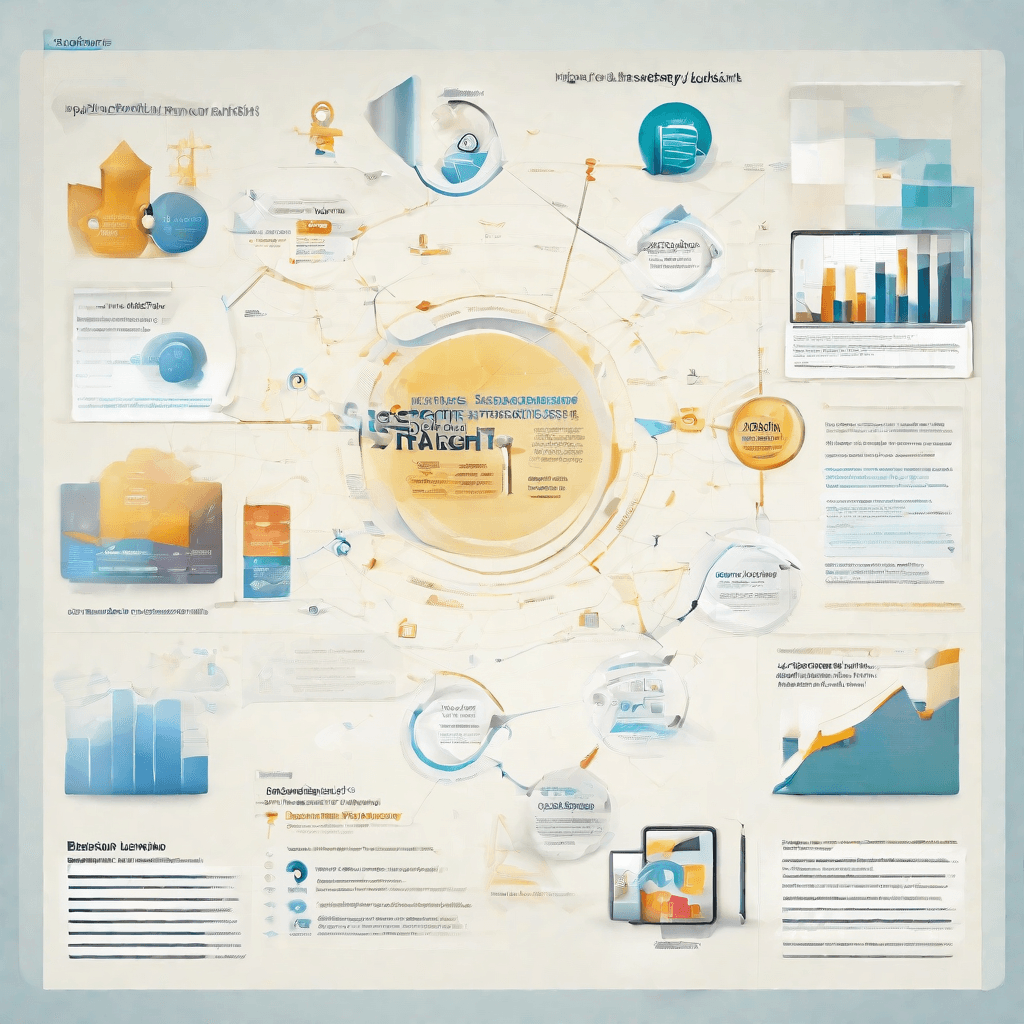
In the realm of digital content creation and distribution, the battle between various media formats, such as MKV (Matroska Video) and MP4 (MPEG-4 Part 14), is not just a technical skirmish but a reflection of broader strategic maneuvers within the industry. The conversion tools that facilitate the change from MKV to MP4 serve a critical role in this ecosystem, embodying underlying business strategies and market dynamics that offer valuable insights.
-
Content Accessibility and User Experience: At the core of the widespread need for conversion tools lies the issue of content accessibility. MKV, while superior in handling multiple audio and subtitle tracks, suffers from compatibility issues with standard consumer devices and platforms. MP4, on the other hand, enjoys universal support, including seamless playback on mobile devices, streaming services, and even within web browsers. From a strategic perspective, tools that facilitate this conversion are tapping into a fundamental market need for universal content accessibility. They underscore the importance of user experience in the digital content market, where ease of access and convenience can significantly influence consumer preferences.
-
Software Differentiation in a Crowded Market: The digital tool space for video format conversion is saturated, with numerous offerings ranging from open-source projects to premium, proprietary solutions. To stand out, developers and companies behind these tools employ various strategies. Some focus on speed, leveraging hardware acceleration technologies to deliver faster conversion times without compromising quality. Others prioritize feature richness, offering batch conversion, editing capabilities, or customization options for video codecs and resolutions. This diversification reflects broader business strategies of segmentation and differentiation in competitive markets. By catering to specific user needs and preferences, these tools carve out distinct market niches for themselves.
-
Monetization and Value Proposition: The monetization models adopted by these conversion tools further reveal the strategic underpinnings of the market. Free tools often rely on volume and ancillary revenue streams such as donations, advertising, or premium versions with advanced features. In contrast, paid tools must clearly articulate their value proposition, justifying their price through superior performance, additional functionalities, or enhanced user support. This dynamic illustrates a fundamental business principle: the alignment of product offerings with perceived customer value is crucial for financial sustainability. It also highlights the challenges of freemium models, where the transition from free to paid services must be managed delicately to avoid alienating users.
-
Adaptation to Changing Technologies and Standards: The ongoing evolution of video codecs and standards, such as the emergence of H.265 for more efficient compression, necessitates continual adaptation from conversion tool developers. This requirement for agility and foresight in product development reflects a larger strategic imperative for businesses in technology-driven markets. Staying ahead of the curve, or at the very least, rapidly responding to technological advancements, is critical in maintaining relevance and competitiveness.
In examining the MKV to MP4 conversion tools landscape, it becomes clear that the underlying technologies serve as a battleground for broader business strategies. From addressing fundamental user needs like accessibility and experience to navigating complex market dynamics through differentiation and monetization, these tools encapsulate key strategic insights. Furthermore, their adaptation to technological shifts underscores the importance of agility in sustaining competitive advantage. As digital media continues to evolve, the insights gleaned from this niche market will undoubtedly find broader applications across the technology and content distribution sectors.
Conclusion
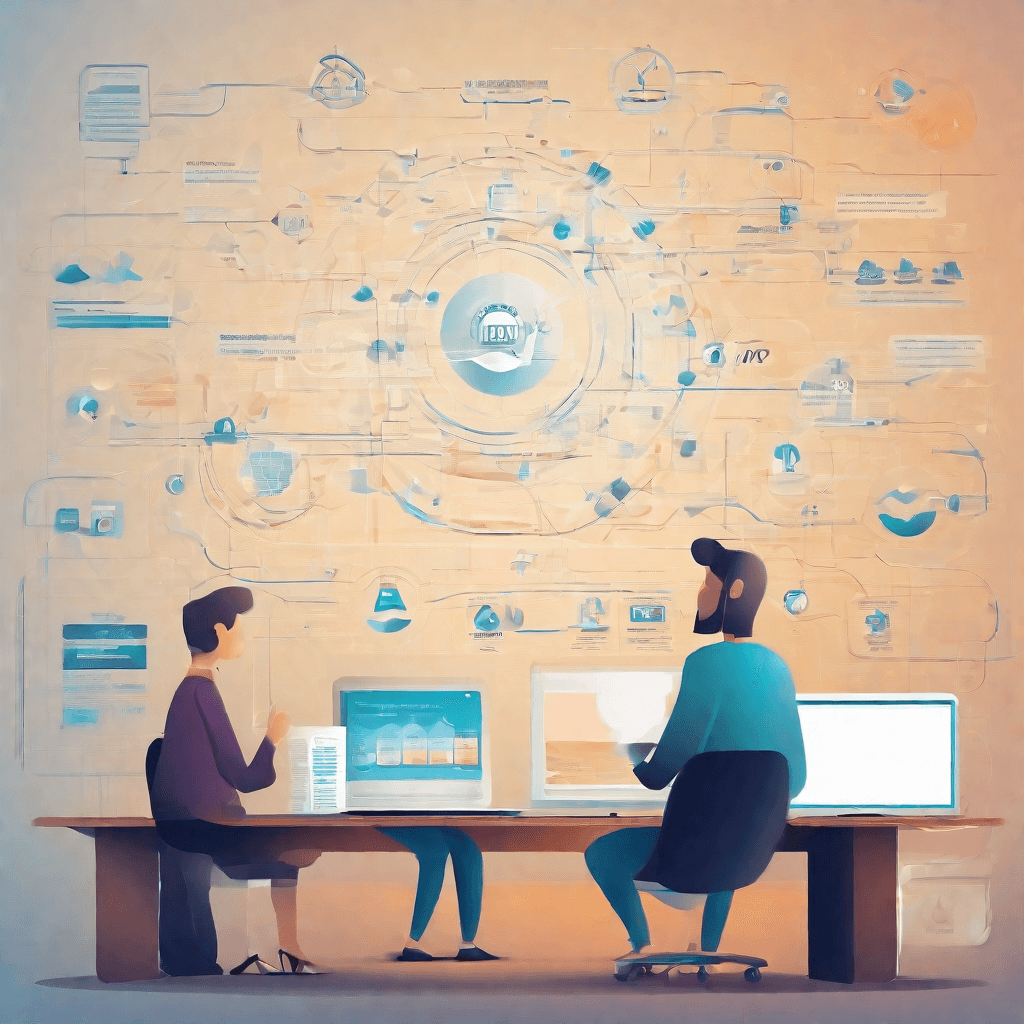
In dissecting the landscape of video format conversion tools, specifically those tailored for MKV to MP4 conversions, we've traversed through technical intricacies, user experience facets, and the underlying business strategies that shape these offerings. This journey has not only unveiled the paramount importance of such tools in bridging compatibility gaps but also underscored the strategic maneuvers companies employ to capture and retain users within their ecosystems. As we culminate our exploration, several key insights emerge, painting a vivid picture of the present and future trajectory of video conversion tools.
-
Evolving Consumer Needs: The rapid advancement in video technology, coupled with a diversifying range of playback devices, has led to an ever-expanding set of consumer needs. Tools that offer flexibility, speed, and a breadth of format support stand out, catering to both casual users and professionals. The takeaway here is clear – adaptability to consumer demands is not just beneficial; it's essential.
-
The Strategic Value of Usability: In a landscape brimming with technical solutions, usability becomes a key differentiator. Tools that simplify the conversion process, without sacrificing depth of functionality, manage to bridge the gap between professional-grade capabilities and consumer accessibility. This approach not only widens the user base but also fosters a deeper, more loyal relationship with the product.
-
Integration and Ecosystem Lock-in: Many providers strategically design their tools to function optimally within a specific ecosystem or alongside a suite of complementary products. This tactic, while offering a seamless user experience for those fully invested in the ecosystem, also serves as a subtle form of lock-in, encouraging users to adopt additional products from the same provider. The double-edged sword of this strategy highlights the importance of balance – offering value through integration, without overly restricting user choice.
-
Emerging Technologies and Future Directions: As AI and machine learning technologies continue to mature, their integration into video conversion tools is inevitable. These advancements promise not only to enhance the speed and efficiency of conversions but also to intelligently optimize video files for specific playback conditions, further customizing the viewing experience. Forward-thinking companies are already experimenting with these technologies, poised to redefine what's possible in the realm of video conversion.
-
Sustainability and Ethical Considerations: With increasing awareness around digital sustainability, there's a growing conversation around the energy consumption of online tools and services, including video converters. Companies that proactively address these concerns, either through more efficient processing techniques or by leveraging greener technologies, will not only contribute positively to the planet but also align with the values of an eco-conscious user base.
In conclusion, the realm of MKV to MP4 conversion tools serves as a microcosm for broader trends in software development, business strategy, and consumer technology. As we look forward, the successful players will be those that not only adapt to the evolving technological landscape but also anticipate and shape the future needs and values of their users. The ongoing challenge for developers and companies alike is to balance innovation with accessibility, integration with independence, and progress with responsibility, ensuring that the tools of today not only meet the current demands but also pave the way for a more connected, efficient, and sustainable tomorrow.