Why and How to Convert MKV Videos to MP4
Introduction
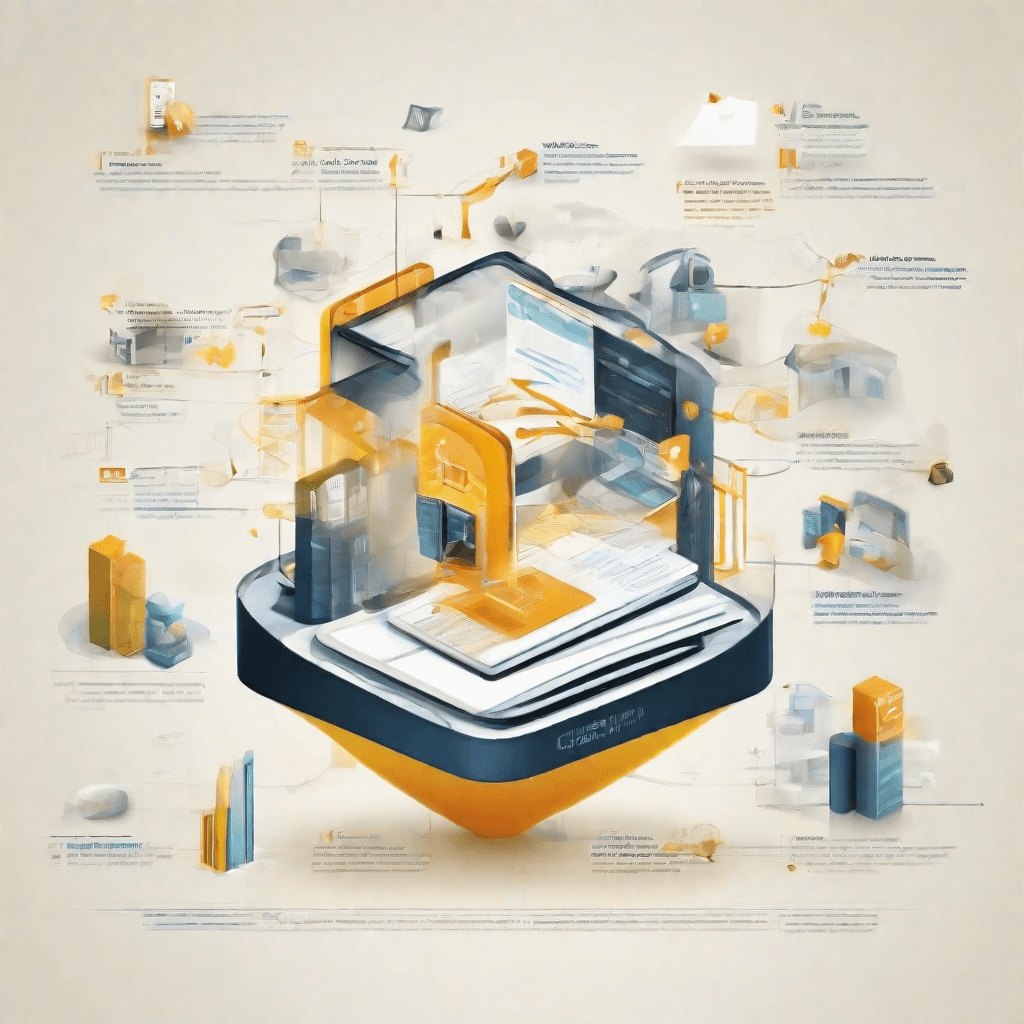
In the realm of digital media, video files stand as a cornerstone, driving both the creation and consumption of content across numerous platforms. From YouTube's endless streams of content to the high-definition movies available on streaming services like Netflix and Amazon Prime, videos play a pivotal role in our daily entertainment and information diet. Yet, beneath the surface of what seems like straightforward playback, lies a complex web of formats, codecs, and containers, each with its own set of strengths and weaknesses. Among these, the MKV (Matroska Video) and MP4 (MPEG-4 Part 14) formats emerge as significant players, each serving distinct roles within the broader ecosystem of digital video.
The evolution of these formats is a tale of the industry's relentless pursuit of efficiency, compatibility, and quality. MKV, known for its flexibility and support for a vast range of codecs, has become a favorite among enthusiasts who prioritize quality and comprehensive metadata support. On the other hand, MP4 shines in the realm of compatibility and widespread acceptance, making it a universal choice for content distribution and playback across a myriad of devices and platforms.
This dichotomy sets the stage for a deep dive into the reasons behind converting MKV files to MP4, a process that transcends mere technical necessity and touches upon the very fabric of how video content is shared, distributed, and consumed in our digital age. As we embark on this journey, it's crucial to understand the foundational elements that define video formats and their roles in shaping the user experience. Here are some key points to consider:
-
Compatibility: The universal playback capabilities of MP4 make it a preferred format for most devices and platforms. Converting from MKV to MP4 often stems from the need to ensure videos are accessible to the widest possible audience without requiring special software or codecs.
-
File Size and Quality: While MKV supports higher quality videos with more features like multiple audio tracks and subtitles, MP4 is generally more efficient in balancing quality and file size, making it ideal for web distribution where bandwidth and storage may be concerns.
-
User Experience: The end-user's experience is paramount. A format that plays without hiccups on all devices and platforms provides a seamless experience, free from the need to troubleshoot playback issues or download additional software.
-
Content Distribution: For content creators and distributors, reaching the largest audience with the least amount of friction is a priority. MP4's wide acceptance and compatibility offer a clear advantage in this regard.
As we delve deeper into the nuances of video formats, it becomes evident that the choice between MKV and MP4 is not merely a technical decision but a strategic one. It reflects an understanding of the audience, the content's purpose, and the platforms through which it will be delivered. In the following sections, we will explore these considerations in greater detail, unraveling the layers of complexity that govern the digital video landscape.
Understanding Video Formats
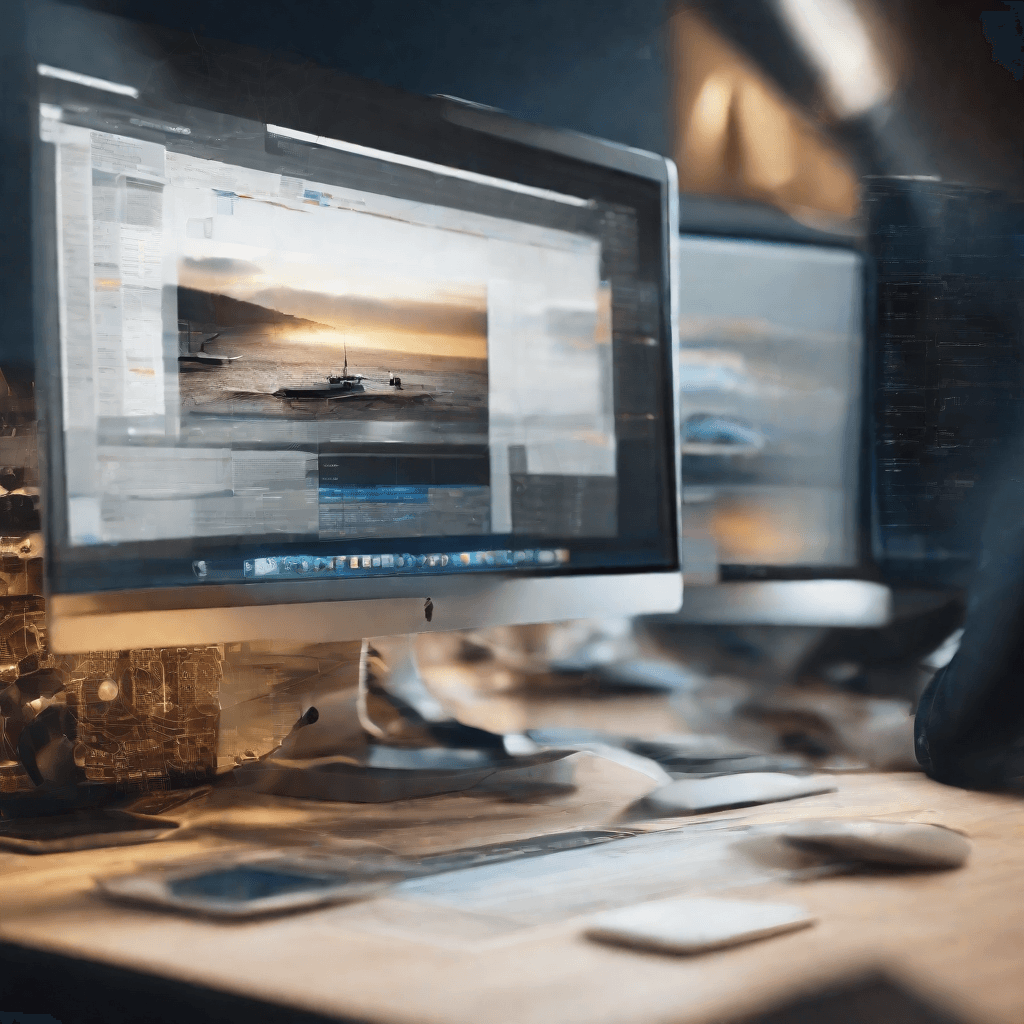
Video formats play a crucial role in the digital ecosystem, acting as the backbone for content delivery and consumption across various platforms. These formats encompass not only the visual and audio encoding but also the compression and container aspects of digital video. Understanding these formats is essential for optimizing the user experience, ensuring compatibility, and enhancing the overall efficiency of digital strategy.
-
Compression and Encoding: At the heart of video formats lie compression and encoding techniques. Compression reduces file size to ensure efficient storage and streaming, while encoding transforms video into a digital form that devices can understand and display. The balance between compression level and encoding quality is pivotal; too much compression can degrade quality, whereas insufficient compression can lead to unnecessarily large files and buffering issues.
-
Containers and Codecs: Often confused with each other, containers and codecs serve distinct yet complementary roles in video formats. Containers (e.g., MP4, MKV) are essentially file formats that hold the video, audio, and sometimes subtitles within a single file. They determine compatibility with players and platforms. Codecs (e.g., H.264, AV1), on the other hand, are the algorithms used for compression and decompression of the video and audio streams. Choosing the right combination is crucial for ensuring broad compatibility while maintaining quality and efficiency.
-
Resolution and Bitrate: These two factors significantly influence video quality and user experience. Resolution, measured in pixels, denotes the video's dimensions, with higher resolutions offering clearer and more detailed images. Bitrate, measured in bits per second (bps), reflects the amount of data processed per unit of time, impacting clarity and fluidity of playback. Balancing resolution and bitrate according to the target platform and audience's bandwidth is essential for delivering an optimal viewing experience.
-
Emerging Technologies and Standards: The landscape of video formats is constantly evolving with advancements in technology and new industry standards. High Efficiency Video Coding (HEVC) and Versatile Video Coding (VVC) are examples of next-generation codecs offering superior compression efficiency, potentially reducing bandwidth usage while maintaining high quality. The adoption of these technologies, however, depends on compatibility with devices and platforms, as well as considerations around licensing and patents.
-
Strategic Considerations for Businesses: For businesses, the choice of video format is not merely technical but strategic. It influences content accessibility, user engagement, and even search engine rankings. Optimizing video formats based on analytical insights into audience preferences and platform requirements can significantly enhance content reach and effectiveness. Moreover, embracing adaptive bitrate streaming and responsive design principles ensures a seamless viewing experience across diverse devices and network conditions.
In the digital domain, video stands as a powerful medium for storytelling, marketing, and communication. The intricacies of video formats, while technical, underline the importance of strategic choices in content delivery. By understanding and leveraging these formats, businesses and content creators can vastly improve the efficiency and reach of their digital video content, aligning with the evolving demands of consumers and technology.
The Role of Video in Digital Strategy
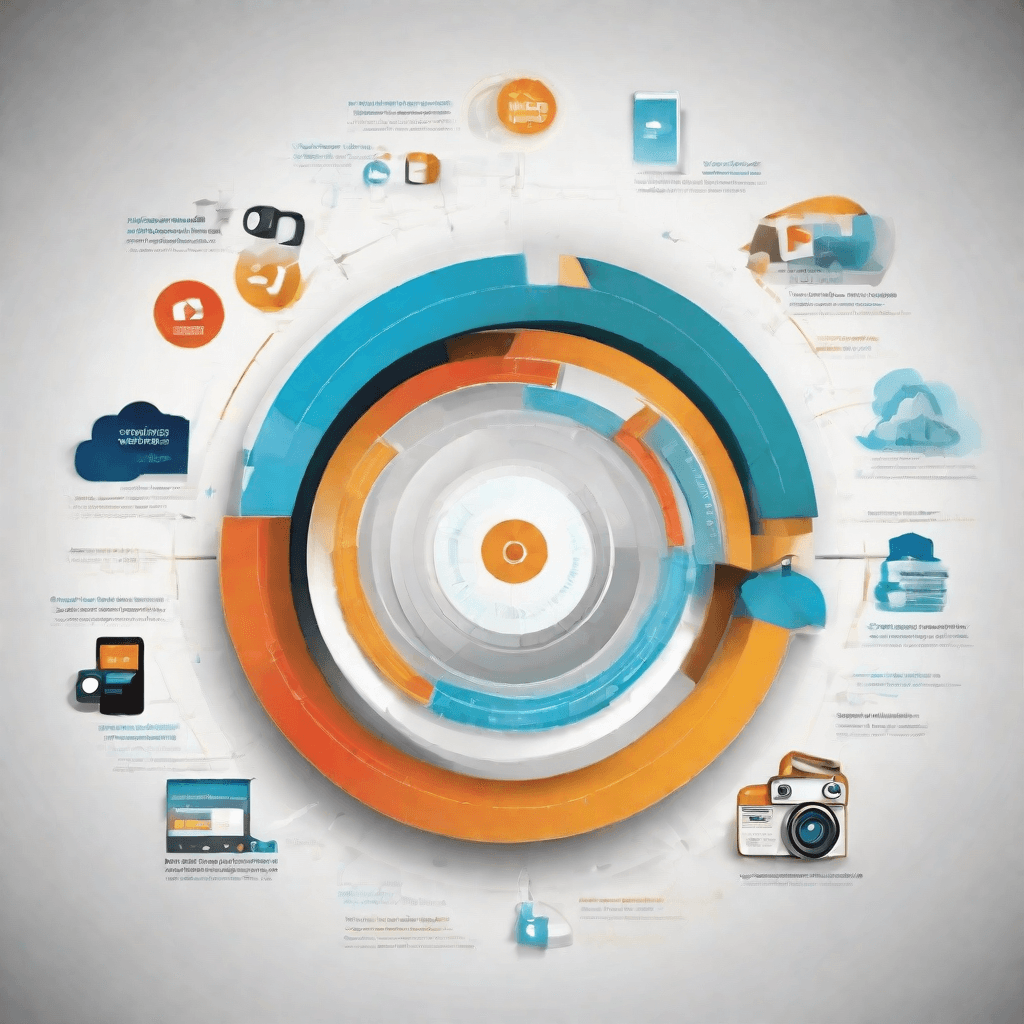
In an era where content is king, video has emerged as the crown jewel of digital strategy. Its pervasive influence extends beyond mere entertainment, carving substantial impacts on marketing, education, and social engagement spheres. The role of video in digital strategy cannot be overstated and hinges on several pivotal aspects:
-
Engagement and Retention: Videos have a unique ability to captivate audiences, making complex ideas easier to digest and significantly more engaging than text or static images. The dynamic nature of video content facilitates a deeper emotional connection, which translates into better retention rates and stronger brand recall.
-
SEO Benefits: Search engines like Google prioritize content that enhances user experience. Video content is proven to keep visitors on pages longer, decreasing bounce rates and increasing the time spent on-site. This behavioral metric signals the quality of content to search engines, often resulting in higher page rankings.
-
Social Media Reach: Video content is inherently more shareable compared to text or images, especially on social media platforms that favor visually engaging content. Videos are more likely to be shared, commented on, and liked, extending their reach far beyond the initial audience. This virality potential is a goldmine for digital strategies aiming at broad visibility and engagement.
-
Conversion and Sales: Demonstrations through video can lead to better understanding and appreciation of products or services, effectively bridacing the gap between interest and action. A well-crafted video can influence purchasing decisions by showcasing real-world applications and benefits, thus driving conversions.
-
Accessibility and Inclusivity: With the advent of automatic subtitles and translation features, video content has become more accessible to a global audience, including those with hearing impairments. This inclusivity expands the potential market and underscores the importance of video in reaching diverse audiences.
-
Cost-Effectiveness over Time: Though the initial investment in video production might be higher compared to other forms of content, the longevity and versatility of a single video can offer greater ROI. A single video can be repurposed across multiple platforms, from social media snippets to comprehensive presentations on the company website, maximizing its value over time.
This multifaceted role of video in digital strategy demonstrates its indispensability in achieving a wide range of objectives, from enhancing user engagement to driving conversions. However, the effectiveness of video content is not just about having it; it's about optimizing it for the right format that aligns with technical requirements and audience preferences. This brings us to the critical discussion on why converting video formats, particularly from MKV to MP4, can be a strategic maneuver in leveraging video content to its full potential.
Why Convert: Advantages of MP4 over MKV
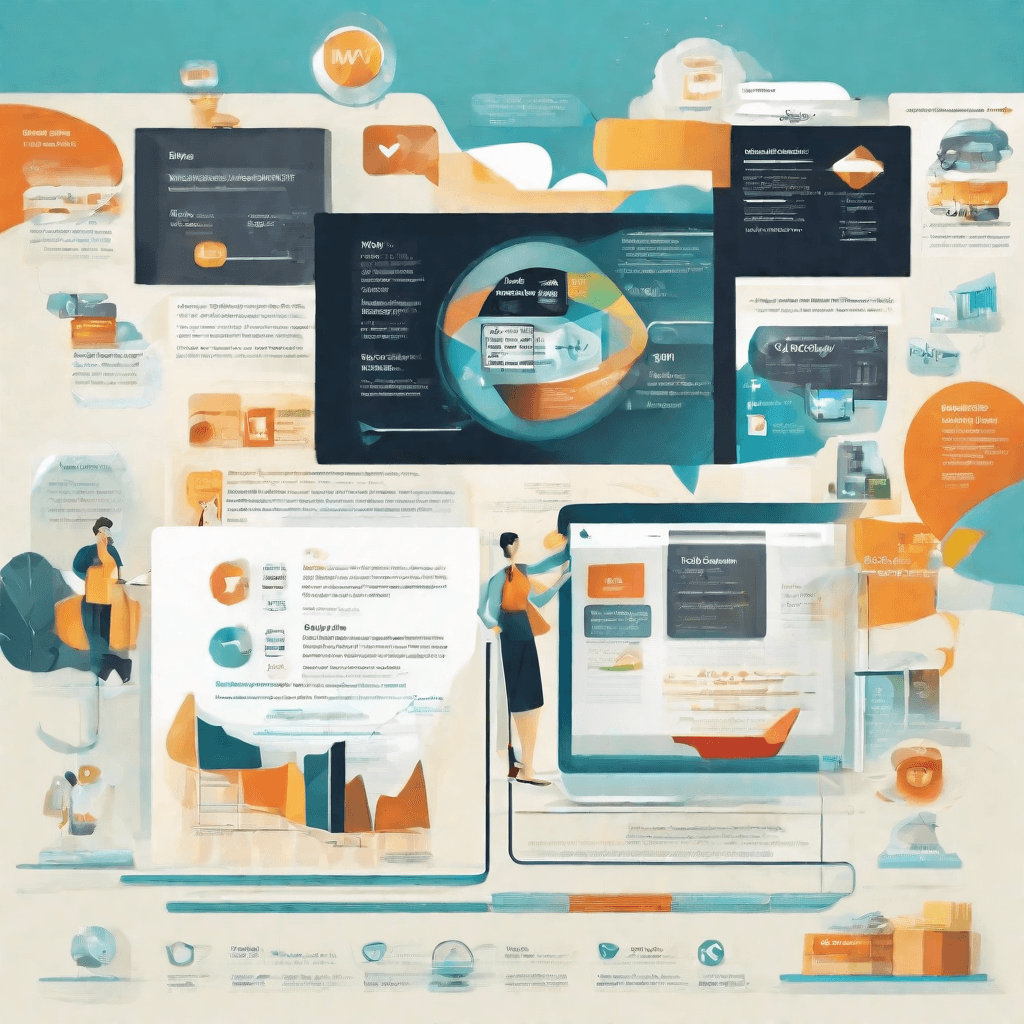
In the evolving digital landscape, the choice of media format can significantly impact the reach and effectiveness of content distribution strategies. While MKV (Matroska Video) and MP4 (MPEG-4 Part 14) are both popular video container formats, the shift towards MP4 offers distinct advantages that align well with current digital consumption trends and technical requirements. This section delves into the compelling reasons why transitioning from MKV to MP4 can be a strategic move for content creators and distributors.
-
Compatibility and Accessibility: At the forefront of MP4's advantages is its universal compatibility. MP4 files are supported by virtually all hardware and software media players, operating systems, and mobile devices, making them accessible to a wider audience. In contrast, MKV files, despite their flexibility in incorporating an extensive range of audio, video, and subtitles into a single file, often require additional codecs or specialized software for playback. This can pose significant barriers to consumption, especially for users who are not technically inclined.
-
Efficiency in Streaming: MP4's prevalence is partly due to its efficiency in streaming applications. This format is optimized for the web, offering faster loading times and smoother playback over internet connections of varying speeds. Given the surge in content consumption through streaming platforms, MP4's streaming capabilities ensure that users have a seamless viewing experience, which is crucial for retaining audience engagement in the competitive digital content space.
-
Optimization for Social Media and SEO: Social media platforms and search engines prioritize user-friendly content formats. MP4 files are not only preferred but often the only supported video format for direct uploads on platforms like Facebook, Instagram, and Twitter. This compatibility extends the reach of content, enhancing engagement and visibility in social search results. Furthermore, MP4's metadata support enables better indexing by search engines, improving SEO performance and ensuring content surfaces more prominently in search results.
-
Economic Storage and Bandwidth Usage: For content distributors, storage and bandwidth are critical considerations. MP4 videos are typically more compact than MKV files without a significant loss in quality, thanks to advanced compression technologies. This efficiency translates to lower storage and bandwidth costs, an important factor for platforms hosting and streaming vast quantities of video content. The reduced file size also benefits end-users, who can download or stream high-quality videos with less data usage, a particularly appealing aspect in regions with limited or costly internet access.
-
Enhanced Device Battery Life: On mobile devices, playing MP4 files is generally less resource-intensive than playing MKV files. This efficiency contributes to longer battery life, an essential aspect for mobile users who consume video content on the go. The reduced computational demand ensures that devices remain cooler and more responsive, enhancing the overall user experience.
These advantages highlight the strategic rationale behind the conversion from MKK to MP4. By prioritising MP4, content creators and distributors not only streamline accessibility and enhance user experience but also optimize their content for digital consumption trends, making it a pragmatic choice in the digital strategy toolkit. The next section, "How to Convert: Tools and Best Practices," will provide practical guidance on executing this strategic choice.
How to Convert: Tools and Best Practices

In the evolving landscape of digital video formats, the transition from MKV to MP4 stands out as a reflection of broader industry and consumer trends. This shift is not merely a technical exercise but a strategic move that echoes the changing preferences, requirements, and the technological advancements propelling the digital media industry forward. In this section, we delve into the practicalities of converting MKV files to MP4, unpacking the tools and best practices that not only facilitate this transition but also enhance the accessibility, compatibility, and utility of digital video content.
Understanding the Tools
Choosing the right tool for converting MKV to MP4 is paramount. The market is replete with options, ranging from free, open-source software to premium, feature-rich applications. Here’s a rundown of the types of tools available:
- Open-Source Software: Tools like HandBrake offer a cost-effective solution with customizable settings for video conversion. They are constantly updated by the community, providing a robust platform for users who prefer control and flexibility.
- Online Converters: Web-based services provide convenience by eliminating the need to download software. However, they may have limitations on file size and the number of conversions.
- Dedicated Desktop Applications: Professional-grade applications offer a balance between usability and functionality. They often come with presets for various devices and platforms, making the conversion process straightforward for users at all levels of expertise.
Best Practices for Conversion
Transitioning from MKV to MP4 should not be about merely changing file formats. It’s an opportunity to optimize video content for better performance and broader compatibility. Here are some best practices to consider:
- Quality Preservation: Always opt for settings that do not compromise the original video quality during conversion. High-definition content should remain as pristine as possible to maintain its visual appeal.
- Compatibility Checks: Understand the compatibility requirements of the platforms where the MP4 files will be used or shared. Different devices and players have varied codec support; thus, ensuring compatibility maximizes the reach and usability of your content.
- Efficiency in Conversion: Utilize tools that leverage hardware acceleration to speed up the conversion process without hogging system resources. Time is a non-renewable resource, and efficiency in conversion can lead to significant productivity gains.
- Metadata Management: Do not overlook the importance of metadata, such as titles, descriptions, and tags. Properly managed metadata enhances the discoverability and organization of digital content across platforms.
- Batch Processing: When dealing with multiple files, leverage features that allow for batch processing. This not only saves time but also ensures consistency across your digital video library.
Navigating the Future of Video Formats
As we edge closer to a digital ecosystem that values versatility, efficiency, and quality, the conversion of MKV to MP4 is more than just a technical necessity—it's a strategic alignment with the future of video content consumption and distribution. Tools and practices that facilitate this transition are not merely software solutions but gateways to unlocking the full potential of digital video in an interconnected world.
In navigating this terrain, stakeholders from content creators to consumers, and platforms, must be adept at not only choosing the right tools but also implementing practices that elevate the value and reach of video content. It’s through these meticulous efforts that the digital video landscape will continue to evolve, accommodating innovations and consumer demands in the relentless pursuit of excellence and accessibility in digital media.
The Future of Video Formats

As we venture further into the digital age, the evolution of video formats is a clear reflection of the changing landscape of media consumption. In the previous sections, we have traversed the complex yet fascinating territory of video conversion, specifically focusing on the transition from MKV to MP4. Now, as we gaze into the horizon, several key trends and technologies are shaping the future of video formats. Understanding these will not only enhance our grasp of the digital ecosystem but also prepare us for what's to come.
-
Emergence of More Efficient Codecs: The quest for efficiency has always been at the heart of digital innovation. New codecs like AV1 are stepping into the spotlight, promising superior compression without compromising on video quality. This means faster streaming, lower bandwidth requirements, and improved accessibility for high-resolution content, a boon for both content creators and consumers.
-
Rise of Immersive Video Experiences: With the advent of virtual reality (VR) and augmented reality (AR), traditional flat video formats are being challenged. Immersive video formats, which offer a 360-degree viewing experience, are becoming more mainstream. These formats require not just new playback technologies but also novel approaches to video creation, editing, and distribution.
-
Adoption of Adaptive Streaming: Adaptive streaming technologies like MPEG-DASH and Apple's HLS are becoming standard practices for delivering video content over the internet. By adjusting the video quality in real-time based on the viewer's internet speed, adaptive streaming enhances the user experience, making buffering and low-quality streams things of the past.
-
Impact of Artificial Intelligence and Machine Learning: AI and ML are not just buzzwords but are actively shaping the future of video formats. From automated video editing to content analysis for better compression without loss of quality, the integration of these technologies is making video more adaptable and efficient.
-
Focus on Accessibility and Universal Formats: As the world becomes more connected, there's a growing emphasis on creating video content that is universally accessible. This includes not just the aspects of language and subtitles but also ensuring that video formats are playable across a wide range of devices and platforms without the need for constant conversion.
-
Environmental Considerations: With digital footprints becoming a concern, the future of video formats will also be influenced by their environmental impact. Efficient codecs and streaming technologies not only reduce the demand on server infrastructures but also contribute to lower energy consumption. As such, sustainability might soon become a key factor in the development and adoption of new video technologies.
In navigating the future, it's clear that the evolution of video formats is not just a technical challenge but a multifaceted phenomenon influenced by technological advancements, user behavior, and broader societal trends. As we move forward, the ability to adapt and embrace these changes will define the next generation of media consumption and content creation. With each new format and technology, we are not just witnessing the evolution of video but also participating in the shaping of our digital culture and experience.
Conclusion
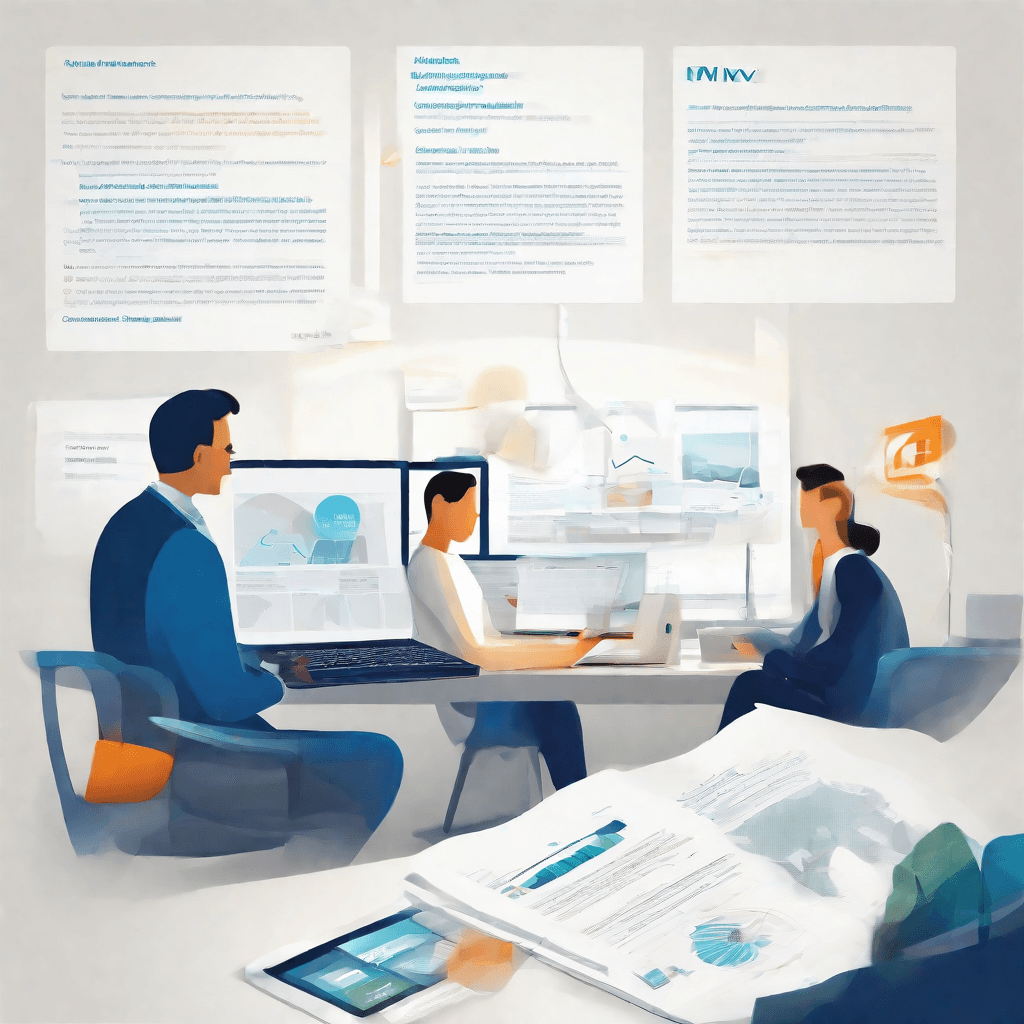
As we navigate through the ever-evolving landscape of digital video, the transition from MKV to MP4 is not just a matter of changing file extensions. It represents a deeper shift in how content is produced, consumed, and distributed across the globe. This convergence towards MP4 highlights several critical insights and trends within the digital ecosystem:
-
Accessibility and Compatibility: MP4's widespread adoption underscores a growing expectation for universal access to digital content. Unlike MKV, which might require additional software or codecs for playback on certain devices, MP4's compatibility across a vast array of platforms - from smartphones to gaming consoles - democratizes access to video content, ensuring that creators can reach a broader audience without technical barriers.
-
Efficiency and Quality: The argument often made in favor of MKV was its ability to contain higher quality video and audio tracks, as well as subtitles, in a single file. However, advancements in MP4's encoding algorithms, like the move from AVC to more efficient codecs such as HEVC (H.265), have significantly narrowed this quality gap. This means that MP4 files can now deliver a comparable cinematic experience, but with better compression, resulting in smaller file sizes and less bandwidth consumption during streaming.
-
Digital Rights Management (DRM): The content industry's battle with piracy has led to an increased emphasis on DRM. MP4's compatibility with various DRM systems makes it more attractive for content providers who wish to protect their intellectual property. This DRM support, while contentious among some users, has become essential for streaming services that license premium content.
-
The Social Media Factor: In an era dominated by social media, MP4's role cannot be overstated. Platforms like YouTube, Facebook, and Instagram have made MP4 the de facto standard for uploading and sharing videos. This social media compatibility feeds into the viral nature of digital content, where ease of sharing and playback can significantly impact a video's reach and engagement.
-
Future-Proofing Content: As we look towards emerging technologies, including virtual reality (VR) and augmented reality (AR), MP4's adaptability positions it well to serve as the backbone for immersive video experiences. Its support for 360-degree video and 3D audio, coupled with ongoing improvements in compression efficiency, ensures that MP4 remains relevant in a future where video content is more interactive and immersive.
In conclusion, the shift from MKV to MP4 is more than just a technical footnote in the annals of digital video history. It reflects broader trends in technology, society, and culture, signaling a move towards a more connected, accessible, and efficient digital world. As we continue to push the boundaries of what is possible with video, the choice of MP4 as the preferred format is a testament to our collective pursuit of an open and inclusive digital future.